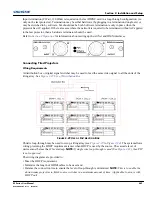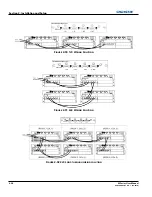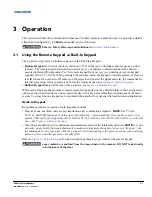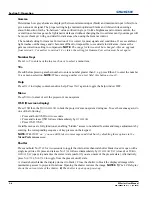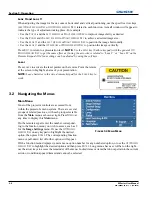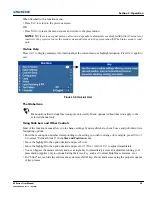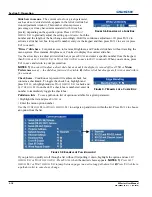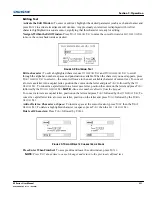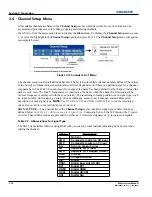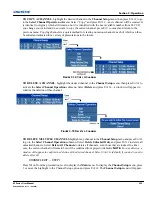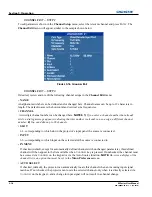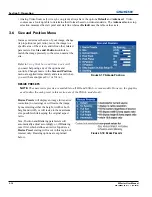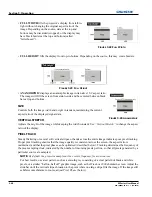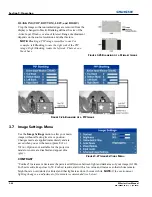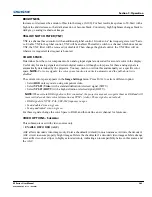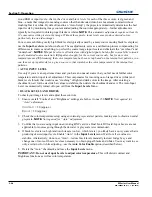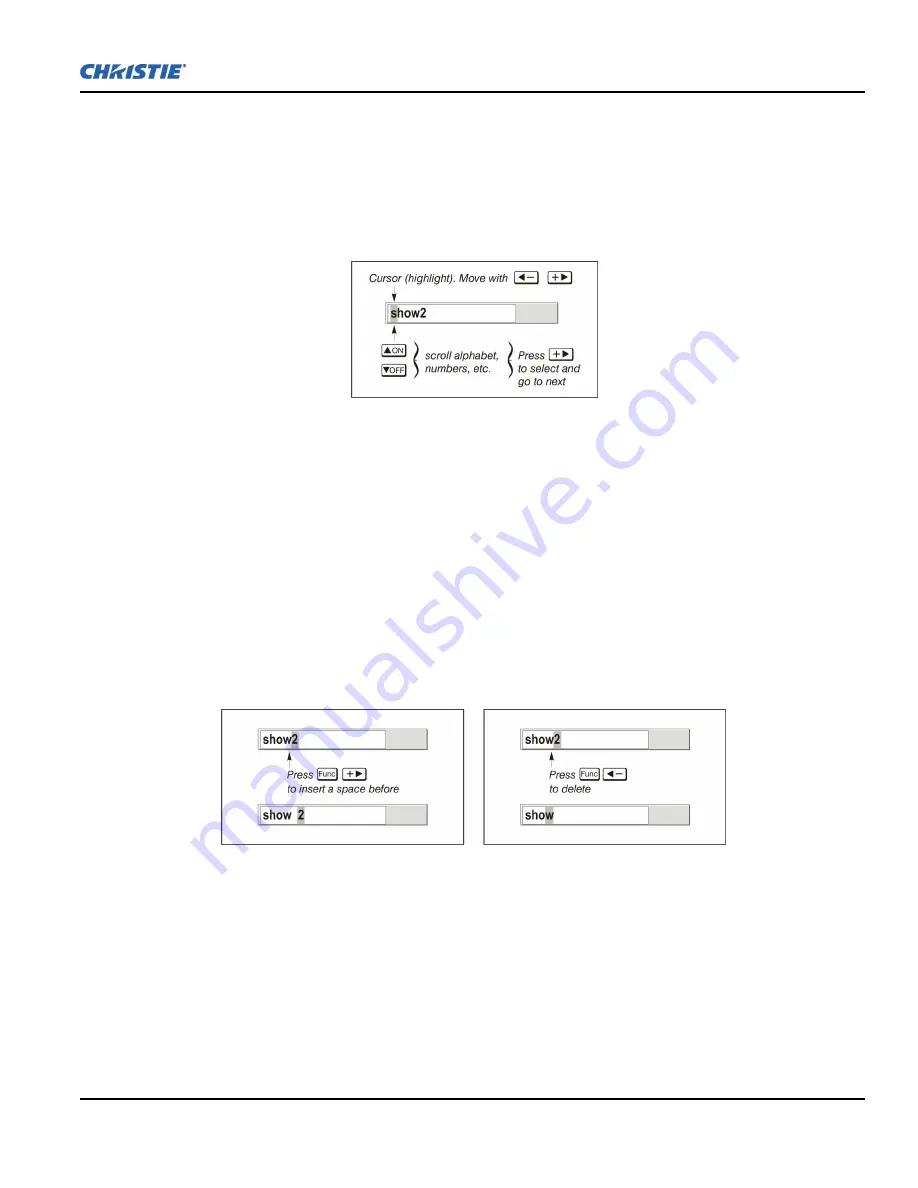
Section 3: Operation
M Series User Manual
3-11
020-100009-05 Rev. 1 (09-2010)
Editing Text
Activate the Edit Window:
To enter or edit text, highlight the desired parameter (such as a channel name) and
press
E
NTER
to activate its adjacent edit window. Any previously entered text is displayed with its first
character highlighted in a square cursor, signifying that this character is ready for editing.
Navigate Within the Edit Window:
Press
R
IGHT
A
RROW
K
EY
to move the cursor forward or
L
EFT
A
RROW
K
EY
to move the cursor backwards as desired.
F
IGURE
3-9 E
NTERING
T
EXT
Edit a character:
To edit a highlighted character, use
U
P
A
RROW
K
EY
and
D
OWN
A
RROW
K
EY
to scroll
through the alphabet, numbers, spaces and punctuation available. When the character you need appears, press
R
IGHT
A
RROW
K
EY
to select it—the cursor will move to the next available character of current text. To convert
a lower case letter into a capital letter, position the cursor on the letter and press
F
UNC
followed by the
U
P
A
RROW
K
EY
. To convert a capital letter into a lower case letter, position the cursor on the letter and press
F
UNC
followed by the
D
OWN
A
RROW
K
EY
.
NOTE:
Also enter numbers directly from the keypad.
To convert a lower case capital letter, position on the letter and press
F
UNC
followed by the
U
P
A
RROW
K
EY
, To
convert a capital letter into a lower case letter, position on the letter and press
F
UNC
followed by the
D
OWN
A
RROW
K
EY
.
Add or Delete a Character or Space:
To insert a space at the cursor location, press
F
UNC
then the
R
IGHT
A
RROW
K
EY
. To delete a highlighted character (or space), press
F
UNC
then the
L
EFT
A
RROW
K
EY
.
Delete all Characters:
Press
F
UNC
followed by
E
NTER
.
Press Enter When Finished:
To accept edits and leave the edit window, press
E
NTER
.
NOTE
:
Press
E
XIT
at any time to cancel changes and return to the previously defined text.
F
IGURE
3-10 A
DD
/D
ELETE
C
HARACTER OR
S
PACE
Summary of Contents for M Series
Page 1: ...M Series U S E R M A N U A L 020 100009 05 ...
Page 2: ......
Page 3: ...M Series U S E R M A N U A L 020 100009 05 ...
Page 14: ......
Page 46: ......
Page 120: ......
Page 131: ...Section 6 Troubleshooting M Series User Manual 6 7 020 100009 05 Rev 1 09 2010 FIGURE 6 1 ...
Page 132: ......
Page 148: ......
Page 152: ......
Page 167: ......