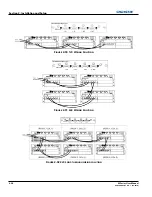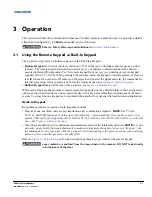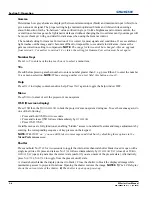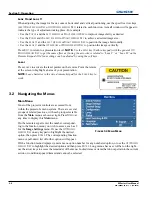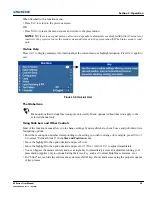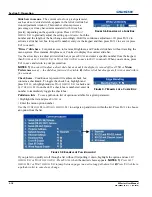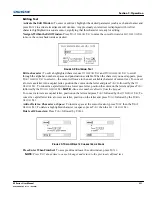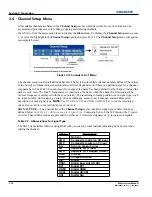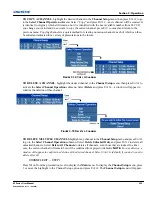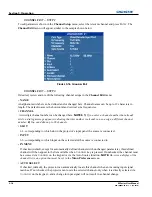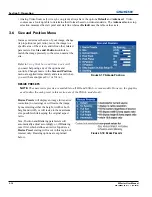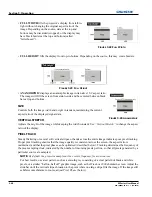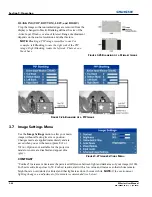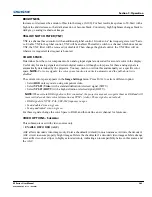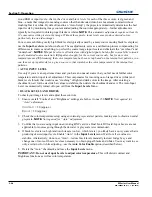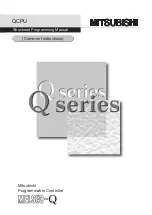3-12
M Series User Manual
020-100009-05 Rev. 1 (09-2010)
Section 3: Operation
Edit numerical values:
Enter numbers directly from the keypad to specify numbers representing projectors channels (source setups),
or slots.
As each digit is entered, it is inserted on the right of the field, and the numbers already in the field are
shifted on the left.
The channel numbers are defined with two digits—for example, if you enter only a single
digit (such as “7”) for a channel number, the channel will automatically be defined as “07”.
Enter “07” to utilize this channel.
If you press any non-numbered key, the number entered up to that point is
accepted and updated as the new value. Press
E
XIT
to cancel editing of numerical values.
3.3
Using Inputs and Channels
The projector stores and recalls up to 99 different channels (source setups) for a variety of inputs. This memory
feature allows you to define and use a variety of customized setups. Depending on what you have defined, each
physical source connection (i.e., input at the projector) can have several different channels associated with it.
NOTE:
See
Section 2 Installation and Setup
, for a full explanation of how to connect sources to the projector.
How Do I Select an Input Or A Channel?
INPUT –
An input is a source physically connected to the projector.
I
NPUT
describes the source signal and
which input slot it is connected to.
CHANNEL -
A channel is a collection of measurements, locations and settings that tailor the display of a
signal to your specific needs. Since source types and applications can vary greatly, you will likely want to
adjust and define a wide variety of parameters, such as brightness, contrast, size, etc., in order to customize and
optimize the display from or for a particular source. For example, the display settings you choose for a VCR
source may be very different from those you choose for a high-resolution computer source.
Once you have adjusted a display parameter, such as pixel tracking or contrast, all current settings are
collectively stored in the projector's memory as a unique two-digit channel, such as 09. You can have
numerous distinct channels available for the same input, any of which can be selected by using the
C
HANNEL
key on the keypad followed by the two-digit channel number.
Shown in
Figure 3-11 Channel List
is a sample channel list
available from
C
HANNEL
.
NOTE:
The
C
HANNEL
key may
display a channel list or not, depending on what you have
defined for
“Display Channel List” (see
Menu Preferences
later in this section).
SWITCHING INPUTS –
There are 4 methods for selecting an
input:
1. Press the
INPUT
key. This will display a list of the 4 slots,
with the card type and input signal type in each slot. The
currently selected input for the main image will be
highlighted. Scroll up or down through the list and press
ENTER
to make a new selection. Press the
INPUT
key again to show the list and allow the selection for the
PIP/Secondary image. Repeatedly pressing the
INPUT
key will toggle between the main and PIP/
Secondary image.
2. Press the appropriate direct
SLOT
key to quickly display one of the inputs on the selected slot to the main
image. This will not bring up any menu selection, and is only applicable for the main image.
F
IGURE
3-11 C
HANNEL
L
IST
Summary of Contents for M Series
Page 1: ...M Series U S E R M A N U A L 020 100009 05 ...
Page 2: ......
Page 3: ...M Series U S E R M A N U A L 020 100009 05 ...
Page 14: ......
Page 46: ......
Page 120: ......
Page 131: ...Section 6 Troubleshooting M Series User Manual 6 7 020 100009 05 Rev 1 09 2010 FIGURE 6 1 ...
Page 132: ......
Page 148: ......
Page 152: ......
Page 167: ......