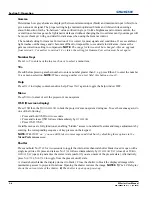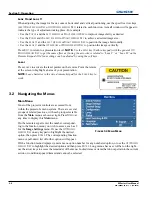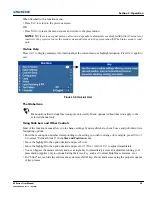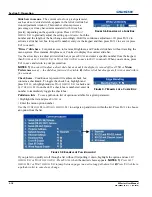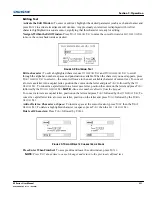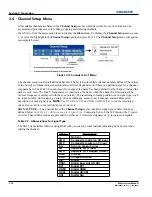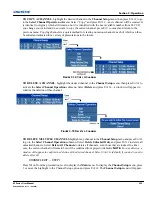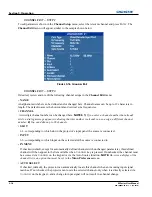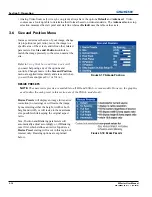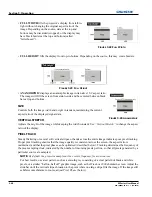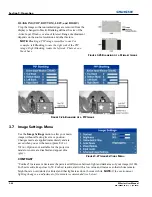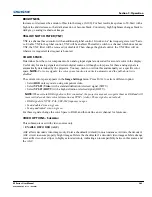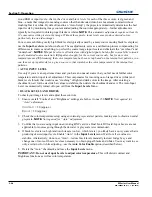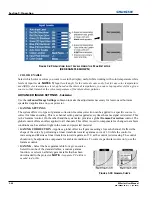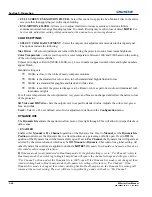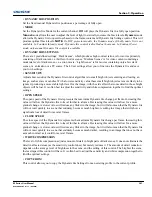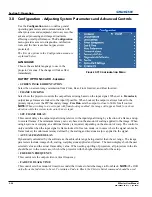Section 3: Operation
M Series User Manual
3-17
020-100009-05 Rev. 1 (09-2010)
•
LOCKED
If checked, all of the image settings for this channel are locked. If unchecked (default), all available image
settings can be adjusted as desired. You cannot use Auto Setup with a locked channel.
•
PREVIOUS CHANNEL
Select this option to see or change
Channel Edit
settings for the previous channel in the
Channel Setup
list.
•
NEXT CHANNEL
Select this option to see or change
Channel Edit
settings for the next channel in the
Channel Setup
list.
3.5
Adjusting the Image
The most commonly used options for image adjustments are accessed through two menus:
Size and Position
(
M
ENU
1) and
Image Settings
(
M
ENU
2), both of which appear in the
Main
menu. From either of these two
menus, you can change settings affecting the image from the current channel by working with the appropriate
slide bars, check boxes and pull-down lists.
E
XIT
will return to the previous menu (or to the presentation, if
from the
Main
menu) and accept any changes you may have entered. Settings are saved with the current
channel.
From your presentation, you can access any of the individual options in these menus by pressing
M
ENU
followed by the appropriate two-digit number representing their location in the menu system. For example,
press
M
ENU
24 to quickly access the “Color Space” option in the
Image Settings
menu.
NOTES: 1)
For certain options, preference may be to use a “direct key” from presentation level to go directly
to a particular option without traveling through the menu system (available for certain display parameters
only). For example, press
C
ONTRAST
to access the “contrast” slide bar immediately. Press
E
XIT
to return to
your presentation.
2)
To hide “direct” slide bars, disable the
Display Slide bars
check box in the
Menu
Preferences
menu.
3)
To hide the entire menu system from view, turn off the on-screen display by pressing
OSD
then the
D
OWN
A
RROW
K
EY
.
For a good and efficient first step in perfecting the image, press the auto setup button,
A
UTO
. This optimizes
critical display parameters such as size, position, pixel tracking, etc., based on the type of incoming source. An
Auto Setup can save considerable setup time, and you can still adjust the image as described below.
The best auto setup will be obtained under the following conditions:
• Input levels, it is best to have an image with saturated (very Bright) colors.
• Phase, high contrast edges are needed.
To determine active window size:
• Video images should have whites and blacks in the image
• Wide range video images should have content (including white) that extends to all edges of the image.
When
AUTO
is pressed, the auto setup process shall begin. In some cases for analog video a menu may appear
that presents multiple choices that allows the user to select the format that best suits their source. This
selection helps the auto setup get the correct settings for the tracking and phase controls for analog sources that
contain the same number of active lines, but have a different aspect ratios.
• All digital and decoder option cards, will not present an additional auto setup menu since digital hardware
provides enough information to perform the correct auto setup.
• Analog PC graphics sources (4/5-wire sync) present a list of formats based on the current active lines
detected in the video.
Summary of Contents for M Series
Page 1: ...M Series U S E R M A N U A L 020 100009 05 ...
Page 2: ......
Page 3: ...M Series U S E R M A N U A L 020 100009 05 ...
Page 14: ......
Page 46: ......
Page 120: ......
Page 131: ...Section 6 Troubleshooting M Series User Manual 6 7 020 100009 05 Rev 1 09 2010 FIGURE 6 1 ...
Page 132: ......
Page 148: ......
Page 152: ......
Page 167: ......