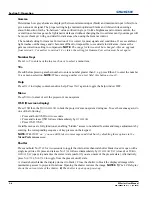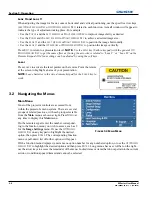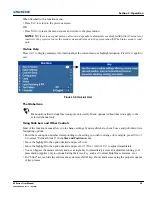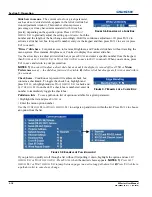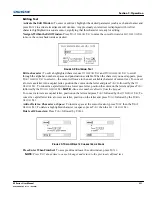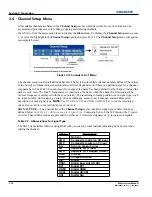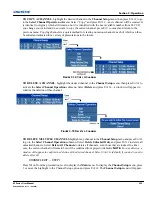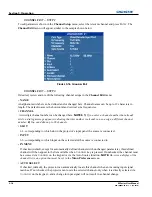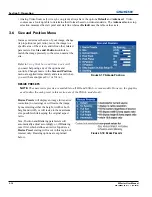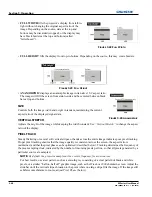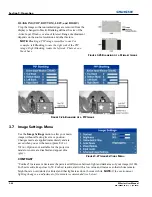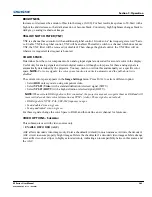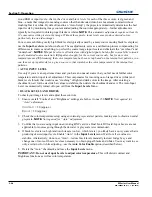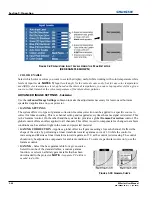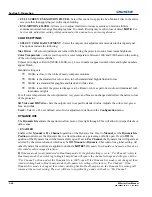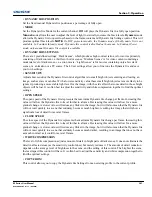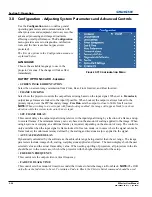3-18
M Series User Manual
020-100009-05 Rev. 1 (09-2010)
Section 3: Operation
• Analog Video Sources (3 wire sync on green) always have the options
Default
and
Advanced
. Video
sources use a look up table to determine their format based on video standards. The
Advanced
auto setup
selection measures the start pixel and start line whereas
Default
uses the table values as is.
3.6
Size and Position Menu
Increase or decrease the size of your image, change
its proportion (aspect ratio), move the image to a
specific area of the screen, and refine other related
parameters. Use
Size and Position
controls to
match the image precisely to the screen used at the
site.
Refer to
Using Slide bars and Other Controls
if
you need help using any of the options and
controls. Changes made in the
Size and Position
menu are applied immediately and are saved when
you exit the menu (press
E
XIT
or
M
ENU
).
RESIZE PRESETS
NOTE:
The same resize presets are available to all HD and SXGA+ screen models. However, the graphics
used to describe each preset in this section are of the SXGA+ models only.
Resize Presets
will display an image in its native
resolution (no resizing) or will resize the image
by maximizing either the height, width or both
height and width, or will resize to the maximum
size possible while keeping the original aspect
ratio.
Size, Position and Blanking parameters will
automatically adjust accordingly or, if Blanking
is set first, which defines an Active Input Area;
Resize Preset
scaling will occur in this region of
interest only. Resizing options are explained
below.
F
IGURE
3-17 S
IZE AND
P
OSITION
F
IGURE
3-18 R
ESIZE
P
RESETS
Summary of Contents for M Series
Page 1: ...M Series U S E R M A N U A L 020 100009 05 ...
Page 2: ......
Page 3: ...M Series U S E R M A N U A L 020 100009 05 ...
Page 14: ......
Page 46: ......
Page 120: ......
Page 131: ...Section 6 Troubleshooting M Series User Manual 6 7 020 100009 05 Rev 1 09 2010 FIGURE 6 1 ...
Page 132: ......
Page 148: ......
Page 152: ......
Page 167: ......