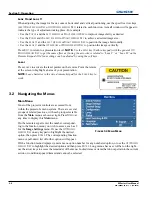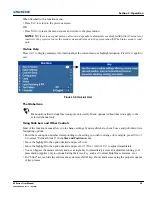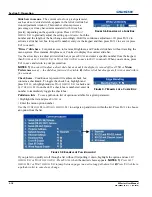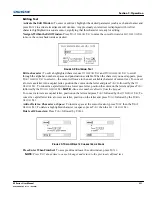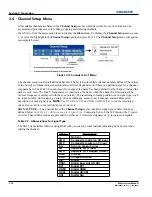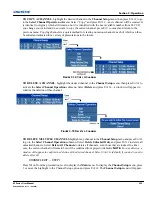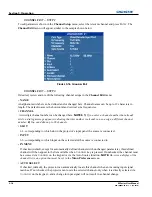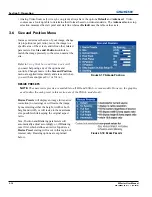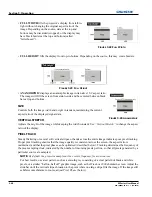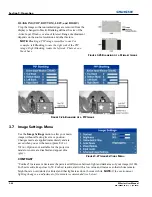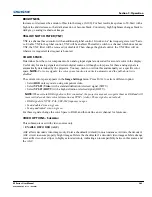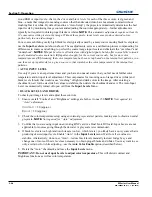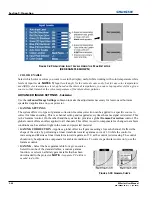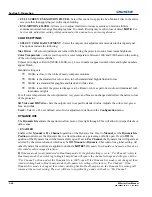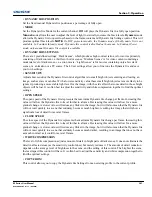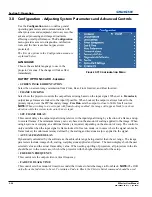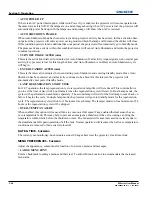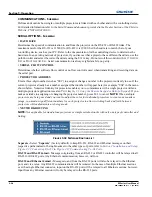Section 3: Operation
M Series User Manual
3-21
020-100009-05 Rev. 1 (09-2010)
PIXEL PHASE
NOTE:
Adjust “Pixel Phase” after “Pixel Tracking”.
Adjust pixel phase when the image (usually from an RGB source) still shows shimmer or “noise” after pixel
tracking is optimized. Pixel phase adjusts the phase of the pixel-sampling clock relative to the incoming signal.
Adjust the slide bar until the image stabilizes and each pixel is clearly defined. You may notice that you can
stabilize the image at more than one point—i.e., you may find that the image appearance at “11” is identical to
the image appearance at “38”, thus you can use either setting.
If some shimmer from a video or HDTV source persists, use the “Filter” control to remove high-frequency
noise from the signal.
H-POSITION
Moves the image right or left within the area of available pixels.
NOTE:
The value shown represents where the approximate center of the image lies in relation to the total
number of pixels available horizontally. This varies widely according to the signal—watch the image while
adjusting.
V-POSITION
Moves the image up or down within the area of available pixels.
NOTE:
The value shown represents where the approximate center of the image lies in relation to the total
number of pixels available vertically. This varies widely according to the signal—watch the image while
adjusting.
KEEP ASPECT ON AUTO SETUP
Ensures that auto setup for any source will maintain the input aspect ratio when the default size is calculated. If
disabled and the source is not a special case video source where a default stretch is defined, the source is scaled
to fit the platform.
BLANKING - S
UBMENU
This submenu consists of the following options:
•
ACTIVE INPUT WINDOW
This read-only value indicates the current size of your displayed data or “region of interest” as defined by the
blanking controls. By default, the projector automatically determines what portion of its full resolution to use,
and pixels in the surrounding borders are turned off. To specify a specific active input window size by adjust
one or more “Blank” settings. For example, if you have blanked (cropped) 100 pixels from both the left and
right edges of an incoming source of 1400 x 1050, the remaining active input window will be reduced to 1200
x 1050.
Summary of Contents for M Series
Page 1: ...M Series U S E R M A N U A L 020 100009 05 ...
Page 2: ......
Page 3: ...M Series U S E R M A N U A L 020 100009 05 ...
Page 14: ......
Page 46: ......
Page 120: ......
Page 131: ...Section 6 Troubleshooting M Series User Manual 6 7 020 100009 05 Rev 1 09 2010 FIGURE 6 1 ...
Page 132: ......
Page 148: ......
Page 152: ......
Page 167: ......