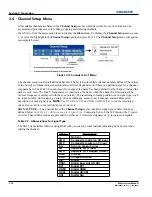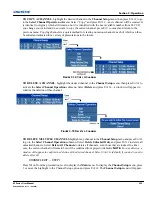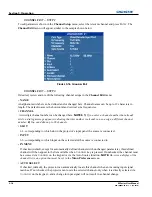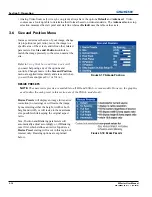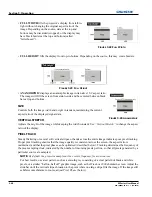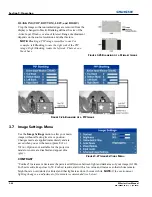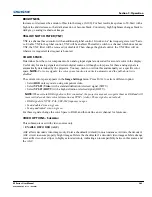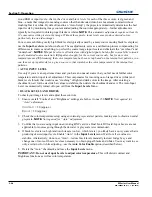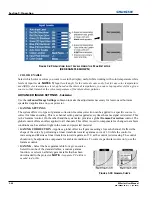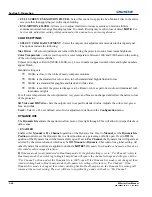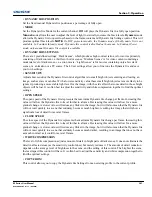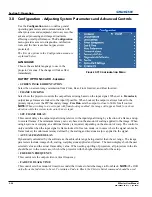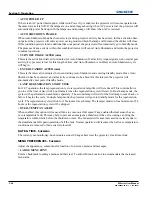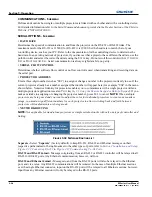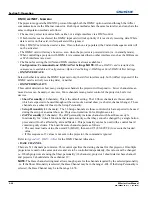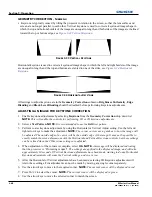3-26
M Series User Manual
020-100009-05 Rev. 1 (09-2010)
Section 3: Operation
Good RGB or input levels—that is, the
drives
and
black levels
for each of the three colors, red, green and
blue—ensure that images from analog sources other than decoded video have maximum contrast without
crushing black or white. By default (and in an “Auto Setup”), the projector automatically determines the best
input levels by monitoring image content and adjusting the controls appropriately—further adjustment is
typically not required to obtain proper blacks or whites.
NOTE:
This automatic adjustment requires at least 6-
12 consecutive white pixels in the image. Without these pixels, input levels may produce skewed colors,
particularly in non-video images.
For a source exhibiting overly high black levels (typically caused by a noisy source causing black level spikes)
use the
Input Levels
menu (shown above). These adjustments, serve as a calibration process compensating for
differences in sources and cabling, to perfect the source image input levels and eliminate the “overshoot” and
“undershoot”.
NOTES: 1)
Input Levels are of limited use with digital signals, but do offer some ability to tweak
poorly mastered source materials.
2)
Input levels apply for the current source only, but for any color
temperature used.
3)
Assuming that color temperature has been set up based on the internal test patterns, you
can then set up input levels for a given source so that it matches the color temperature of the internal test
patterns.
•
AUTO INPUT LEVEL
Use only if you are an experienced user and you have an unusual source that you feel needs further color
temperature and/or input level adjustment. This compensates for incoming out-of-range drives (white) and
black levels (black) that would cause “crushing” of light and dark colors in the image. After entering a
checkmark, wait for the six slide bar values to stabilize, then delete the checkmark and exit. The Auto Input
Level is automatically turned off upon exit from the
Input Levels
Menu.
•
BLACK LEVELS AND DRIVES
To check your image levels and adjust these controls:
1. Ensure overall “Contrast” and “Brightness” settings are both set to near 50.
NOTE
:
Not required for
“Auto” adjustment.
C
ONTRAST
= 50 (approx.)
B
RIGHT
= 50 (approx.)
2. Check the color temperature setup using an internal greyscale test pattern, making sure to obtain a neutral
greyscale.
NOTE:
Not required for “Auto” adjustment.
3. Confirm that you are using input on an Analog BNC card or a Dual Link DVI card. Input Levels are not
applicable for sources going through the decoder. A greyscale is recommended.
4. If black levels are too high (and/or whites are too low, which is rare), you likely have a noisy source that is
producing skewed input levels. Enable “Auto” in the
Input Levels
menu. Wait for all six values to
stabilize. Alternatively, do not use “Auto”—reduce black levels manually instead. Judge by eye and
change one or more of the six levels as necessary to obtain proper blacks and whites. You may want to see
only a certain color while adjusting—use the
Auto Color Enable
option (described below).
5. Delete the “Auto” checkmark and leave the
Input Levels
menu.
IMPORTANT:
Do not use Input Levels to adjust color temperature.
This will distort contrast and
brightness functions as well as color temperature.
Summary of Contents for M Series
Page 1: ...M Series U S E R M A N U A L 020 100009 05 ...
Page 2: ......
Page 3: ...M Series U S E R M A N U A L 020 100009 05 ...
Page 14: ......
Page 46: ......
Page 120: ......
Page 131: ...Section 6 Troubleshooting M Series User Manual 6 7 020 100009 05 Rev 1 09 2010 FIGURE 6 1 ...
Page 132: ......
Page 148: ......
Page 152: ......
Page 167: ......