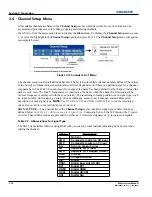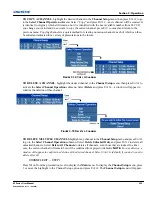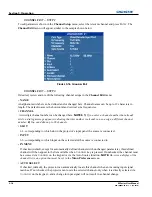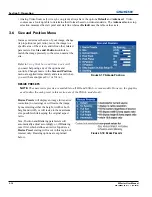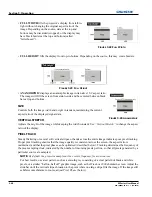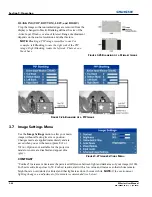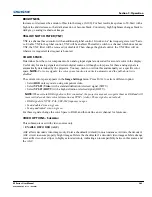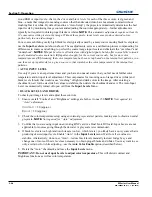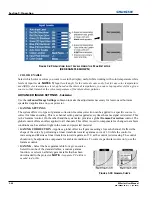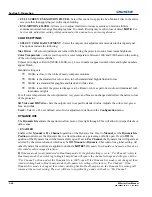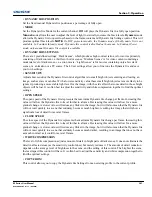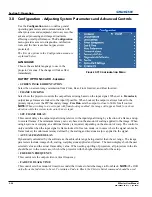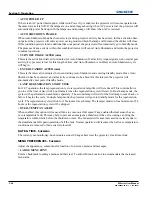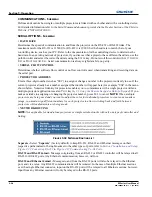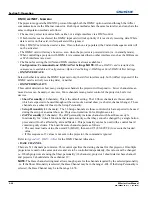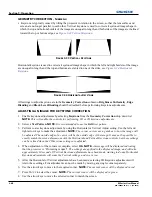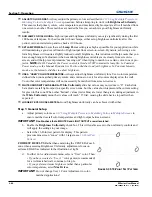Section 3: Operation
M Series User Manual
3-27
020-100009-05 Rev. 1 (09-2010)
•
AUTO COLOR ENABLE
When a checkmark is present, selecting a specific black level or drive to adjust will automatically enable the
corresponding color in the display. Delete the checkmark to see all colors, or to enable a different specific color
through the Color Enable control.
•
CLAMP LOCATION
Brightens the image produced from certain high-resolution high-frequency graphic sources. The projector
automatically selects the best clamp location for most sources. Use the normal
Back Porch
location if the
image is either sufficiently bright or overly bright. Select
Sync Tip
if the image appears unusually dim, if there
are horizontal streaks across the image, or if there is significant color drift. This moves the clamping pulse
from the normal back porch location (which is likely too short) to the tip of the horizontal sync pulse.
Tri
Level
is typically needed for an HDTV source.
•
INPUT PEAK DETECTOR
A tool to assist with defining individual input levels, enabling you to accurately set the Input Levels for any
particular source with the appropriate image. Enabling the Peak Detector activates a special operating mode
for detecting
only
pixels that are considered black or white—all other levels are displayed as a mid-level grey.
When used with a smooth greyscale pattern in which black and white are known to be at opposite edges of the
image, you can watch these isolated areas while adjusting individual black levels and input drives until both
black and white edges are
just
visible and distinguished from neighboring pixels. Images from this source will
then display correct blacks and whites without crushing. See
Figure 3-29 Adjusting Input Levels Using the
Peak Detector (RED EXAMPLE SHOWN)
.
1. Display a 16 level greyscale test pattern from the desired external source, and enter a checkmark in the
Input Peak Detector
check box.
NOTE:
The
Input Peak Detector
will initially render the greyscale as a
uniform grey field before adjustment or extreme crushing.
2. Display one primary color.
NOTE:
Select
Auto Color Enable
to ensure the correct color is displayed for
each setting.
3. For the current color, adjust its corresponding
Black level
slide bar just until a single band of black appears
at one edge of the screen. This band represents the first band of the greyscale pattern, which should be
100% black.
4. With the same color still active, adjust its corresponding
Input Drive
slide bar
just
until a single band of
color appears at the opposite edge of the screen. This band represents the last band of the greyscale pattern,
which should be 100% white (or the current color, if a certain color is enabled).
5. Check the black band and adjust the black level slide bar if necessary.
NOTE:
Adjusting the black levels
affects the gain. Only adjust when necessary.
6. Repeat Steps 3-5 with the two remaining primary colors. When each primary color shows one optimized
black band and white (or colored) band, the input levels for this source are correctly set. Upon exiting the
Input Levels
menu, the Peak Detector check box will clear.
Summary of Contents for M Series
Page 1: ...M Series U S E R M A N U A L 020 100009 05 ...
Page 2: ......
Page 3: ...M Series U S E R M A N U A L 020 100009 05 ...
Page 14: ......
Page 46: ......
Page 120: ......
Page 131: ...Section 6 Troubleshooting M Series User Manual 6 7 020 100009 05 Rev 1 09 2010 FIGURE 6 1 ...
Page 132: ......
Page 148: ......
Page 152: ......
Page 167: ......