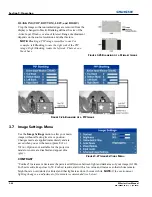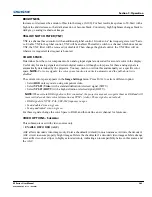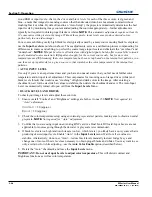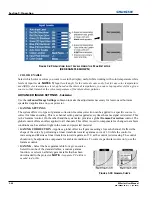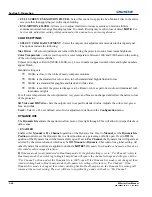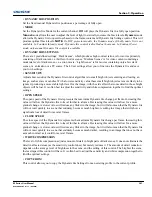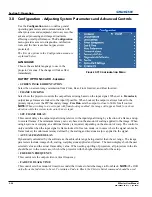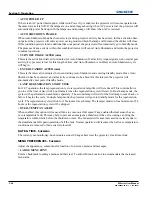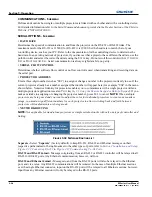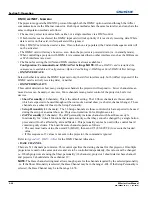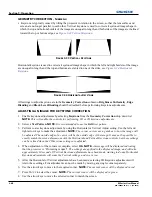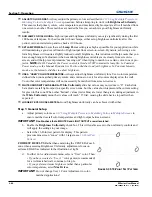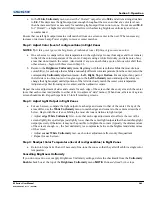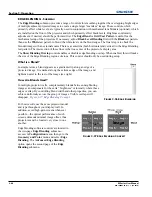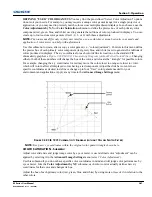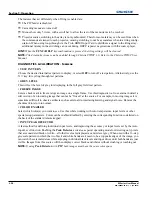Section 3: Operation
M Series User Manual
3-35
020-100009-05 Rev. 1 (09-2010)
• MENU LOCATION
Use the pull-down list to choose a pre-defined default or customized location for the display of all on-screen
menus.
To create a custom menu location:
1. Choose a preset that is closest to the desired location.
2. Adjust
Horizontal Shift
and
Vertical Shift
slide bars to move the menu to the desired location.
NOTE:
Avoid locations too close to a corner or edge to prevent cropping of larger menus.
•
HORIZONTAL SHIFT AND VERTICAL SHIFT
Shift your menus as desired, creating a customized menu location.
•
DISPLAY AUTOMATIC MESSAGE BOXES
Enable or disable the pop-up of automatic message boxes. These are messages to the user that are not directly
triggered by user actions. Examples are signal information, function limitation or auto calibration message
boxes.
•
DISPLAY USER MESSAGE BOXES
Enable or disable the pop-up of message boxes that are directly triggered by user actions. Examples are gamma
or lens control message boxes.
•
DISPLAY ERROR MESSAGES
Choose how you want to be notified of errors detected in either the incoming signal or projector. Select
Screen
or
All
(default) to see brief on-screen messages. This is recommended during setup or testing of the projector.
Or select “
Serial Ports
” to receive messages via RS-232 or RS-422 serial communication only. To hide error
message displays, such as during shows and presentations, select
Off
or
Serial Ports
.
•
SPLASH SCREEN SETUP
C
hoose when to display a special introductory splash screen image, such as your company logo, graphic or
message.
•
Always Off
– A splash screen never appears
•
Start-up Only
– The splash screen logo appears at projector start-up only.
•
Start-up And No Signal
– A splash screen appears at start-up and at any time when there is no signal.
To add your own splash screen in addition to the default “Christie logo” splash screen, use the Web UI to
download the desired bitmap (.bmp) file to the projector. This will overwrite any other user splash screen that
has been downloaded.
NOTE:
Only one user splash screen can be saved in the projector.
•
OSD TRANSPARENCY
Check this box if you want the OSD menu backgrounds to be transparent.
•
MENU TYPE
Select the
Basic
or
Advanced
menu type from this list box. The
Advanced
menu setting will give the menu
options. The
Basic
menu setting will give a small number of the most frequently used menu items.
•
SPLASH SCREEN
Choose which splash screen is to be used; the default or user downloaded splash screen.
• CASCADING MENUS
Enable or disable cascading menus. When disabled, a single menu level will be displayed on the OSD at a
time.
Summary of Contents for M Series
Page 1: ...M Series U S E R M A N U A L 020 100009 05 ...
Page 2: ......
Page 3: ...M Series U S E R M A N U A L 020 100009 05 ...
Page 14: ......
Page 46: ......
Page 120: ......
Page 131: ...Section 6 Troubleshooting M Series User Manual 6 7 020 100009 05 Rev 1 09 2010 FIGURE 6 1 ...
Page 132: ......
Page 148: ......
Page 152: ......
Page 167: ......