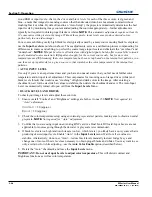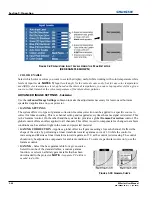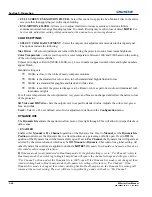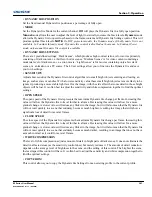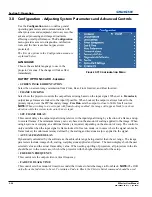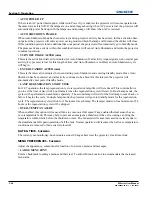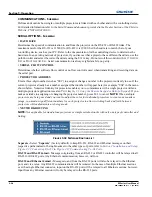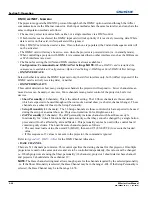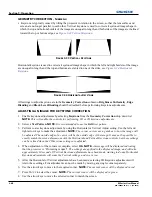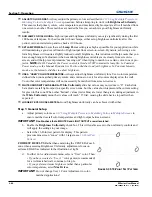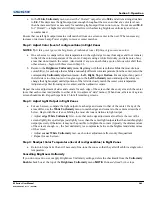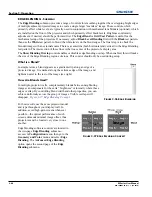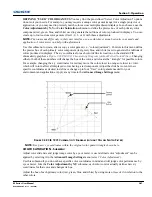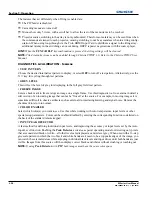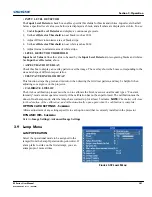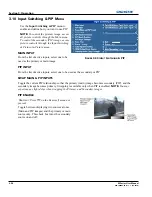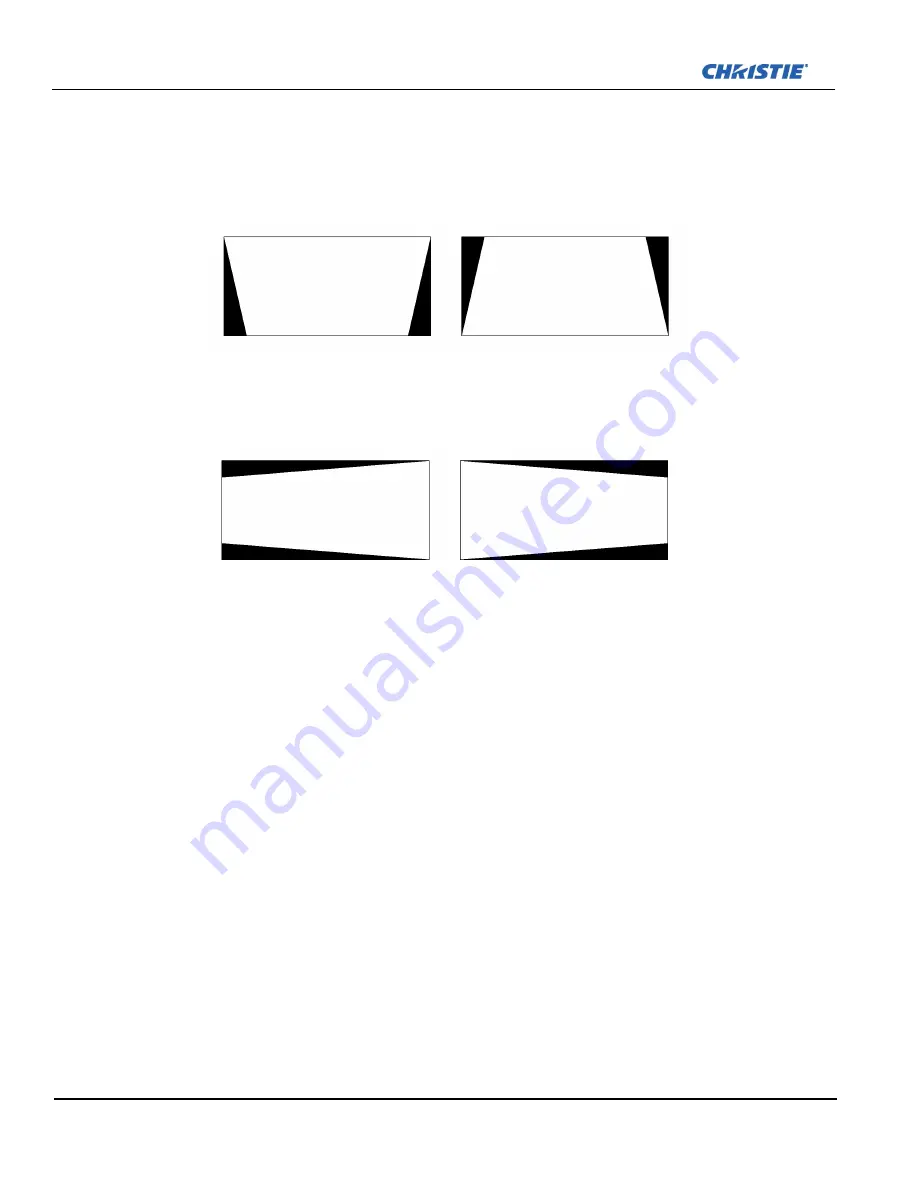
3-40
M Series User Manual
020-100009-05 Rev. 1 (09-2010)
Section 3: Operation
GEOMETRY CORRECTION - S
UBMENU
•
Keystone is typically caused by tilting the projector in relation to the screen, so that the lens surface and
screen are no longer parallel to each other. Vertical keystone is used to correct a keystoned image shape in
which the top and bottom borders of the image are unequal in length, and both sides of the image are inclined
toward the top or bottom edge, see
Figure 3-33 Vertical Keystone
.
Horizontal keystone is used to correct a keystoned image shape in which the left and right borders of the image
are unequal in length, and the top and bottom are slanted to one of the sides, see
Figure 3-34 Horizontal
Keystone
.
All settings to adjust keystone are in the
Geometry Correction
submenu.
Brightness Uniformity
,
Edge
Blending
and
Black Level
Blending
should be disabled before performing Keystone adjustments.
ADJUSTING AN IMAGE FOR KEYSTONE CORRECTION
1. Enable keystone adjustments by selecting
Keystone
from the
Geometry Correction
drop down list.
NOTE:
This will enable the controls for performing 1D or 2D keystone adjustments.
2. Select a
Test Pattern
.
NOTE:
It is recommended to use the
Grid
test pattern.
3. Perform coarse keystone adjustment by using the Horizontal or Vertical Adjust setting. Use the left and
right arrow keys to make the adjustment.
NOTE:
The corner cursors are a guide as to how the image will
be adjusted. The outside edge of a cursor will be the outside edge of the image. It may not be possible to
exactly match the screen dimensions with the Horizontal and Vertical Keystone controls, but these settings
can be refined when the 2D keystone settings are adjusted.
4. When adjustment of the corners is complete, select
OK
.
NOTE:
A message will be displayed indicating
that the projector is
“Processing request”.
The settings are applied to the displayed image, and will take
approximately 10 seconds. If Vertical Keystone adjustments have been made, starting to do any Horizontal
Keystone adjustments will erase the Vertical settings, and vice versa.
5. After the Horizontal or Vertical adjustments have been made, selecting 2D Keystone adjustments will
retain these settings. Fine adjustment can now be made by moving any single corner separately.
6. Use the arrow keys to move to the required corner.
NOTE:
The current corner will be displayed in red.
7. Press
E
NTER
to select the corner.
NOTE:
The current corner will be displayed in green.
8. Use the arrow keys to move the selected corner to match the screen.
F
IGURE
3-33 V
ERTICAL
K
EYSTONE
F
IGURE
3-34 H
ORIZONTAL
K
EYSTONE
Summary of Contents for M Series
Page 1: ...M Series U S E R M A N U A L 020 100009 05 ...
Page 2: ......
Page 3: ...M Series U S E R M A N U A L 020 100009 05 ...
Page 14: ......
Page 46: ......
Page 120: ......
Page 131: ...Section 6 Troubleshooting M Series User Manual 6 7 020 100009 05 Rev 1 09 2010 FIGURE 6 1 ...
Page 132: ......
Page 148: ......
Page 152: ......
Page 167: ......