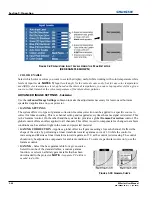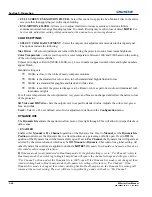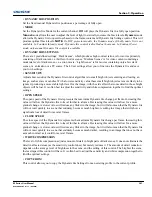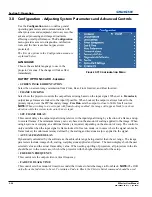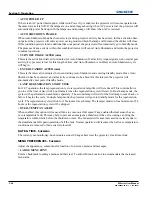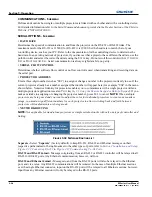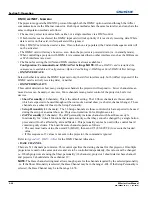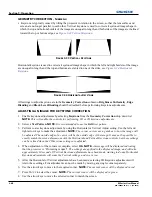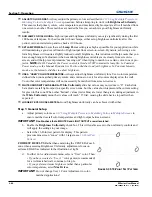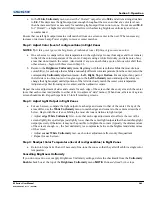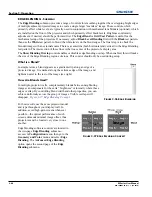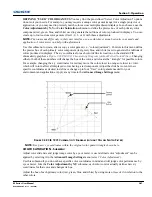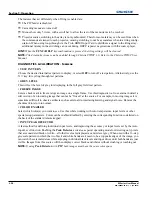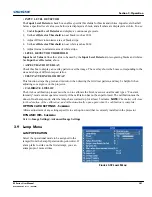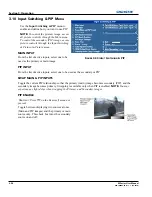Section 3: Operation
M Series User Manual
3-41
020-100009-05 Rev. 1 (09-2010)
9. Press
E
NTER
again, to save that position for the corner.
10. Repeat Steps 6 to 9 to adjust all 4 corners until they match the screen.
11. Select
OK
to apply the new corner positions to the image.
NOTE:
A message will be displayed for
approximately 10 seconds indicating that the projector is
“Processing request”.
Under certain combinations of extreme keystone co-ordinates and specific signal frequency, a keystoned image
may result that is outside the bandwidth limitations of the projector. When attempting to apply the keystone
settings, a message will pop up on the OSD, indicating that the bandwidth has been exceeded and the keystone
cannot be applied. The cursor co-ordinates for keystone adjustment will remain at the failed keystone position.
This will allow the user to make minor changes and attempt to reapply the corner settings. Either the co-
ordinates must be adjusted, or the free run frequency must be changed to fall within the allowed bandwidth.
The
F
UNC
+
H
ELP
key combination will immediately disable the
Keystone
,
Brightness Uniformity
,
Edge
Blending
and
Black Level Blending
features. This is helpful when, in some extreme keystone configurations,
some image corruption may appear and/or the menus may not be readable. Although
F
UNC
+
H
ELP
disables
these features, it will not overwrite their settings. If keystone is simply enabled again, the same image
corruption may occur. After pressing
F
UNC
+
H
ELP
,
it is recommend to immediately “Reset Keystone Settings”,
which will set all keystone co-ordinates to zero.
BRIGHTNESS UNIFORMITY - S
UBMENU
• Brightness Uniformity provides further refinement of displays already matched for their primary colors and
overall light output. Use Brightness Uniformity to create an exceptionally smooth image in which no area
appears brighter than another. In the Brightness Uniformity menu, enable the Brightness Uniformity Enable
check box to access a multitude of adjustments for light output control in specific areas throughout the
image. Your settings apply as long as the Brightness Uniformity Enable check box is enabled. While making
adjustments, enable the Coarse Adjustment check box to apply Brightness Uniformity settings with a large
granularity. Coarse Adjustment helps identify brightness changes and accelerates projector response time
while adjusting settings. To disable the Brightness Uniformity function, delete the Brightness Uniformity
Enable checkmark.
WHAT IS BRIGHTNESS UNIFORMITY?
When used to refine screens already matched for their primary colors, see
3.12 Using Multiple Projectors:
Matching Colors in Multiple Screens
and overall light output, proper adjustment of
Brightness Uniformity
can create an exceptionally smooth screen in which:
• No area of the screen appears more red, green or blue than another
• No area of the screen appears brighter than another
• Color and light output from one screen closely matches adjacent screens
Although the
Brightness Uniformity
control can be used for a stand-alone projector, it is particularly useful
for setting up and maintaining tiled images that form a cohesive display wall in which the color “cast” and light
output appear uniform throughout each image as well as throughout the entire wall. The procedure provided
here assumes a multiple-screen application.
IMPORTANT!
Before You Begin
Read through the entire procedure before attempting to adjust Brightness Uniformity controls, and keep in
mind the following checklist of prerequisites and guidelines:
Summary of Contents for M Series
Page 1: ...M Series U S E R M A N U A L 020 100009 05 ...
Page 2: ......
Page 3: ...M Series U S E R M A N U A L 020 100009 05 ...
Page 14: ......
Page 46: ......
Page 120: ......
Page 131: ...Section 6 Troubleshooting M Series User Manual 6 7 020 100009 05 Rev 1 09 2010 FIGURE 6 1 ...
Page 132: ......
Page 148: ......
Page 152: ......
Page 167: ......