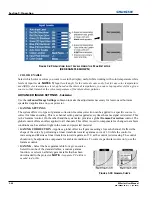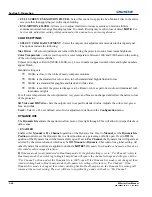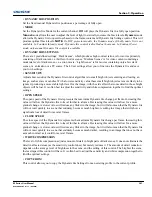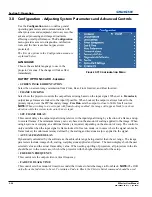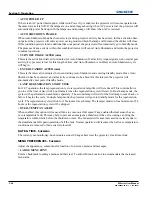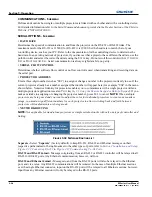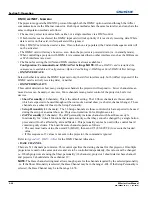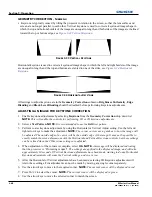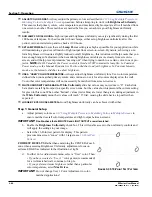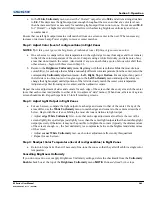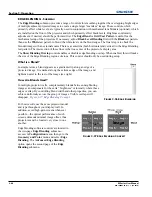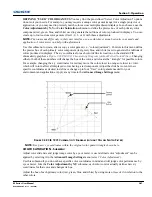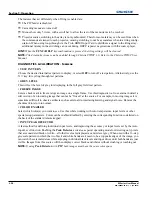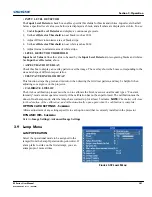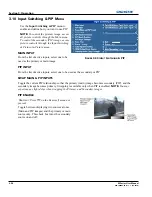3-42
M Series User Manual
020-100009-05 Rev. 1 (09-2010)
Section 3: Operation
ADJUST COLORS FIRST—
Always adjust the primary colors as described in
3.12 Using Multiple Projectors
:
Matching Colors in Multiple Screens
procedure, before attempting to work with
Brightness Uniformity
.
This ensures that primary colors, color temperature, and maximized light output are all well matched from
one screen to another. These matches are needed before you can achieve good brightness uniformity
results.
RUN LAMP FOR 100 HOURS—
Light output and brightness uniformity can vary significantly during the first
100 hours of lamp use. For best results with new lamps, either set up brightness uniformity after this
period, or do an initial setup and re-check at 100 hours.
SET LAMP POWER—
Ensure that each
Lamp Power
setting is as high as possible for your application while
still maintaining a good overall match of light output from screen-to-screen. By nature, achieving a uni-
form brightness will require a slightly reduced overall brightness—this reduction will help ensure that you
have enough range of adjustment when examining brightness variables more closely from screen-to-
screen, and will help prevent premature “maxing out” when trying to match to a certain color, zone or pro-
jector.
NOTE:
On DLV models, the Power control is fixed at 150W to maximize lamp life. In Constant
Power mode, use the Manual Dynamic Iris Position slidebar to adjust brightness. In Constant Intensity
mode, use the Intensity slidebar to adjust brightness.
USE A “USER” COLOR TEMPERATURE—
Always adjust brightness uniformity for a User color temperature
defined when you matched primary colors, and continue to use it for all sources displayed on the wall.
Your other color temperatures will not necessarily be matched from screen-to-screen.
WHITE UNIFORMITY SLIDE BARS—
White Uniformity
slide bar values may not reduce to “0”. Each slide
bar adjusts overall light output in a specific screen zone, but the value shown represents the current setting
for green in this zone. When other “hidden” values (red or blue) are lower than green, during adjustment in
the
White Uniformity
menu their values will reach “0” first, causing the slide bar to stop earlier than
expected.
JUDGE BY EYE OR USE A METER—
Good brightness uniformity can be achieved with either.
Step 1: General Setup
a. Adjust primary colors see
3.12 Using Multiple Projectors
:
Matching Colors in Multiple Screens
to
ensure matched overall color temperatures and light output between screens.
IMPORTANT!
Double-check that all WHITES and LIGHT OUTPUT are well-matched.
b. Enable the
Brightness Uniformity
check box. This will enable access to the uniformity controls and
will apply the settings to your image.
c. Select the 13-Point test pattern for display. This pattern
provides nine screen “zones” with 13 targets, see
13-Point Test
Pattern
.
FOR BEST RESULTS
Rather than examining the CENTER of each
zone when assessing Brightness Uniformity adjustments focus on
extreme EDGES as indicated in the illustration at right.
d. In either
Color Adjustments
menu, select a “User” color. Then:
•
If you have created a “User 1”
color gamut (recommended)
for a well-matched wall, continue to Step 1e.
•
If you prefer maximum
brightness
rather than a particular
color temperature, select
Max Drives
.
IMPORTANT!
Do not change User 1 Color Adjustment in color-
matched applications!
F
IGURE
3-35 13-P
OINT
T
EST
P
ATTERN
Summary of Contents for M Series
Page 1: ...M Series U S E R M A N U A L 020 100009 05 ...
Page 2: ......
Page 3: ...M Series U S E R M A N U A L 020 100009 05 ...
Page 14: ......
Page 46: ......
Page 120: ......
Page 131: ...Section 6 Troubleshooting M Series User Manual 6 7 020 100009 05 Rev 1 09 2010 FIGURE 6 1 ...
Page 132: ......
Page 148: ......
Page 152: ......
Page 167: ......