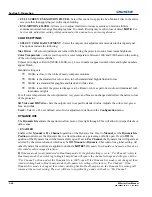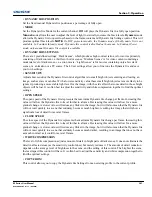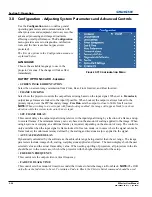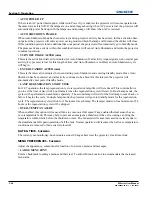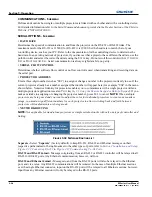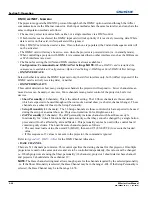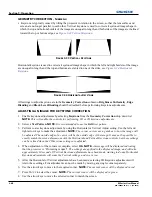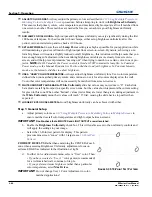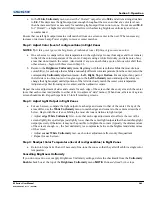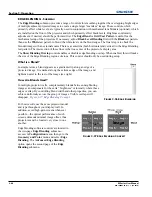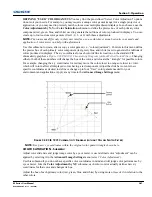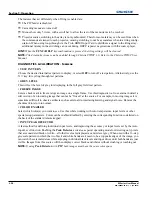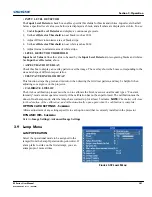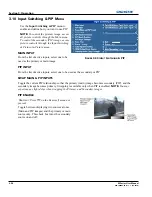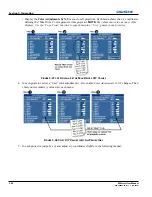Section 3: Operation
M Series User Manual
3-43
020-100009-05 Rev. 1 (09-2010)
e. In the
White Uniformity
menu, and set the “Overall” output level to
50.0
and all remaining slide bars
to
0.0
. This decreases the light output just enough throughout the screen so that any color level can
then be increased later as necessary for matching light output from zone-to-zone. Do not exceed
50.0
for “Overall”—a higher level will likely interfere with achieving brightness uniformity and is not
recommended.
Ensure that overall light output remains well matched from one screen center to the next. Where necessary,
increase or decrease Lamp Power slightly to recover center matches.
Step 2: Adjust Color (level of red/green/blue) in Eight Zones
NOTES: 1)
At this point, ignore the brightness of individual zones.
2)
Always ignore menu colors.
a. On each screen, compare the color temperatures in the eight target zones (four edges and four corners)
to that of the color temperature of the center. Compare using a white field only, and take note of any
areas that do not match the center. Also decide if any screen exhibits a more obvious color shift than
other screens—begin with this screen in Step 2b.
b. Return to the
Brightness Uniformity
menu. Beginning with the screen that exhibits the most obvious
color shift(s), for each edge that exhibits a noticeably different color temperature from the center, select the
corresponding
Uniformity
adjustment menu—
Left, Right, Top
or
Bottom
. For example, if any part of
the left side is too blue, too red or too green, go to the
Left Uniformity
menu and adjust the colors (i.e.,
change their light output) until all portions of the left side closely match the center color temperature.
Adjust an edge first (focusing on its center), and then adjust its corners.
Repeat the color adjustment of sides and corners for each edge of the screen that does not yet match the center
(note that each corner is adjustable in either of its two adjacent “side” menus). When done, all areas of a given
screen should match. Repeat Steps 2a & 2b for all remaining screens.
Step 3: Adjust Light Output in Eight Zones
a. For each screen, compare the light output of each edge and corner to that of the center. If any of the
areas differ, use the
White Uniformity
menu to match edges and corners to the center as described
below. Begin with the screen exhibiting the most obvious variations in light output.
• Adjust
edge
White Uniformity
first—note that each edge adjustment also affects the rest of the
screen slightly. Keep all edges just slightly
lower
than the center light output rather than matching light
output precisely. Otherwise, it may not be possible to brighten the corners (typically the dimmest areas
of the screen) enough. i.e., the best uniformity is a compromise between the brightest and darkest areas
of the screen.
• Adjust
corner
White Uniformity
last—each corner adjustment affects only this quadrant.
• Repeat for each screen.
Step 4: Readjust Color Temperature (level of red/green/blue) in Eight Zones
a. Return to Steps 2a & 2b and, if necessary, fine-tune the zones so that they all still exhibit a single color
temperature.
Cancelling Brightness Uniformity
If you do not want to use or apply Brightness Uniformity settings, delete the checkmark from the
Uniformity
Enable
check box at the top of the
Brightness Uniformity
menu.
NOTE:
Bottom defined by the slope.
Summary of Contents for M Series
Page 1: ...M Series U S E R M A N U A L 020 100009 05 ...
Page 2: ......
Page 3: ...M Series U S E R M A N U A L 020 100009 05 ...
Page 14: ......
Page 46: ......
Page 120: ......
Page 131: ...Section 6 Troubleshooting M Series User Manual 6 7 020 100009 05 Rev 1 09 2010 FIGURE 6 1 ...
Page 132: ......
Page 148: ......
Page 152: ......
Page 167: ......