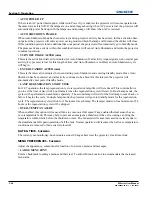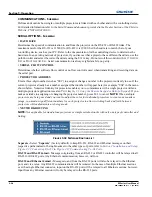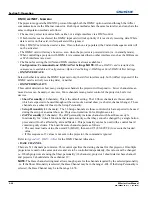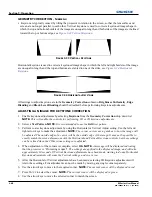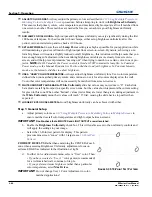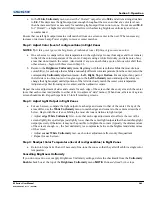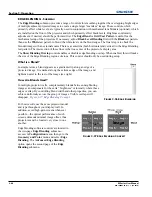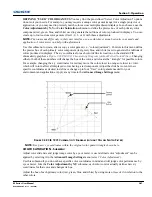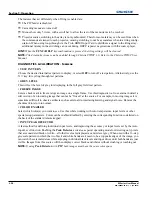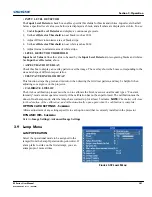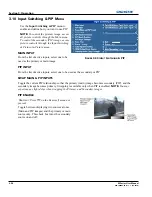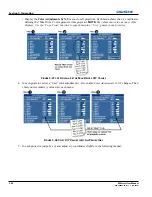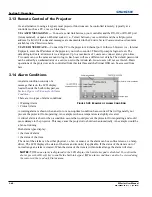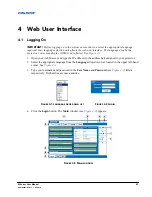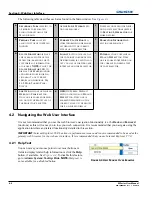Section 3: Operation
M Series User Manual
3-47
020-100009-05 Rev. 1 (09-2010)
DEFINING “USER” COLOR GAMUTS
You may find the pre-defined “Select Color Adjustment” options
do not suit your needs. For example, you may require a unique color gamut (range) for a single projector or
application, or you may need to precisely match colors across multiple adjacent displays. In such cases, use the
Color Adjustments by X,Y
or
Color Saturation
submenu to define the precise
hue
of each primary color
component (red, green, blue, and white) used to generate the millions of colors produced in displays. You can
create up to four custom color gamuts (User 1, 2, 3, or 4) with these adjustments.
NOTE:
The two menus differ only in their user interface, so use whichever menu best suits your needs and
application. A color meter can help with adjustments.
Use this submenu to create, alter or copy a color gamut (i.e., “color adjustment”). Controls in this menu define
the precise hue of each primary color component (red, green, blue, and white) used to generate the millions of
colors produced in displays. The x/y coordinates for each color define its location on the standard CIE
chromaticity graph, see
Figure 3-38 CIE 1931 Chromaticity Diagram (without Yellow Notch Filter)
. Changing
either or both of these numbers will change the hue of the color, and relocate the “triangle” for possible colors.
For example, changing the x/y coordinates for red may move the color closer to orange or closer to violet,
which will in turn affect all displayed colors having a red component. Adjust the slide bars or enter new
specific coordinates as desired to define or change up to four “User” color gamuts needed for your
environment and applications. Apply at any time in the
Advanced Image Settings
menu.
F
IGURE
3-38 CIE 1931 C
HROMATICITY
D
IAGRAM
(
WITHOUT
Y
ELLOW
N
OTCH
F
ILTER
)
NOTE:
Keep new x,y coordinates within the original color gamut triangle shown here.
COLOR SATURATION - S
UBMENU
Adjust color slide bars and judge image color by eye or meter. A user-defined color “adjustment” can be
applied by selecting it in the
Advanced Image Settings
menu (select ‘
Color Adjustment
’).
Use this submenu if you do not have specific color coordinates in mind and will judge color performance by
eye or meter. Like the
Color Adjustment by X,Y
submenu, each color control actually defines new x/y
coordinates for that color and changes its hue.
Adjust the hue of each primary color (red, green, blue, and white) by using more or less of it in relation to the
other colors.
Summary of Contents for M Series
Page 1: ...M Series U S E R M A N U A L 020 100009 05 ...
Page 2: ......
Page 3: ...M Series U S E R M A N U A L 020 100009 05 ...
Page 14: ......
Page 46: ......
Page 120: ......
Page 131: ...Section 6 Troubleshooting M Series User Manual 6 7 020 100009 05 Rev 1 09 2010 FIGURE 6 1 ...
Page 132: ......
Page 148: ......
Page 152: ......
Page 167: ......