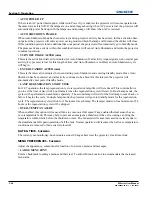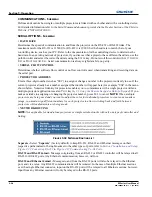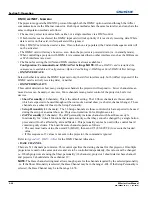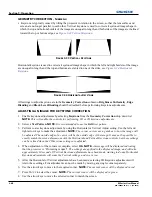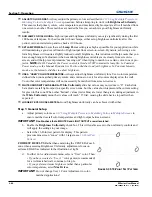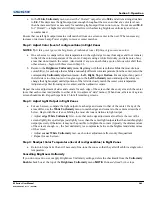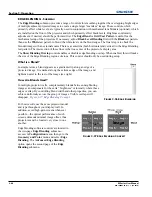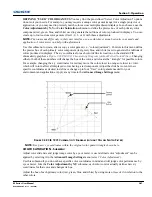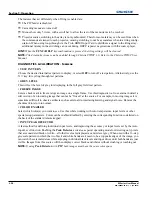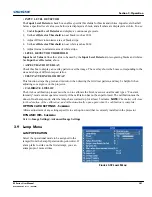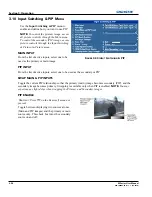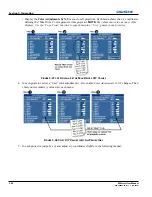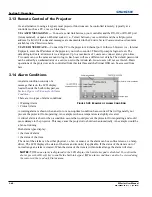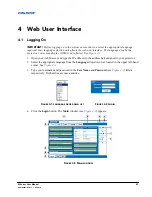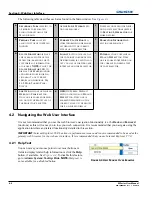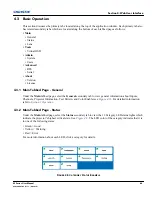3-48
M Series User Manual
020-100009-05 Rev. 1 (09-2010)
Section 3: Operation
NOTE:
A
Color Saturation
adjustment defines the corresponding x/y coordinates shown in the
Color
Adjustment by X,Y
submenu. These x/y coordinates will remain stable for this User gamut until they are
changed again via either menu. Values displayed in the
Color Saturation
menu, will fluctuate as you use the
projector, and will be different when you return to this menu in the future. These floating changes do not affect
the x/y coordinates or gamut.
BLACK LEVEL BLENDING - S
UBMENU
NOTE:
Black Level Blending is not supported with WXGA projectors.
Eliminates the differences between black levels when edge blending multiple projectors. The
Black Level
Blending
submenu provides many controls to allow the edges of adjacent images to be smoothly overlapped
creating a “seamless” image. (Edge blending smooths white levels, and if edge blending is not in use,
Black
Level Blending
is disabled.)
NOTES: 1)
Adjust white levels before adjusting black levels.
2)
Blinders are recommended for fixed
installations.
Similar to
Edge Blending
,
Black Level Blending
allows you to adjust the black level intensity of multiple
adjacent projected images to create one large seamless display.
Edge blending
must be enabled in order to use
the
Black Level Blending
features.
The use of
Black Level Blending
feature and the use of
Christie TWIST
module are mutually exclusive. If
Christie TWIST
is installed and
Black Level Blending
is desired:
1. Disable use of warps or 2D Keystone.
2. Enable edge blending; if not enabled.
3. Enable
Black Level Blending
.
4. Power down the projector then power up again.
Adjustments can now be made to black level controls.
To restore the use of
Christie TWIST
:
1. Disable black blending.
2. Power cycle the projector.
3. Begin using the Twist controls.
Black Level Blending Procedure
NOTES: 1)
Adjust white levels before adjusting black levels.
2)
The zones in BLB menu correspond to the Edge
Blend zones. If a given Edge Blend zone width is set to 0 (i.e. no blend on that side) then the corresponding
BLB zone is disabled. It only becomes accessible when that Edge Blend zone is active.
1. Start with two projectors. Select the black test pattern for both projectors from the
Geometry and Color
submenu.
2. In the
Black Level Blending
submenu, enable black blending by putting a checkmark in the check box for
each projector.
3. Working with one projector at a time, use the center brightness slide bar to adjust the center brightness
(brightness of the non-blended region) so that the center intensity matches that of the brightest blended
region (the center of all images when blending a 2 x 2 display is the target area).
4. Use the following three color slide bars,
Black Red Level
,
Black Green Level
and
Black Blue Level
, so
the black hue of each projector matches.
Summary of Contents for M Series
Page 1: ...M Series U S E R M A N U A L 020 100009 05 ...
Page 2: ......
Page 3: ...M Series U S E R M A N U A L 020 100009 05 ...
Page 14: ......
Page 46: ......
Page 120: ......
Page 131: ...Section 6 Troubleshooting M Series User Manual 6 7 020 100009 05 Rev 1 09 2010 FIGURE 6 1 ...
Page 132: ......
Page 148: ......
Page 152: ......
Page 167: ......