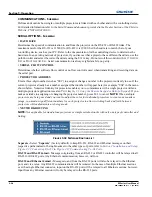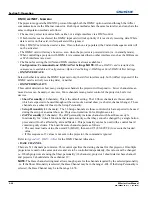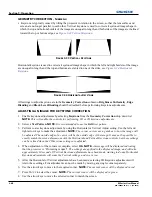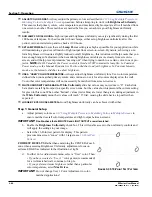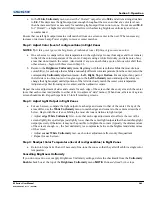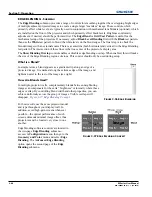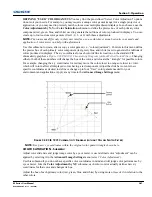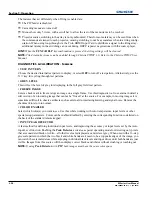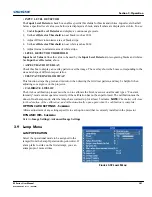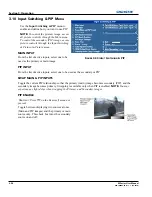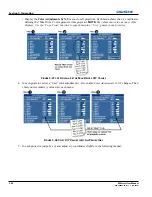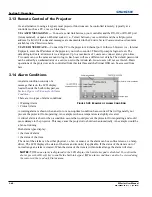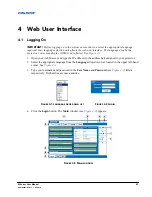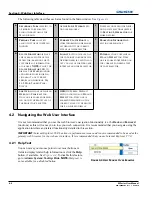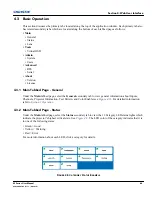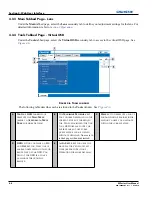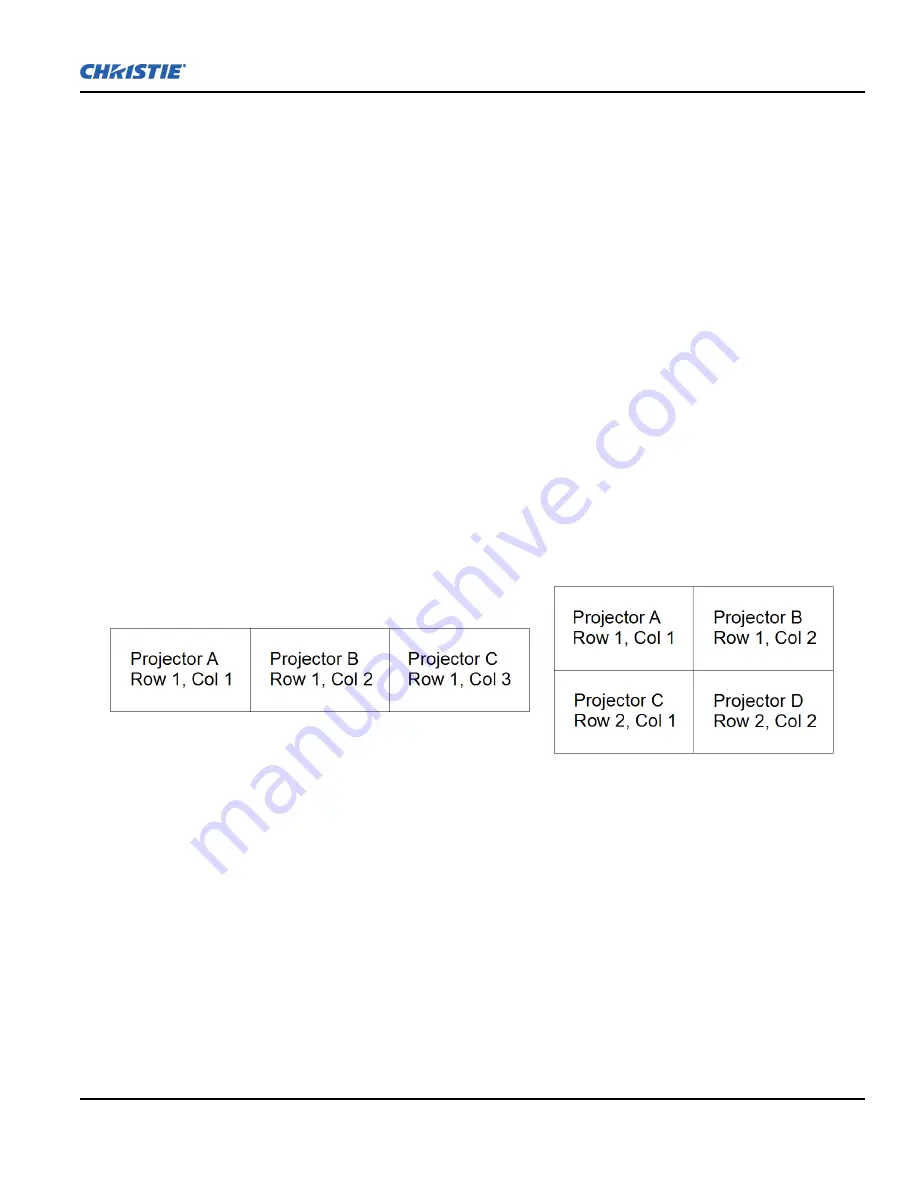
Section 3: Operation
M Series User Manual
3-49
020-100009-05 Rev. 1 (09-2010)
5. You can choose which of the next four options, Top, Bottom, Left, Right, to use depending on which edge
of the projector you are working with has been edge blended. The blend width can be adjusted to line up
properly but by default it corresponds to the edge blending setting determined for that edge.
6. The brightness and black hues of the blended region can be adjusted in more detail in case fine-tuning is
needed (may be only necessary for blending a 2 x 2 projector display because of blending differs for the
sides and center).
NOTES: 1)
The menu options vary depending on the edge blending parameters.
2)
You may need to re-adjust
the black level hues following the overlap adjustments on each blended edge.
3)
When adjusting six or more
projectors, you need to ensure that the hue and brightness of each target area is matched at closely as possible.
Default Color Adjustments & Default Color Adjustment with YNF
Select the default values for the color adjustment without the Yellow Notch Filter. The value selected is the
default to be used by the system during auto setup or initial detection of a new source. Refer to
3.8 Configura-
tion - Adjusting System Parameters and Advanced Controls
>
GEOMETRY AND COLOR - Submenu
, Color
Adjustments by X,Y
for description.
TILING SETUP - S
UBMENU
Image tiling allows a single input image to be displayed, spread over multiple screens, with each screen
displaying a fraction of the image. The image is displayed by the m×n array of projectors, where m is the
number of rows (1-3) and n is the number of columns (1-3). This allows the following arrays to be set up:
1x2, 2x1, 1x3, 3x1, 2x2, 2x3, 3x2, 3x3.
Projectors are numbered from left to right (left column = 1), and from top to bottom (Top row = 1).
Examples:
On each projector you must set the following:
The tiling array size - set the total rows and total columns. This setting will be the same on all the projec-
tors in the array.
The relative location of the projector within the array - set the row number and column number for each
projector
Enable Tiling - Tiling can be enabled or disabled without losing any of the above settings.
NOTE:
The Frame Delay Compensation function in the Tiling menu will cause the system to attempt to
automatically correct for frame delay issues which may occur in 3 row tiling. When this checkbox is set, and
using 3 row tiling, the manual frame delay control is disabled.
Summary of Contents for M Series
Page 1: ...M Series U S E R M A N U A L 020 100009 05 ...
Page 2: ......
Page 3: ...M Series U S E R M A N U A L 020 100009 05 ...
Page 14: ......
Page 46: ......
Page 120: ......
Page 131: ...Section 6 Troubleshooting M Series User Manual 6 7 020 100009 05 Rev 1 09 2010 FIGURE 6 1 ...
Page 132: ......
Page 148: ......
Page 152: ......
Page 167: ......