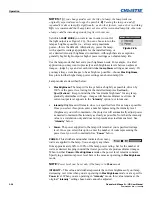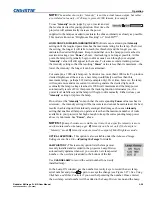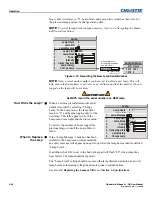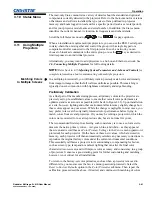Operation
3-72
Roadster & Mirage S+/HD User Manual
020-100002-04 Rev. 1 (12-2008)
In applications where you are projecting only white or light images, the
Blend Width
may be slightly higher—set according to how much overlap you have between
images.
•
Recommended overlap is 12.5% - 25%
Similar to Edge Blending, Black Level Blending allows you to adjust the black level
hues of multiple adjacent projected images to create one large seamless display. Edge
blending must be enabled in order to use the Black Level Blending features.
The use of Black Level Blending feature and the use of Christie Twist module are
mutually exclusive. If Christie Twist is installed and Black Level Blending is desired:
1.
Disable use of warps or 2D Keystone.
2.
Enable edge blending; if not enabled.
3.
Enable Black Level Blending.
4.
Power down the projector then power up again.
Adjustments can now be made to black level controls.
To restore the use of Christie Twist:
1.
Disable black blending.
2.
Power cycle the projector.
3.
Begin using the Twist controls.
Black Level Blending Procedure
NOTES: 1)
Adjust white levels before adjusting black levels.
2)
The zones in BLB
menu correspond to the Edge Blend zones. If a given Edge Blend zone width is set to
0 (i.e. no blend on that side) then the corresponding BLB zone is disabled. It only
becomes accessible when that Edge Blend zone is active.
1. Start with two projectors. Select the black test pattern for both projectors from
the
Geometry and Color
submenu.
2. In
the
Black Level Blending
submenu, enable black blending by putting a
checkmark in the checkbox for each projector.
3. Working with one projector at a time, use the center brightness slide bar to adjust
the center brightness (brightness of the non-blended region) so that the center
Black Level Blending