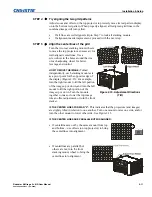Installation & Setup
Roadster & Mirage S+/HD User Manual
2-25
020-100002-04 Rev. 1 (12-2008)
ETHERNET NETWORK SETUP
: To add one or more projectors to an Ethernet network,
use standard CAT5 cable to connect each projector’s Ethernet port to a hub on to the
network. A controller or PC must also be connected to the hub. See Figure 2.34.
Figure 2.34. Typical Ethernet Network
SETTING THE PROJECTOR’S IP ADDRESS
: Upon connection to most Ethernet
networks, each projector’s factory default IP address of 0.0.0.0 triggers the network’s
DHCP (Dynamic Host Configuration Protocol) server function to automatically
assign an IP address that is valid and unique for use on that network. Depending on
the network, this DHCP-assigned IP address usually remains stable for a single
session, but may change with subsequent power-ups and logins. On some networks,
the address will remain stable from session to session. In all cases, the projector’s IP
address and port appear in the
Status
menu as well as the
Ethernet Settings
submenu.
See Figure 2.35
Figure 2.35. Setting the Projector’s IP Address
Note that if a projector’s IP address is anything
other
than 0.0.0.0 (shown as
000.000.000.000 in the
Ethernet Settings
menu) upon connection to an Ethernet
network, or if DHCP is not available on the network, the automatic DHCP server
function for supplying a valid and unique IP address to the projector is disabled.
Instead, a specific and static IP address must be defined in projector memory—enter
the new address in the
Ethernet Settings
submenu, or send to the projector via a serial
command. The IP address will be in effect until it is changed again, or until the
DHCP checkbox is re-enabled for use with a DHCP server on the network.
NOTE:
Only the port and IP address of the projector can be changed. The subnet
mask is fixed (255.255.255.0).
Ethernet
Networks