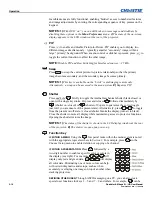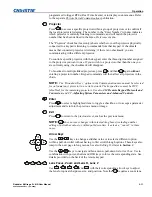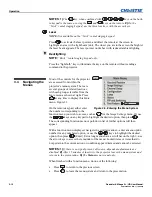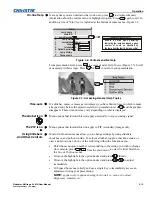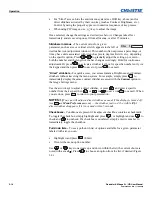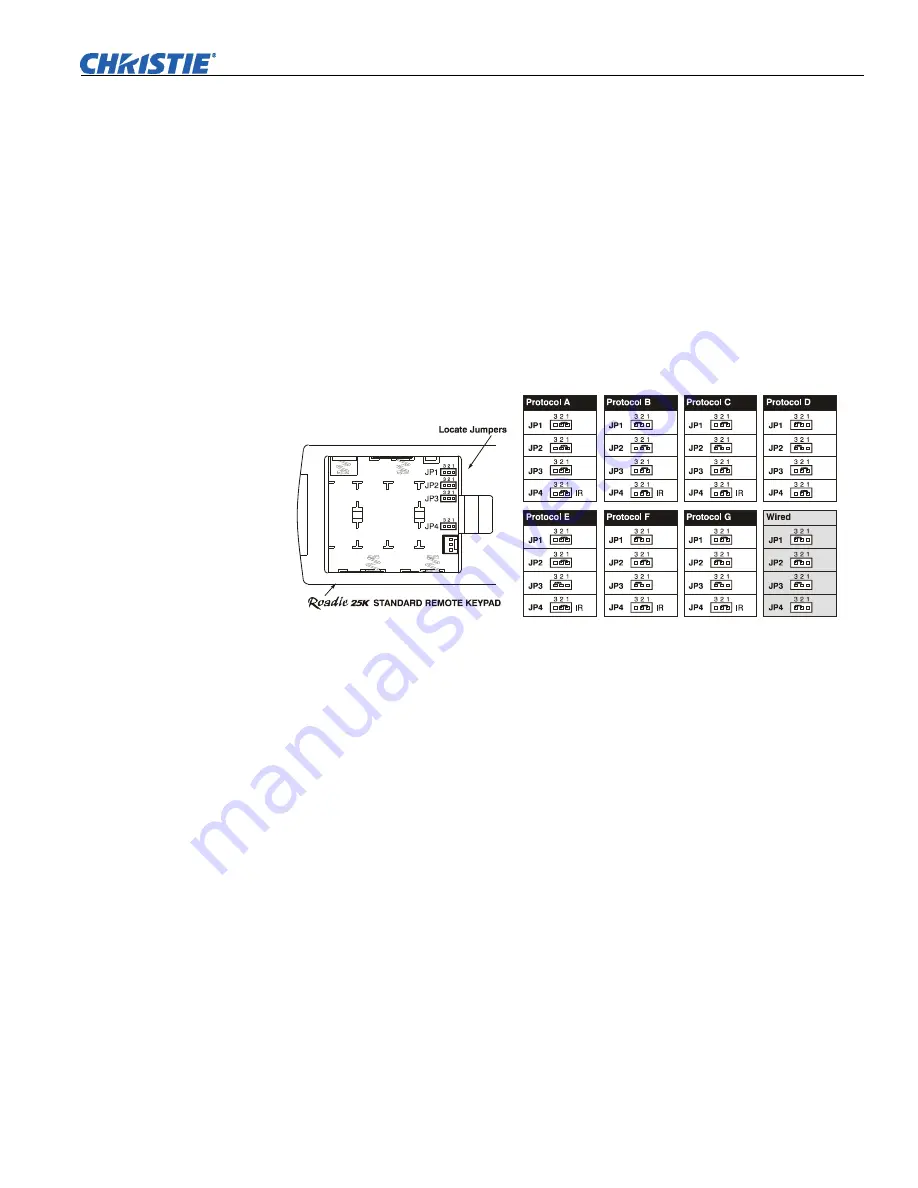
Installation & Setup
Roadster & Mirage S+/HD User Manual
2-31
020-100002-04 Rev. 1 (12-2008)
Step 2
Find the four jumpers located along the latching side of the battery compartment.
These jumper settings establish the remote keypad protocol so that the remote
functions in a certain manner.
Step 3: Set the Jumpers
Set the jumpers to match one of the protocols shown in Figure 2.44. Use tweezers or
needle-nose pliers to remove and replace each jumper as necessary.
•
J1
jumper: Set between 1 and 2
or
2 and 3 as required for the desired protocol.
•
J2
jumper: Set between 1 and 2
or
2 and 3 as required for the desired protocol.
•
J3
jumper: Set between 1 and 2
or
2 and 3 as required for the desired protocol.
•
J4
jumper: For IR use,
always
set between pins 1 and 2 (see A-G below).
Figure 2.44. Setting the Jumpers in the “Brick” Rental Staging Remote
NOTE:
Protocols B-G require v1.2d (or higher) software.
Step 4
Plug in the keypad cable (if jumpers are set for wired use) and replace the battery
compartment cover. Plug into projector (wired keypad only) and test.
NOTE:
If you change any keypad to a new protocol and the projector stops
responding, the projector may be set to a conflicting protocol. Use the projector's
built-in keypad to access the
Communications
submenu. Under “Front IR” or “Rear
IR”, select the protocol that matches the new protocol of the keypad at hand. The
projector should now respond properly.
SHORTCUT METHOD:
Unlike older models of Christie projectors and keypads, there is no shortcut method
for changing a keypad’s protocol through a special sequence of keystrokes. Simply
change the internal jumper settings as described above.
Converting a Rental Staging Keypad
If desired, you can convert this IR remote keypad into a wired remote keypad and
vice versa. Set the jumpers as shown in Figure 2.44, and add or delete the cable
(supplied) and batteries as required.