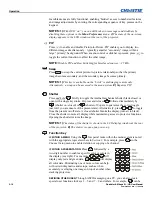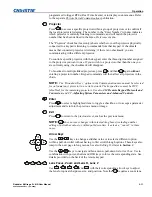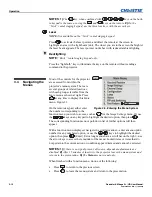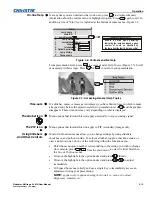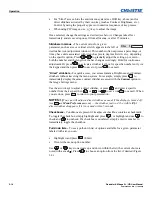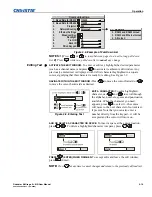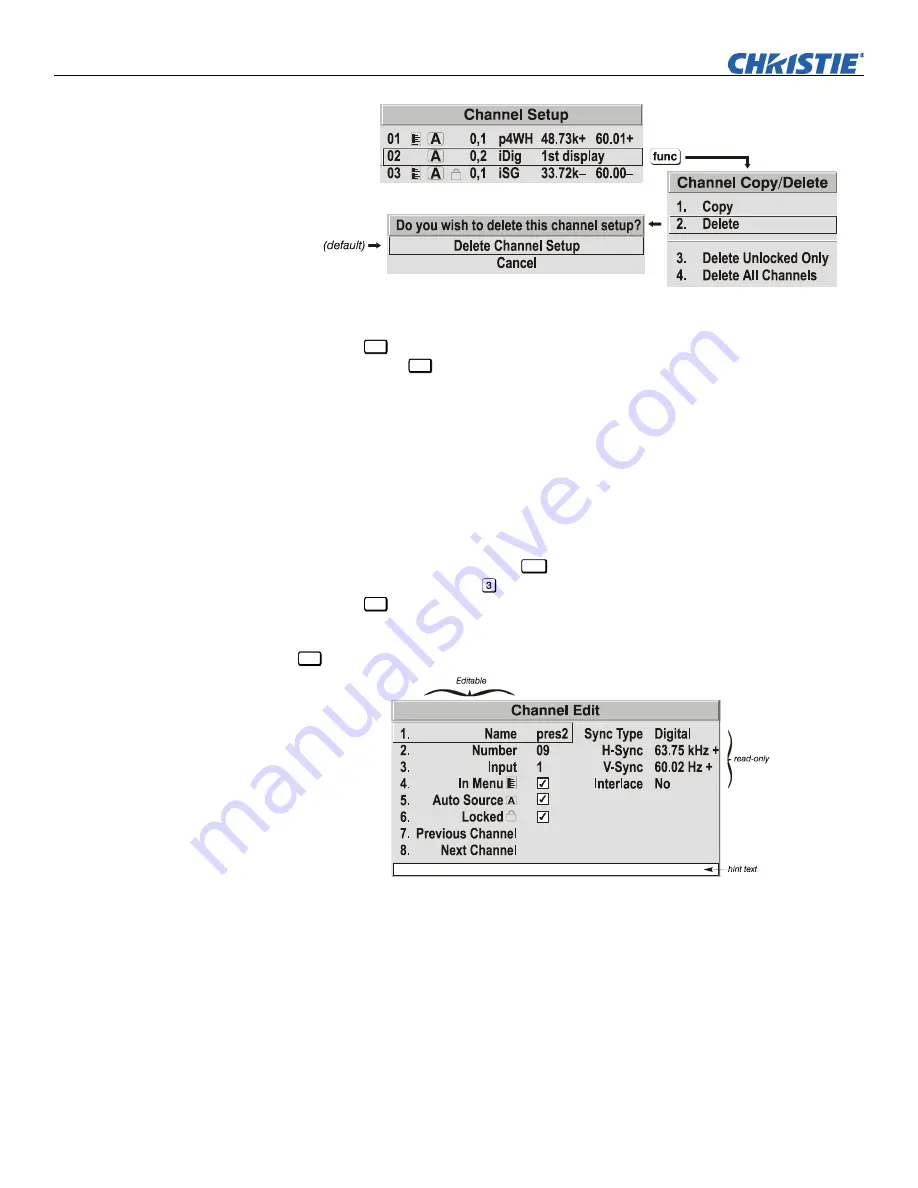
Operation
3-20
Roadster & Mirage S+/HD User Manual
020-100002-04 Rev. 1 (12-2008)
Figure 3.12. Deleting a Channel
TO DELETE MULTIPLE CHANNELS
, highlight any channel in the
Channel Setup
menu
and press
Func
to go to the
Channel Copy/Delete
submenu. Select “Delete Unlocked
Only” and press
Enter
to delete all unlocked channels. Or select “Delete All Channels”
to delete all channels, even those that are locked. In either case, the current channel
will remain but will be redefined from projector defaults.
NOTE:
For any deletion, a confirmation box appears to confirm that you want to
delete. Select “Cancel” if you don’t want to delete after all.
The basic setups that describe how and where a channel can be accessed are listed in
the
Channel Setup
menu. These channel setups can be edited at any time in the
Channel Edit
submenu.
From the presentation level press
Menu
to display the main menu. To display the
Channel Setup
menu
,
press , or move the highlight to the
Channel Setup
option
and press
Enter
. The
Channel Setup
menu will appear.
To edit parameters shown in the
Channel Setup
menu, select the relevant channel and press
Enter
. The
Channel Edit
menu will appear similar to the sample shown in Figure 3.13.
Figure 3.13. Channel Edit Menu (
SAMPLE
)
If desired, review and/or edit the following channel setups in the
Channel Edit
menu:
•
CHANNEL NAME:
An alpha-numeric label can be defined and/or changed here.
Channel names can be up to 12 characters in length.
•
CHANNEL NUMBER:
A two-digit channel number can be changed here.
NOTES:
1)
If you enter a channel number that already exists, a dialog message
appears indicating that this number is already in use–assign a different channel
number.
2)
You can define 50 channels.
Editing a Channel Setup
CHANNEL EDIT — STEP 1
CHANNEL EDIT — STEP 2
CHANNEL EDIT — STEP 3