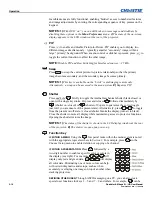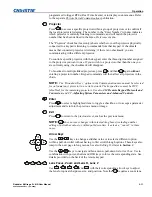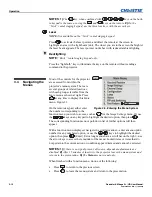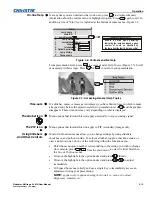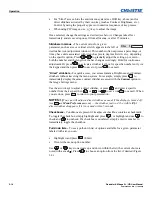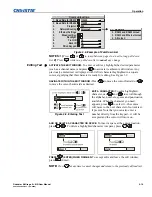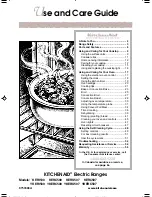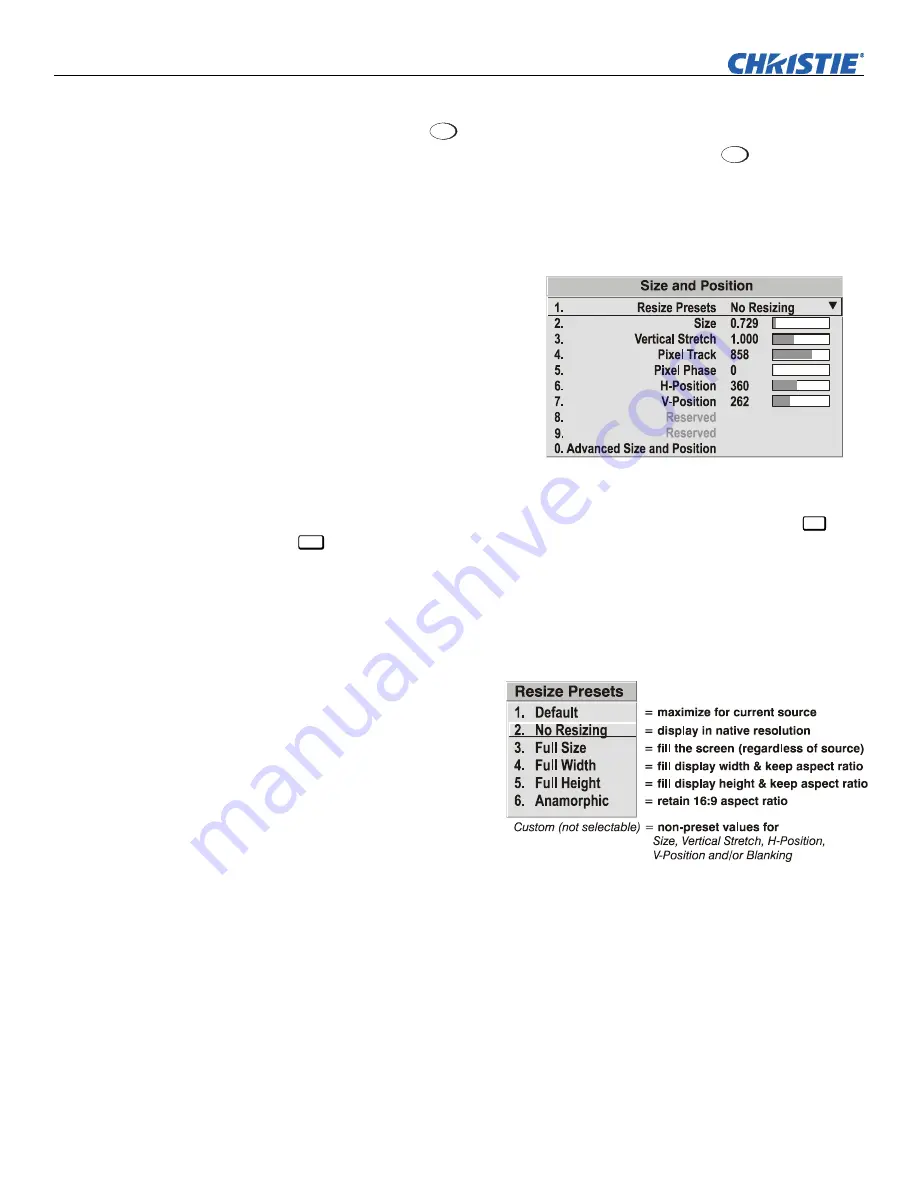
Operation
3-22
Roadster & Mirage S+/HD User Manual
020-100002-04 Rev. 1 (12-2008)
Use Auto Setup (
Auto
Setup
)
For a good and efficient first step in perfecting the image, press
Auto
Setup
. This initiates
an automated process in which the projector quickly optimizes critical display
parameters for unlocked channels such as size, position, pixel tracking, etc., based on
the type of incoming source data detected. An
Auto Setup
can save considerable setup
time, and you can still modify the adjustments as desired using menu options
described below.
In the
Size and Position
menu, you
can increase or decrease the size of
your main image, change its
proportion (aspect ratio), move the
image to a specific area of the
screen, and refine other related
parameters. Use
Size and Position
controls to match the image
precisely to the screen used at the
site.
Refer to
“Using Slidebars and Other Controls”
(earlier in this section) if you need
help using any of the options and controls. Changes made in the
Size and Position
menu are applied immediately and are saved when you exit the menu (press
Exit
or
Menu
).
Resize Presets
NOTE:
The same resize presets are available to all
HD
widescreen models. Please
note however, the graphics used to describe each preset in this section are of the
SXGA+
models
only
.
Select a
Resize Presets
option to quickly display an
image in its native resolution
or to automatically resize an
image to closely fill the
projector’s native resolution
of 1400 x 1050, or to
optimize the width or height
of your display.
Size
,
Position
and
Blanking
parameters will
automatically adjust accordingly. Or, if Blanking is set first, which defines an Active
Input Area;
Resize Preset
scaling will occur in this region of interest only. Resizing
options are explained in detail below.
WHAT IS THE RESIZING DEFAULT?
By default when displaying a new source, your
image will utilize as much of the projector’s display area (1400 x 1050) as possible
for the type of incoming source data. See
Select “Default”
below.
WHEN “CUSTOM” APPEARS:
The “Custom” re-size descriptor automatically appears
in the
Size and Position
menu when any of the values for
Size
,
Vertical Stretch
,
H-
Position
, V
-Position
or
Blanking
do not correspond to those for a preset. It is not a
choice in the
Resize Presets
pull-down list.
Before
You
Begin
Size and Position Menu