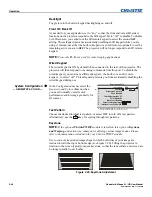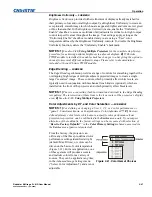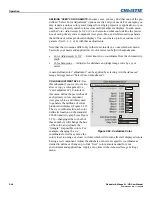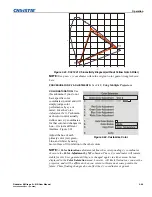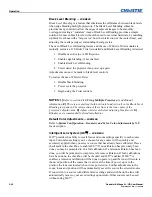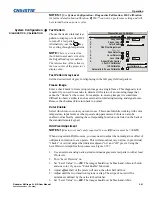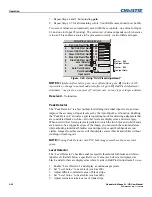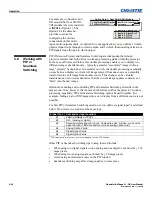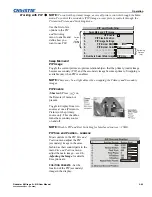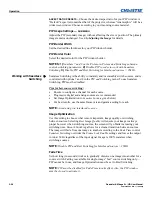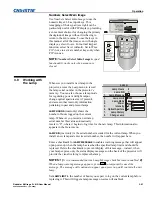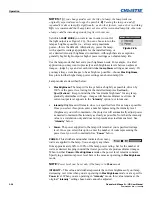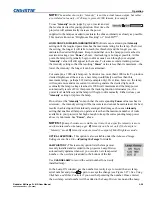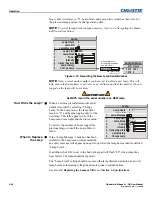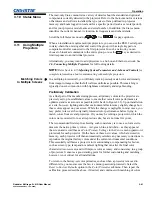Operation
Roadster & Mirage S+/HD User Manual
3-51
020-100002-04 Rev. 1 (12-2008)
NOTES:
1)
See
System Configuration – Diagnostics/Calibration, ILS Calibration
for further details about calibration.
2)
ILS
™
control is a preference setting and will
be retained between power cycles.
Test Pattern
Choose the desired internal test
pattern to display, or select OFF
to turn off a test pattern.
Alternatively, use the
Test
key
for cycling through test patterns.
NOTE:
There is a center line
(both horizontal and vertical) in
the Edge Blending test pattern.
The intersection of these lines is
the true center of the projector’s
display area.
Test Pattern Grey Level
Set the desired level of grey for displaying in the full gray field test pattern.
Freeze Image
Enter a check mark to freeze (stop) an image on a single frame. This diagnostic tool
is useful if you need to examine in detail a still version of an incoming image that
cannot be “frozen” at the source. For example, in moving images it is sometimes
difficult to observe artifacts such as external de-interlacing/resizing and signal noise.
Remove the checkmark to return back to normal.
Color Enable
Select which color or colors you want to see. This is useful while working with color
temperature, input levels or other special setup parameters. Colors can also be
enabled or disabled by entering the corresponding function code listed on the back of
the standard remote keypad.
Odd Pixel Adjustment
NOTES:
1)
Factory-set and rarely required by user.
2)
Source must be >90 MHz.
When using certain RGB sources, you may need to adjust the normal gain or offset of
odd pixels in relation to even pixels. This will smooth out very narrow (1-pixel wide)
“checks” or vertical stripes that indicate adjacent “on” and “off” pixels. Using the
Level Detector simplifies this process (see Figure 3.25):
1.
Use an external analog native-sized continuous grayscale test pattern with at least
256-levels.
2.
Turn “Level Detector” on.
3.
Set “Level Value” to
~200
. The image should now be black-and-white (or black-
and-one color, if you use “Color Enable” function).
4.
Adjust
offset
. Half of the pixels will move, the other half will not.
5.
Adjust until the two transition regions overlap. The stripe of noise will be
minimized, defined by the value in the slidebar.
6.
Set “Level Value” to
~800
. The image should now be black-and-white.
System
Configuration
DIAGNOSTICS / CALIBRATION
1.
2.
3.
4.
5.
7.
8.
9.
0.
6.
Test Pattern
Grey Level
Freeze Image
Color Enable
Odd Pixel Adjustment
Peak Detector
Level Detector
Level Value
Aspect Ratio Overlay
LiteLOC Calibration
ILS Calibration
Automatic ILS Lens Calibration
Reserved
Diagnostics and Calibration
Grid
512
White
512
Calibrate LiteLOC
Full Calibration