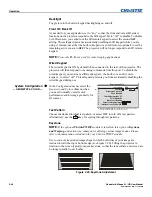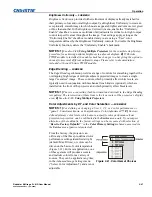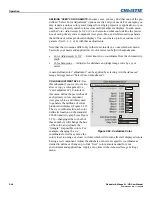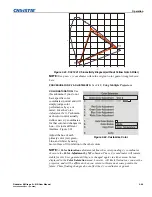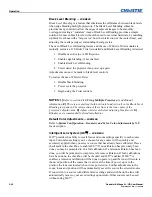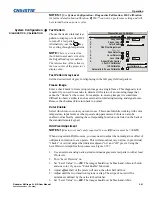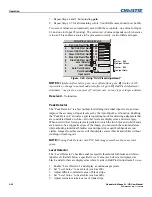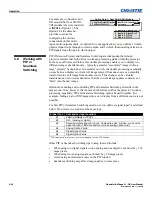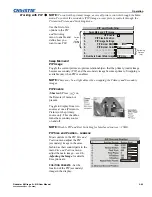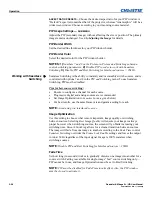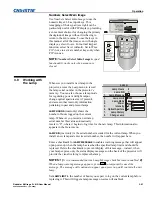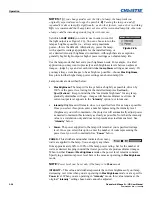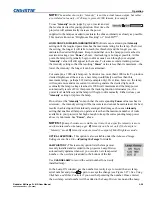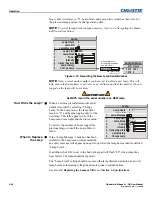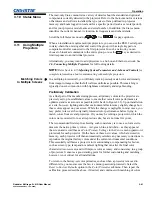Operation
Roadster & Mirage S+/HD User Manual
3-55
020-100002-04 Rev. 1 (12-2008)
NOTE:
To control the primary image, access all picture controls through the Main
menu. To control the secondary (PIP) image, access picture controls through the
Picture-in-Picture and Switching menu.
Use the first of six
options in the
PIP
and Switching
menu to enable and
define how you
want to use PIP
.
Swap Main and
PIP Image
Toggle the current picture-in-picture relationship so that the primary (main) image
becomes secondary (PIP), and the secondary image becomes primary. Swapping is
available only when PIP is enabled.
NOTE:
There may be a slight delay when swapping the Primary and Secondary
images.
PIP Enable
(
Short cut:
Press
on
the Remote) if menu not
present.
Toggle to display from two
sources at once (Picture-in-
Picture) or the primary
source only. This checkbox
turns the secondary source
on and off.
NOTE:
Disable PIP and Best Switching for Interlaced sources > 35kHz.
PIP Size and Position –
SUBMENU
Most controls in the
PIP Size and
Position
menu adjust the PIP
(secondary) image in the same
fashion as their counterparts in the
main
Size and Position
menu
adjust the main image—see
3.6,
Adjusting the Image
for details.
Exceptions are:
POSITION PRESETS
–
Set the
location of the PIP (secondary)
image in the display.
Working with PIP
1.
2.
3.
4.
5.
6.
7.
8.
9.
Swap Main and PIP Image
PIP Enable
PIP Size & Position
PIP Image Settings
PIP Border Width
PIP Border Color
Numbers Select Main Image
Image Optimization
Fade Time
PIP and Switching
4
Red
PIP Only
Picture
-in-
Picture
Options
Switching
Options
(n/a)