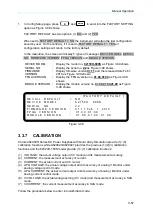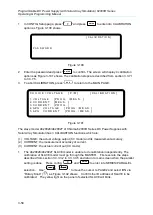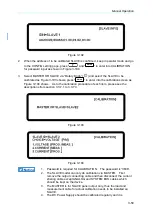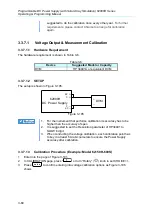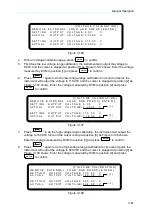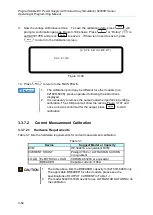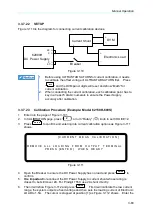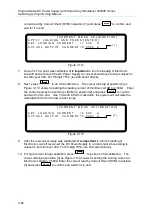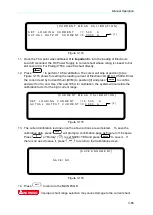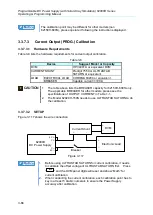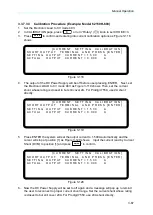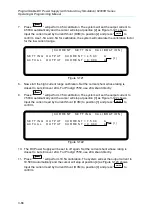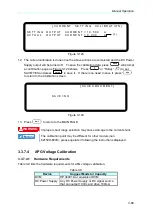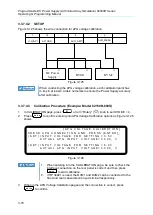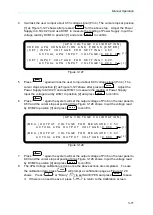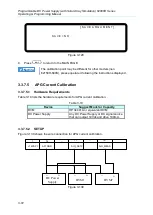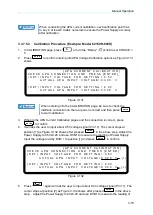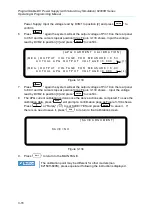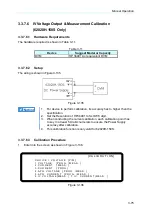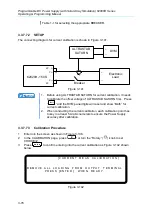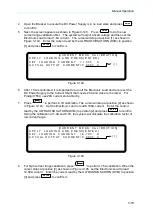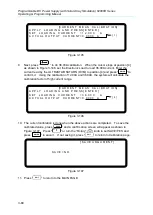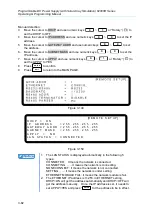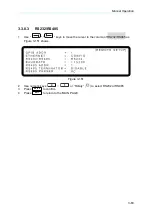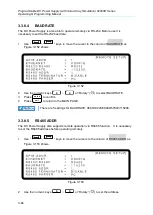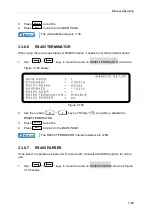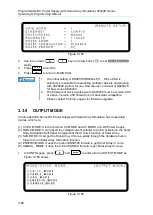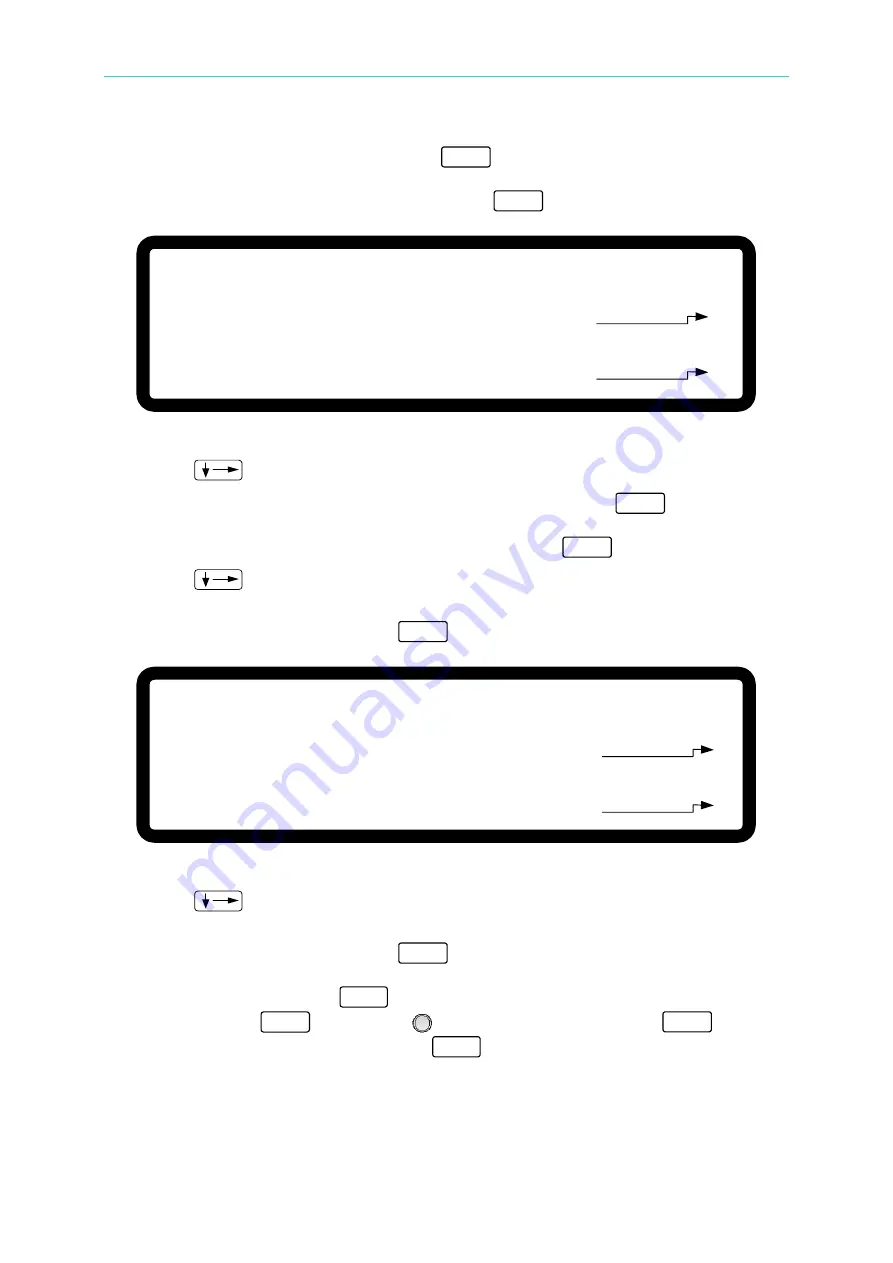
Manual Operation
3-71
4.
It will ask the user to input about 0.5V voltage signal (Pin 4). The cursor stops at position
[1] as Figure 3-127 shows after pressed
“
ENTER
” for the above step. Adjust the Power
Supply to 0.5V±0.2V and use DVM1 to measure the reading of Power Supply. Input the
voltage read by DVM
1 to position [1] and press “
ENTER
” to confirm.
[ A P G V O L T A G E C A L I B R A T I O N ]
C H E C K A P G C O N N E C T I O N A N D P R E S S [ E N T E R ]
( S E T ) I N P U T V O L T A G E F O R S E T T I N G = 0 . 5 V
A C T U A L
A P G I N P U T V O L T A G E = 0 . 0 0 0 _ V
( S E T ) I N P U T V O L T A G E F O R S E T T I N G = 8 . 0 V
A C T U A L
A P G I N P U T V O L T A G E = 0 . 0 0 0 V
[ 1 ]
[ 2 ]
Figure 3-127
5.
Press “
” again will ask the user to input about 8.0V voltage signal (Pin 4). The
cursor stops at position [2] as Figure 3-127 shows after pressed
“
ENTER
”. Adjust the
Power Supply to 8V±0.2V and use DVM1 to measure the reading of Power Supply.
Input the voltage read by DVM1
to position [2] and press “
ENTER
” to confirm.
6.
Press “
” again the system will set the output voltage of Pin 6 on the rear panel to
0.5V and the cursor stops at position [3] as Figure 3-128 shows
.
Input the voltage read
by DVM2 to position [3]
and press “
ENTER
” to confirm.
[ A P G V O L T A G E C A L I B R A T I O N ]
( M E A . ) O U T P U T V O L T A G E F O R M E A S U R E = 0 . 5 V
A C T U A L
A P G O U T P U T V O L T A G E = 0 . 0 0 0 _ V
( M E A . ) O U T P U T V O L T A G E F O R M E A S U R E = 8 . 0 V
A C T U A L
A P G O U T P U T V O L T A G E = 0 . 0 0 0 V
[ 3 ]
[ 4 ]
Figure 3-128
7.
Press “
” again the system will set the output voltage of Pin 6 on the rear panel to
8.0V and the cursor stops at position [4] as Figure 3-128 shows. Input the voltage read
by DVM2 to position [4]
and press “
ENTER
” to confirm.
8.
The APG Voltage calibration is done once the above actions are completed. To save
the calibration data, press “
SAVE
” will prompt a confirmation page as Figure 3-129
shows.
Press “
1
” or “Rotary” (
) to set SAVE=YES and press “
ENTER
” to save
it. If there is no need to save it, press “
EXIT
” to return to the Calibration screen.