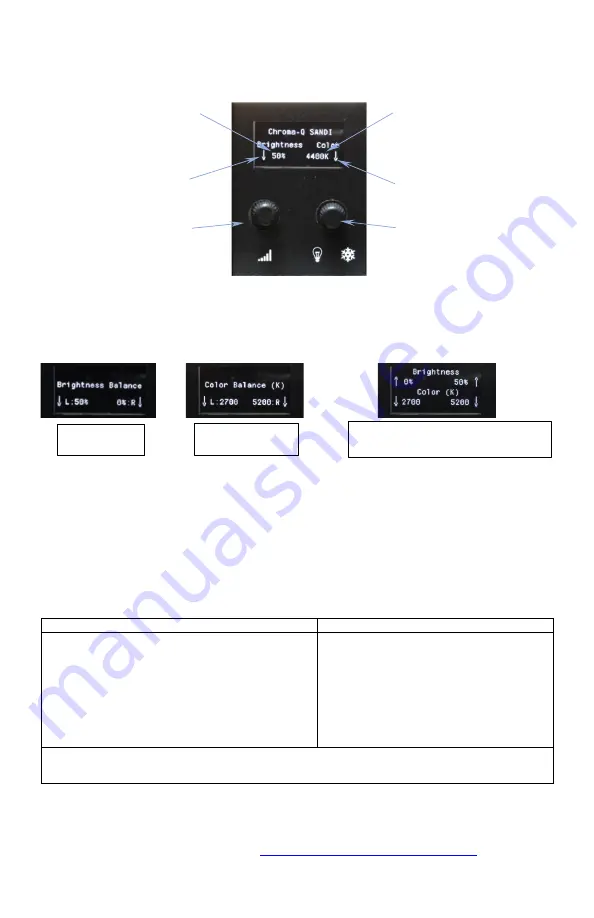
Sandi
TM
QSG V2.0
QSG P/N: 1518-0702
The CCT can be increased by rotating the Right knob clockwise, 50K each step. When the CCT
increase / decrease indicator shows UP (↑), the CCT will increase by 500K, when the knob is
pressed.
Fig. 2: Front Control Panel (Balanced Idle mode: both sides have same Brightness and CCT)
Brightness of the Left and Right Side of the Fixture:
Long pressing Left Knob will set mode
to Brightness Balance mode. By rotating/pressing the Left Knob, the brightness of the left side
can be controlled. Rotating/Pressing the Right Knob will allow controlling the brightness of the
right side.
Fig. 3: OLED Display at different modes
CCT of the Left and Right Side of the Fixture:
Long pressing Right Knob will set CCT Balance
mode. By rotating/pressing the Left Knob the CCT of the left side can be controlled.
Rotating/Pressing the Right Knob will allow controlling the CCT of the right side.
Short Cut Key- Equalizing both Sides:
Short Pressing both knobs will bring the Brightness
and the CCT of both sides to an equal value, by averaging their original values.
When the knobs are not turned or pressed for 15 seconds, while it is in Brightness or CCT
Balance mode, it will automatically go back to Idle mode.
Operation:
LEFT-HAND KNOB
RIGHT-HAND KNOB
•
Clockwise to increase Intensity Level and to set
the direction of
intensity Up (↑) when knob is
pressed
•
Counter-clockwise to decrease Intensity Level
and to set the direction of intensity Down (
↓)
when knob is pressed
•
Press to decrease / increase Intensity by 10%
•
Long Press to set Brightness Balance mode
•
Clockwise to increase the CCT and to
set the direction of CCT
Up (↑) when
knob is pressed
•
Counter-clockwise to decrease CCT
and to set the direction of intensity
Down (↓) when knob is pressed
•
Press to step up / down CCT by 500K
•
Long Press to set CCT Balance mode
•
Short Press both knobs for equalizing Brightness and CCT of both sides
•
Long Press both knobs to turn off the unit
Further Information
Please refer to the Chroma-Q Sandi
TM
manual for more detailed information. A copy of the manual
can be found at the Chroma-Q website
https://chroma-q.com/support/downloads
Left Knob
Right Knob
Brightness increase
/ decrease indicator
(if knob is Pressed)
Color Temperature
step up / down
indicator (if the knob
is Pressed)
Brightness
level indicator
Color Temperature
level indicator
Brightness
Balance mode
CCT Balance
mode
Unbalanced Idle mode (Left & Right
Side with different CCT/ Brightness)






















