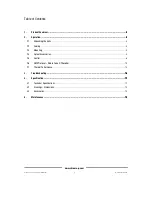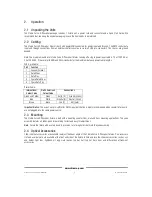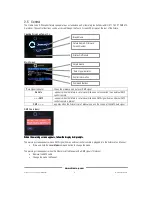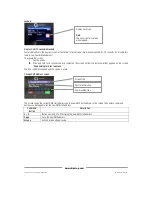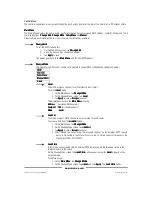Studio Force D Phosphor User Manual
9
V1.4 December 2014
www.chroma-q.com
Setup screen:
The table shows the fixture setup options available in the Setup screen:
Command
Button
Description
DMX Data
Displays DMX start address and the levels for all the channels assigned.
Fan Speed
4 Fan Speed options are accessed through the Fan Speed screen:
•
Quiet
– internal fan is off. (Intensity reduced to 80%)
•
Studio
– internal fan is at low speed.
•
Live
– internal fan is on.
•
Live-Quiet
– internal fan is automatically switched on when light output is on and
automatically switched off when light output is off.
RotateDisp
The button rotates the orientation of the Touch Screen Display
Frequency
4 frequency options are accessed through the PWM Frequency screen:
1200Hz, 2400Hz, 4800Hz, 9600Hz
DMX Lost
The fixture can be set with 2 options when DMX data is lost:
•
Last data
– holds the last valid DMX state
•
No Output
– the fixture switches to off
Lock
The Touch Screen Display can be set to lock or unlock in the Lock Future screen.
Reset
Reset Settings options are accessed through the Reset Setting screen:
•
Default
– Factory default settings
•
User
– User defined settings
Upload ENG
The fixture can be set for software uploads through the Engine Upload screen.
Escape
Exit the screen without saving.
Command Buttons
Mode