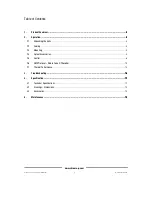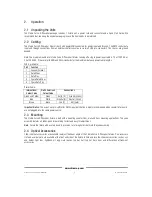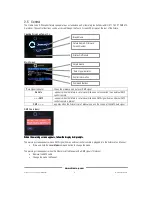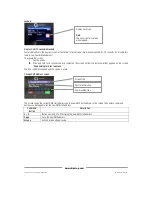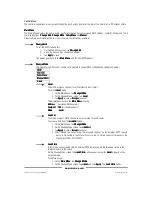Studio Force D Phosphor User Manual
12
V1.4 December 2014
www.chroma-q.com
appears only when Level
Level
Level
Level is the assigned mode.
3.
Create your Looks through the external DMX console using the assigned Level
Level
Level
Level
channels.
4.
On the Change Mode screen, tap Look
Look
Look
Look Store
Store
Store
Store.
5.
On the Look Store screen, tap the up or down arrows to select which Look number to
store the created Look.
6.
Then tap CaptureDMX
CaptureDMX
CaptureDMX
CaptureDMX to assign the Look number.
7.
Repeat steps 3 to 6 to create and capture other Looks.
To save all the captured Looks in a series,
8.
Press and hold SaveLooks,
SaveLooks,
SaveLooks,
SaveLooks, then follow the text prompt which appears on the screen -
>Hold SaveLooks
>Hold SaveLooks
>Hold SaveLooks
>Hold SaveLooks, then >Looks Saved.
>Looks Saved.
>Looks Saved.
>Looks Saved.
The screen goes back to the Main Menu after 30 seconds or you may tap the Escape
Escape
Escape
Escape button to
go to the Main Menu.
Slave
Slave
Slave
Slave
In this mode, the fixture is set as the slave unit when connected to other units. The settings of
the master unit will be automatically applied to all the slave units.
To set the fixture as the slave unit,
1.
On the Main Menu, tap Change Mode
Change Mode
Change Mode
Change Mode.
2.
On the Change Mode screen, tap Slave
Slave
Slave
Slave, and then tap Apply
Apply
Apply
Apply.
The screen goes back to the Main Menu showing Mode: Slave.
Manual
Manual
Manual
Manual/Mstr
/Mstr
/Mstr
/Mstr
In this mode, the fixture is set as the Master standalone unit. Level
Level
Level
Level (intensity) is set in the
Manual Mode Settings screen. (See Manual Mode Setting below.)
To access Manual
Manual
Manual
Manual/Mstr
/Mstr
/Mstr
/Mstr mode,
1.
From the Main Menu, tap Change Mode
Change Mode
Change Mode
Change Mode.
2.
From the Change Mode screen, tap Manual
Manual
Manual
Manual/Mstr
/Mstr
/Mstr
/Mstr, and then tap Apply
Apply
Apply
Apply.
The screen goes back to the Main Menu showing Mode: Manual/Mstr.
The fixture output goes to the previously set manual settings.
Setup Menu
Setup Menu
Setup Menu
Setup Menu
In this menu, internal settings of the Studio Force D Phosphor can be re-configured.
DMX Data
DMX Data
DMX Data
DMX Data
Fan Speed
Fan Speed
Fan Speed
Fan Speed
RotateDisp
RotateDisp
RotateDisp
RotateDisp
Frequency
Frequency
Frequency
Frequency
DMX Lost
DMX Lost
DMX Lost
DMX Lost
Lock
Lock
Lock
Lock
Reset
Reset
Reset
Reset
Upload ENG
Upload ENG
Upload ENG
Upload ENG
DMX Data
DMX Data
DMX Data
DMX Data
The screen shows the DMX start address, and the equivalent value for each of the DMX channels
assigned to the fixture.
To show DMX Data,
1.
On the Main Menu
Main Menu
Main Menu
Main Menu, tap Setup Menu
Setup Menu
Setup Menu
Setup Menu.
2.
On the Setup screen, tap DMX Data
DMX Data
DMX Data
DMX Data.
3.
Tap Escape
Escape
Escape
Escape to go to the Setup screen.
Fan Speed
Fan Speed
Fan Speed
Fan Speed
The internal fan of the fixture can be set to four speed options to regulate noise levels and the
cooling process.