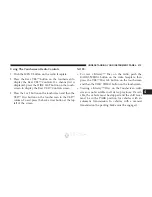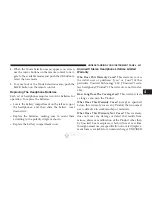2. Channel Selector Indicators – When a button is
pushed, the currently affected channel or channel
button is illuminated momentarily.
3. Light – Turns the remote control backlighting on or off.
The remote backlighting turns off automatically after
five seconds.
4. Channel/Screen Selector Switch - Indicates which
channel is being controlled by the remote control.
When the selector switch is in the Channel 1 position,
the remote controls the functionality of headphone
Channel 1 (right side of the screen). When the selector
switch is in the Channel 2, position the remote controls
the functionality of headphone Channel 2 (left side of
the screen).
5.
!!
– In radio modes, push to seek the next tunable
station. In disc modes, push and hold to fast forward
through the current audio track or video chapter. In
menu modes use to navigate in the menu.
6.
"
/ Prev – In radio modes, push to select to the
previous station. In disc modes, push to advance to the
start of the current or previous audio track or video
chapter. In menu modes, use to navigate in the menu.
7. POP UP/MENU – Push to return to the main menu of
a DVD disc, to select a satellite audio channel from the
Station list, or select playback modes (SCAN/
RANDOM for a CD).
8.
!
/
%
(Play/Pause) – Begin/resume or pause disc play.
9.
▪
(Stop) – Stops disc play
10. PROG Up/Down / Rewind/skip back and fast fwd/
skip forward – When listening to a radio mode,
pushing PROG Up selects the next preset and push-
ing PROG Down selects the previous preset stored in
the radio. When listening to compress audio on a
data disc, PROG Up selects the next directory and
PROG Down selects the previous directory. When
418 UNDERSTANDING YOUR INSTRUMENT PANEL
Summary of Contents for 2015 Town & Country
Page 1: ...Town Country O W N E R S M A N U A L 2 0 1 5 I n f o r ma t i o nP r o v i d e db y ...
Page 4: ...I n f o r ma t i o nP r o v i d e db y ...
Page 7: ...1 INTRODUCTION 5 I n f o r ma t i o nP r o v i d e db y ...
Page 10: ...I n f o r ma t i o nP r o v i d e db y ...
Page 134: ...I n f o r ma t i o nP r o v i d e db y ...
Page 183: ...3 UNDERSTANDING THE FEATURES OF YOUR VEHICLE 181 I n f o r ma t i o nP r o v i d e db y ...
Page 184: ...182 UNDERSTANDING THE FEATURES OF YOUR VEHICLE I n f o r ma t i o nP r o v i d e db y ...
Page 185: ...3 UNDERSTANDING THE FEATURES OF YOUR VEHICLE 183 I n f o r ma t i o nP r o v i d e db y ...
Page 474: ...I n f o r ma t i o nP r o v i d e db y ...
Page 529: ...5 STARTING AND OPERATING 527 I n f o r ma t i o nP r o v i d e db y ...
Page 626: ...I n f o r ma t i o nP r o v i d e db y ...
Page 684: ...I n f o r ma t i o nP r o v i d e db y ...
Page 692: ...I n f o r ma t i o nP r o v i d e db y ...
Page 703: ...INDEX 10 I n f o r ma t i o nP r o v i d e db y ...