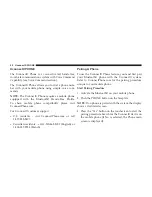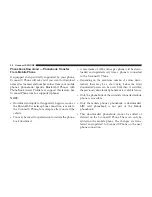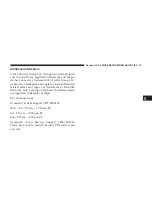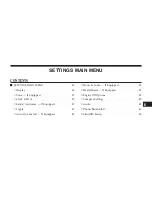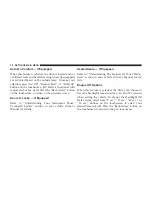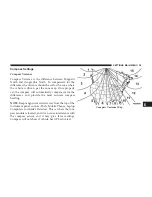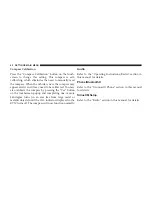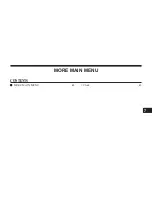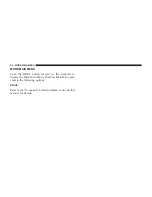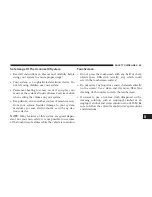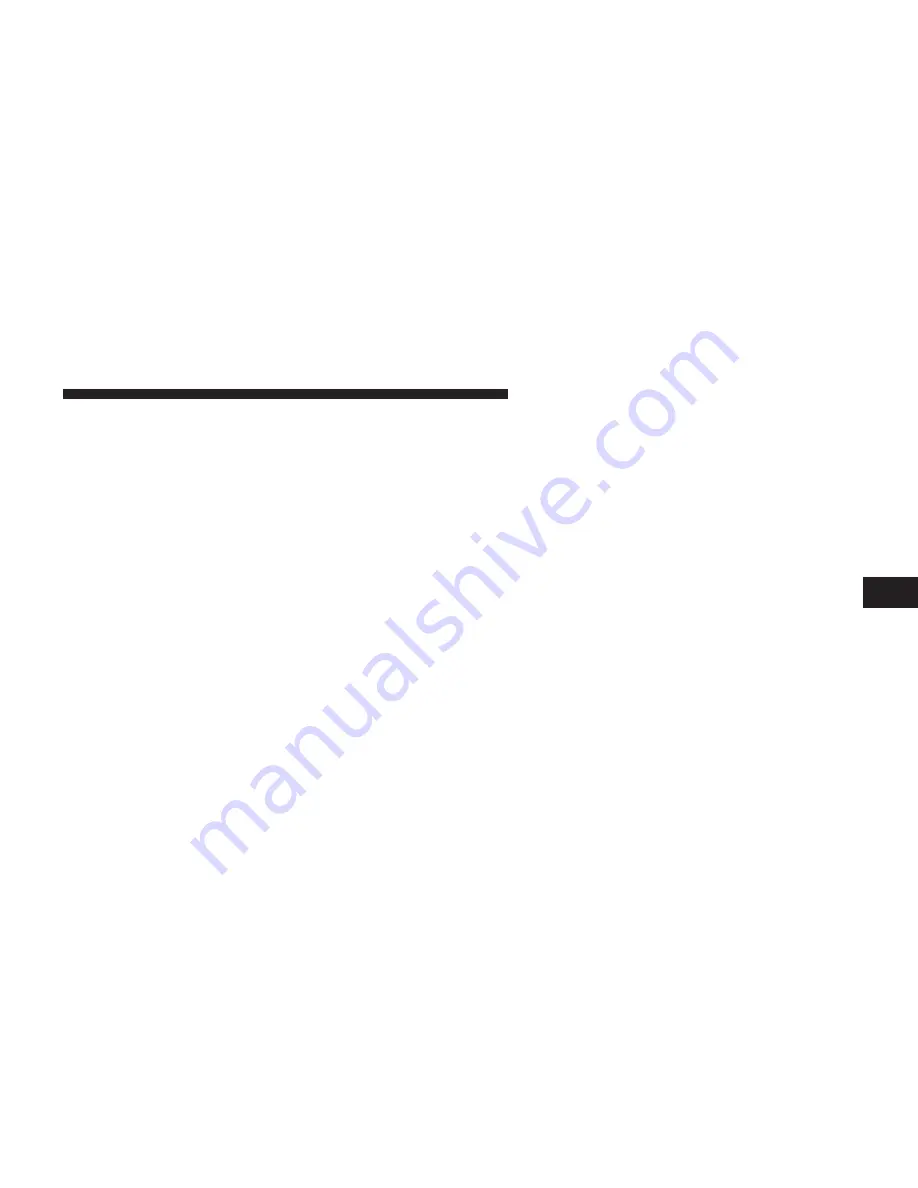
Additional Information
© 2013 Chrysler Group LLC. All rights reserved. Mopar®
and Uconnect® are registered trademarks and Mopar
Owner Connect is a trademark of Chrysler Group LLC.
Android is a trademark of Google Inc. SiriusXM and all
related marks and logos are trademarks of SiriusXM
Radio Inc. Yelp, Yelp logo, Yelp burst and related marks
are registered trademarks of Yelp®.
DriveUconnect.com
Uconnect® System Support 1-877-855-8400
Mon. – Fri., 7:00 am – 12:00 am, ET
Sat., 8:00 am – 10:00 pm, ET
Sun., 9:00 am – 5:00 pm, ET
Uconnect® Access Services Support 1-855-792-4241.
Please have your Uconnect® Security PIN ready when
you call.
5
Uconnect® 5.0 VOICE RECOGNITION QUICK TIPS
33
Summary of Contents for Uconnect 5.0 2015
Page 1: ...Owner s Manual Supplement Uconnect 5 0...
Page 3: ......
Page 4: ...IDENTIFYING YOUR RADIO CONTENTS IDENTIFYING YOUR RADIO 4 Uconnect 5 0 SYSTEM 5 1...
Page 25: ......
Page 35: ......
Page 42: ...MORE MAIN MENU CONTENTS MORE MAIN MENU 42 Clock 42 7...
Page 49: ......
Page 50: ...First Edition Uconnect 5 0 Chrysler Group LLC Printed in the USA 15UC5 526 AA...