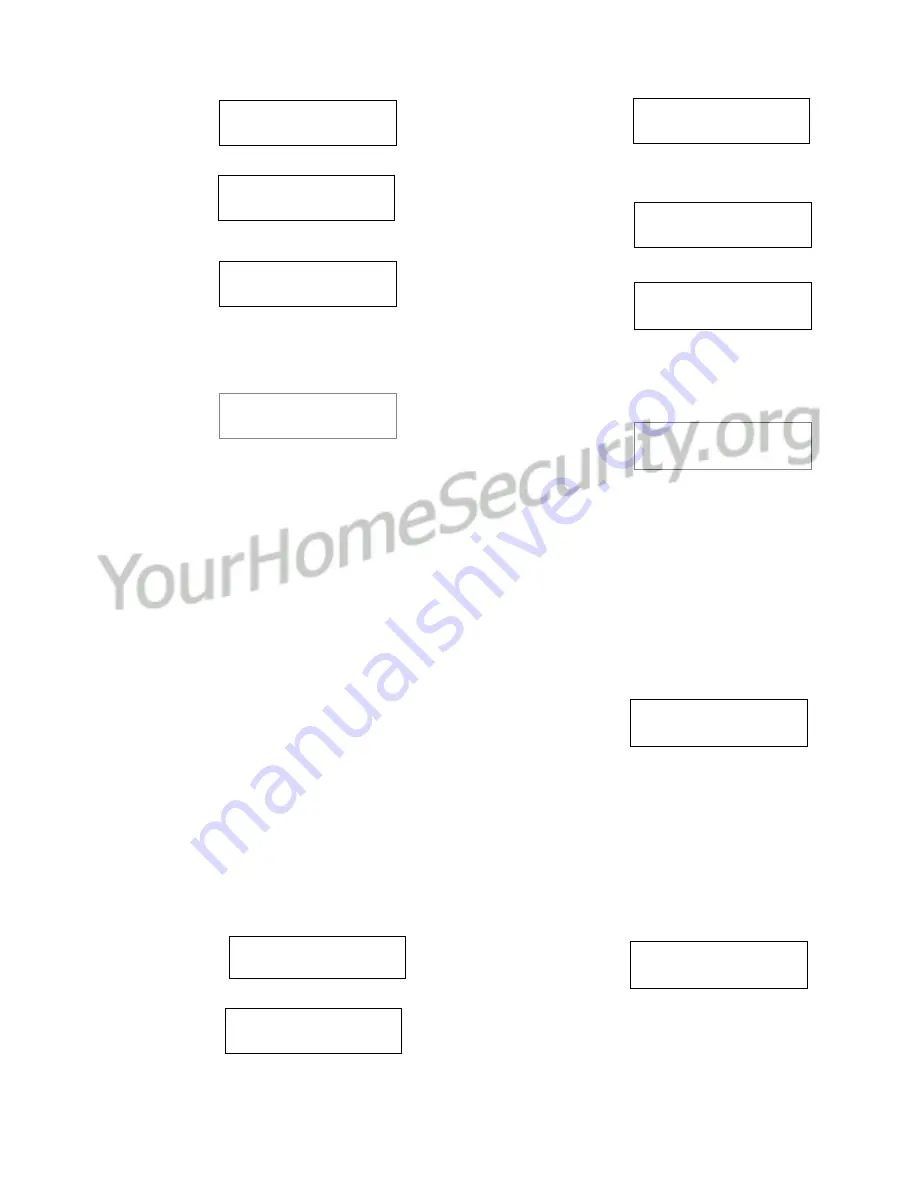
18
Chubb AFx™ LCD Keypad User's Guide
500-3650E rev1.3
1.
Select
Bypass
.
2.
Select an area
and “Pts” to view
Points in that
area.
3.
Select “Cmd”,
(Command).
Pressing the
button under the question mark will indicate
bypassable points in the area that are
insecure.
4.
Use the arrow
keys to do a
regular Bypass
or Isolate the point. Follow the same
procedure to delete “Isolate” for a point.
WARNING: The keypad will indicate there is a
point in Bypass or “Isolate” every time protection
is turned on. A point in “Isolate” will never supply
protection and the “Isolate” will not be removed
the next time the area is turned off. A point in
“Isolate” must have its Isolate deleted in order for
it to supply protection again.
To return to the main screen (log out), press the “
“
escape key a few times, or let the system time-out
(1 minute).
Checking Status or Controlling
Readers or Doors
The Door status screens allow persons with
the appropriate authority to:
•
Check the status of doors in the system (or
specific areas);
•
Command doors to unlock, relock, or change
operating characteristics.
Steps:
1.
Enter your user ID
and/or PIN to log
into the keypad.
2.
Select
►
to
access other
functions.
3.
Use the
◄
►
left
and right arrow
buttons to scroll
the items
4.
Select Doors and
press Ok.
5.
Select the desired
topic:
•
Door: For doors in
the displayed area;
•
Next: Show the next area;
•
All: All doors regardless of area.
6.
Now select Door,
or Readers, as
desired:
•
"
►
": Press this key to scan through the doors
in the system
(or the selected area);
•
Door: Door status, or commands to unlock or
relock the door, or lockout (or reinstate) all
cards;
•
Readers: Will indicate the current reader
conditions in the system and lets you change
the condition (e.g., Card+PIN, dual custody,
etc.).
7.
If you selected
Door, the door
state will be
shown, and you'll have these options:
•
"
►
": Press this key to scan through the doors
in the system (or the selected area);
•
Select the door state: Then, you can use the
◄
►
left and right arrow
buttons to access a
command
(and press the key under the command
to select it)
;
•
"?" jumps to the next door that is not OK.
8.
If you selected
Readers, the
reader mode will
be shown, and you'll have these options:
•
"
►
": Press this key to view the second reader
for the selected door (if applicable);
•
Cmd: Provides access to the reader mode
Menu Options
◄
Bypass
►
↓
Ok
Office........Off
↓
Pts
002
►
LOBBY MOTION
Ok
↓
Cmd ?
↓
002
►
LOBBY MOTION
↓
Isolate
◄►
Welcome
Enter ID: _
_
_
Push
►
for menus
↓
Stay
↓
On
Menu Options
◄
Status
►
↓
Ok
Status Options
◄
Doors
►
↓
Ok
AreaName
.....Off
↓
Door
↓
Next All
↓
D0x
:
Door Name
↓
Door
↓
Readers
D0x
:
Door Name
↓
DoorState
?
↓
D0x
:
Area Name
↓
Cmd
RdrModes
Summary of Contents for MONITOR AFx
Page 2: ......
Page 8: ... ...
Page 13: ...500 3650E rev1 3 Welcome Alarm Status Admin Reference 5 Alarms Turning Protection On and Off ...
Page 22: ...14 Chubb AFx LCD Keypad User s Guide 500 3650E rev1 3 ...
Page 28: ...20 Chubb AFx LCD Keypad User s Guide 500 3650E rev1 3 ...
Page 29: ...500 3650E rev1 3 Welcome Alarm Status Admin Reference 21 Administration and Maintenance Tasks ...
Page 39: ...500 3650E rev1 3 Welcome Alarm Status Admin Reference 31 Reference Topics ...
Page 52: ......
Page 53: ......
Page 54: ...N3459 ...
















































