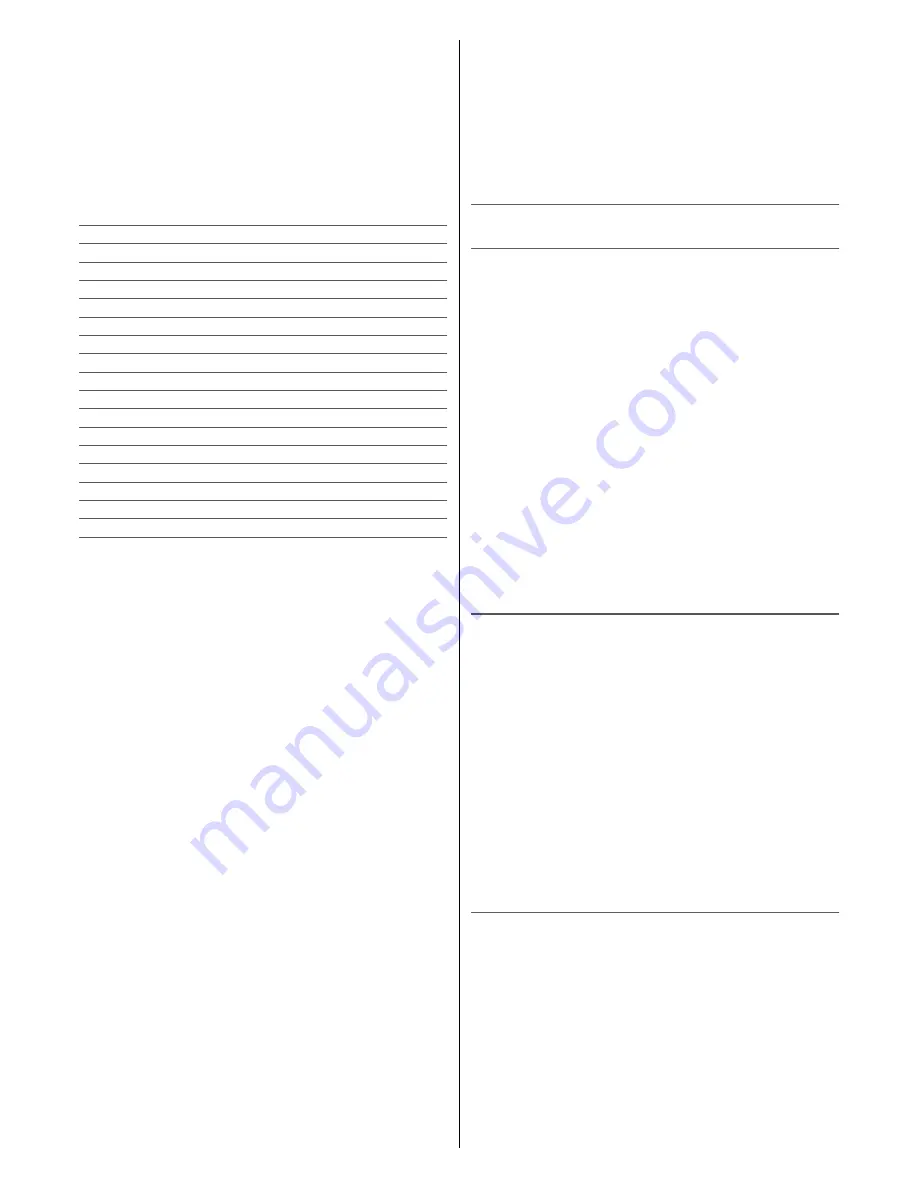
6
4.4.2.2 WHEEL CIRCUMFERENCE
Here you can adjust the wheel circumference. Circum-
ference mm” appears in the display Set with the left
and right buttons. Press the middle button to confirm
the setting and the unit switches to the next menu
item.
Note:
The wheel circumference can be taken from the
table or measured by yourself.
Tire-size
Circumferance
40-559
26 x 1,5
2026 mm
44-559
26 x 1,6
2051 mm
47-559
26 x 1,75
2070 mm
50-559
26 x 1,9
2026 mm
54-559
26 x 2,00
2089 mm
57-559
26 x 2,125
2114 mm
37-590
26 x 1 3/8
2133 mm
32-620
27 x 1 1/4
2199 mm
40-622
28 x 1,5
2224 mm
47-622
28 x 1,75
2268 mm
40-635
28 x 1 1/2
2265 mm
37-622
28 x 1 3/8
2205 mm
20-622
700 x 20C
2114 mm
23-622
700 x 23C
2133 mm
25-622
700 x 25C
2146 mm
28-622
700 x 28C
2149 mm
32-622
700 x 32C
2174 mm
If you want to measure the wheel circumference yourself,
place a mark on the front tyre (e.g. with chalk) on the
ground. Then go straight ahead with your bike, exactly
one turn of the wheel (with the correct air pressure and
rider weight) and mark the spot on the ground. Now the
exact wheel circumference between the two markings on
the ground can be measured (in mm).
4.4.2.3 WHEEL WEIGHT
Here you can enter your bike weight, this helps in the
power measurement calculation.
4.4.2.4 ZONES
Here you can change the values for the lower, upper
and maximum heart rate limit.
4.4.3 DISPLAY
In this menu you can change the function views. Up to
8 views can be configured.
For each display you can determine how many functions
(1 to 8) you would like to display. Now you can select
the individual windows and select the desired function
from the list.
4.4.4 DEVICE
4.4.4.1 VERSION
Here you can see the current software version of your
device.
4.4.4.2 MEMORY
Here you can see the current memory allocation on
the device.
4.4.4.3 RESET
Here you can set all stored values to 0. Records and
settings are saved.
4.4.4.4 FACTORY SETTINGS
Here you can reset the device to factory settings.
5 CICLOAPP & KOMOOT
5.1 CICLO APP
- Install the Ciclo App
- You can use the app with or without registration, but
without registration your routes will not be taken save
- Activate Bluetooth on your smartphone
- Synchronize
switch HAC 1.2 on
short menü
Telefon
- Automatic connection
visible HAC in the Select App
- Latest version select
on app visible HAC
update
NFC Function:
You can also use the NFC technologie in your device to
connect your HAC to the CicloApp. For this please go to
the shortmenu and search for a telephone. Then put the
HAC onto the display of your NFC compatible smartphone
while the CicloApp is open.
The CicloApp will automatically connect your HAC to the
Phone.
5.2 KOMOOT APP
- Install the Komoot app on your smartphone and log in
- Go to your profile to Settings to activate Bluetooth con-
nect
- Turn on the HAC
press and hold LO for 4 seconds
- In the main menu first
RT to “Short menu”, then MT
- Establish connection with App
press RT, at “Press
“Telephone” MT
- Start route
on the app in the main menu bar on
“tarpaulins” below
- enter your starting position and your destination and go
to the click on “Start Navigation”
- your bike computer automatically shows the direction
and your route can begin
5.3 ANDROID & KOMOOT
- Download the Kommot App and Komoot Connect from
PlayStore and install them on your smartphone
- please open the app “Komoot Connect”
- for HAC 1.x, the telephone connection in the active
“profile” enable
- in the “Komoot Connect” app and wait until the connec-
tion is established (green tick appears)
- Now you can open the Komoot App and start your tours
project
- In HAC 1.x – after the tour has started – the turn-by-turn
instructions are displayed by arrow navigation
Summary of Contents for HAC 1.2+
Page 1: ...1 OPERATION MANUAL ...


























