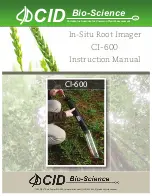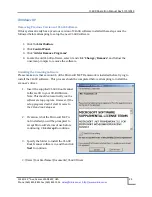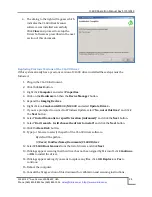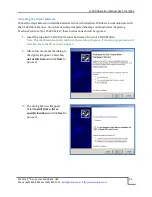CI-600 Operation Manual Rev 5/15/2013
1554 NE 3
rd
Ave, Camas, WA 98607, USA
Phone (360) 833-8835 Fax (360) 833-1914
sales@cid-inc.com http://www.cid-inc.com
10
Windows 7
Replacing Previous Versions of the CI-600 Driver
Often the CI-600 will be listed in the Device Manager of the computer as “canoscan” or another
name that is the not the “CI-600.” If the computer system already has a previous version of CI-600
driver installed these steps must be followed when installing the new version of software. For new
driver installations, please see the next page. After downloading or installing the software
(http://www.cid-inc.com/root-image/ci-600-software.php):
1.
Plug-in the CI-600 instrument.
2.
Click the
Start
button.
3.
Right click
Computer
and select
Properties
.
4.
Click on the
Device Manager
link.
5.
Expand the Imaging Devices and right click on CanoScan LiDE 30/N1240U.
6.
Click on Update Driver Software.
7.
Select “Browse my computer for driver software”.
8.
Select “Let me pick from a list of device drivers on my computer”.
9.
Click the
Have Disk
button.
10.
Type (or browse to select) the path of the CI-600 driver software.
By default the path is…
C:\Users\YourUserName\Documents\CI-600 Driver
11.
Select
CI-600 Root Scanner
from the list of drivers.
12.
Click
Next
.
13.
If dialogs appear warning that this driver has not been signed by Microsoft, click
Continue
or
OK
to install the driver.
14.
If dialogs appear asking if you want to replace any files, click
OK
,
Replace
or
Yes
to
continue.
15.
Reboot the computer.
16.
Consult the sections on calibration and scanning for use instructions.
Summary of Contents for CI-600
Page 2: ......