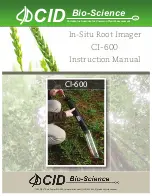CI-600 Operation Manual Rev 5/15/2013
1554 NE 3
rd
Ave, Camas, WA 98607, USA
Phone (360) 833-8835 Fax (360) 833-1914
sales@cid-inc.com http://www.cid-inc.com
2
Unpacking
The CI-600 Root Growth Monitoring System includes the components listed below:
1 Scanner
The CI-600 Root Scanner hardware.
3 Soil Tubes (3ft)
You may receive different quantities and lengths based on your order.
1 Calibration Tube
See the Calibration area under the Usage section of this document for information on using
this tube.
1 Software CD
This contains the CI-600 Root Scanner software. See the Software/Driver Installation
section of this document for information on using this software.
1 USB Cable
This cable is used to connect the CI-600 to the computer running the CI-600 software.
1 Collapsible Measuring Rod
This is used to lower and raise the CI-600 in the root tube.
1 Carrying Case
D
URING UNPACKING IF ANY OF THESE ITEMS ARE NOT PRESENT PLEASE CONTACT
CID
IMMEDIATELY
.
Note:
Additional items, software (such as CI-690 RootSnap!) and hardware (such as a laptop) may
be included based on your order.
Summary of Contents for CI-600
Page 2: ......