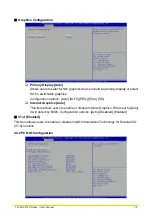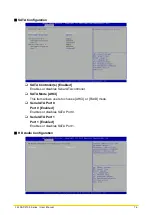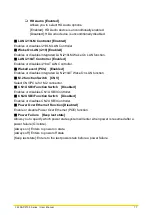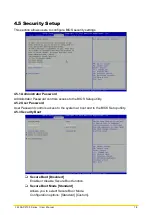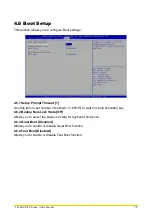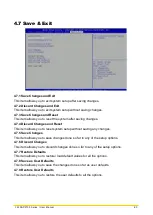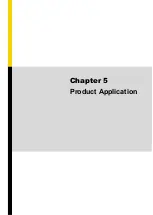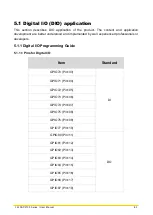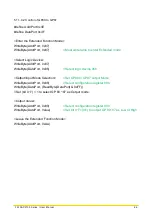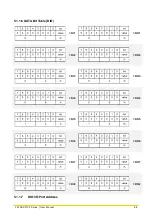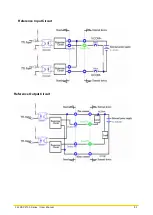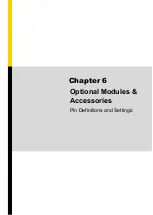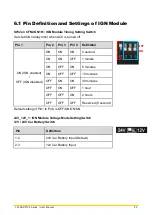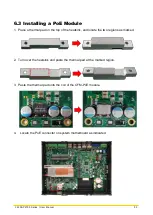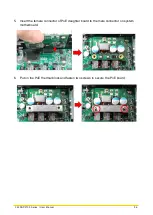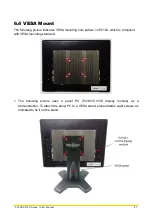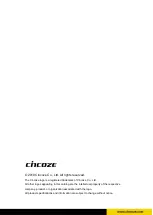Summary of Contents for CS-100/P2100 Series
Page 14: ...CS 100 P2100 Series User Manual 14 Chapter 1 Product Introductions ...
Page 26: ...CS 100 P2100 Series User Manual 26 Chapter 2 Switches Connectors ...
Page 36: ...CS 100 P2100 Series User Manual 36 Chapter 3 System Setup ...
Page 60: ...CS 100 P2100 Series User Manual 60 ...
Page 62: ...CS 100 P2100 Series User Manual 62 Chapter 4 BIOS Setup ...
Page 81: ...CS 100 P2100 Series User Manual 81 Chapter 5 Product Application ...
Page 84: ...CS 100 P2100 Series User Manual 84 ...
Page 91: ...CS 100 P2100 Series User Manual 91 Reference Input Circuit Reference Output Circuit ...