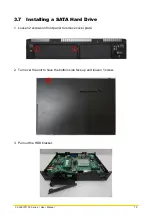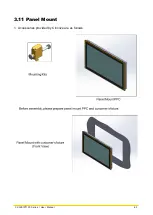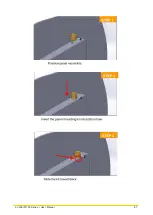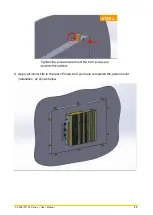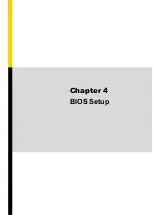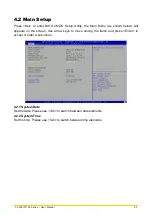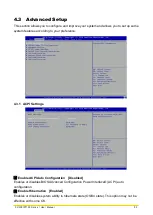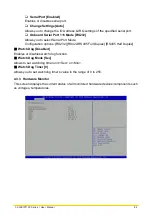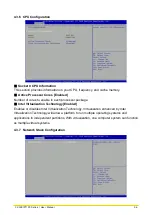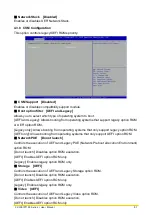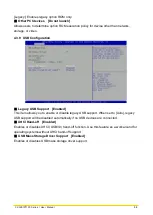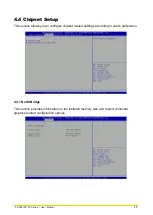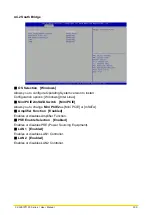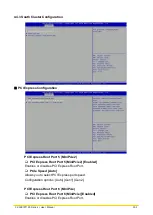CV
-
100/
P1100 Series | User Manual
90
4.1 BIOS Introduction
The BIOS (Basic Input/ Output System) is a program located on a Flash Memory on the
motherboard. When you start the computer, the BIOS program will gain control. The BIOS
first operates an auto-diagnostic test called POST (power on self-test) for all the necessary
hardware, it detects the entire hardware device and configures the parameters of the
hardware synchronization.
BIOS Setup
Power on the computer and by pressing <Del> immediately allows you to enter Setup. If the
message disappears before your respond and you still wish to enter Setup, restart the
system to try again by turning it OFF then ON or pressing <Ctrl>, <Alt> and <Delete> keys.
Control Keys
<←> <→>
Move to select screen
<↑> <↓>
Move to select item
<Esc>
Quit the BIOS Setup
<Enter>
Select item
<Page Up/+>
Increases the numeric value or makes changes
<Page Down/->
Decreases the numeric value or makes changes
<Tab>
Select setup fields
<F1>
General help
<F2>
Previous value
<F3>
Load Optimized defaults
<F10>
Save configuration and Exit
Main Menu
The main menu lists the setup functions you can make changes to. You can use the arrow
keys ( ↑↓ ) to select the item. The on-line description of the highlighted setup function is
displayed at the bottom of the screen.
Sub-Menu
If you find a right pointer symbol appears to the left of certain fields that means a sub-menu
can be launched from this field. A sub-menu contains additional options for a field parameter.
You can use arrow keys ( ↑↓ ) to highlight the field and press <Enter> to call up the sub-menu.
Then you can use the control keys to enter values and move from field to field within a
sub-menu. If you want to return to the main menu, just press the <Esc >.
Summary of Contents for CV-100/P1100 Series
Page 15: ...CV 100 P1100 Series User Manual 15 Chapter 1 Product Introductions ...
Page 21: ...CV 100 P1100 Series User Manual 21 Dimension CV 108 P1101 Unit mm ...
Page 25: ...CV 100 P1100 Series User Manual 25 Dimension CV 110 P1101 Unit mm ...
Page 29: ...CV 100 P1100 Series User Manual 29 Dimension CV 110H P1101 Unit mm ...
Page 33: ...CV 100 P1100 Series User Manual 33 Dimension CV 112H P1101 Unit mm ...
Page 37: ...CV 100 P1100 Series User Manual 37 Dimension CV 115 P1101 Unit mm ...
Page 41: ...CV 100 P1100 Series User Manual 41 Dimension CV W115 P1101 Unit mm ...
Page 45: ...CV 100 P1100 Series User Manual 45 Dimension CV 117 P1101 Unit mm ...
Page 49: ...CV 100 P1100 Series User Manual 49 Dimension CV 119 P1101 Unit mm ...
Page 53: ...CV 100 P1100 Series User Manual 53 Dimension CV W121 P1101 Unit mm ...
Page 57: ...CV 100 P1100 Series User Manual 57 Dimension CV W124 P1101 Unit mm ...
Page 61: ...CV 100 P1100 Series User Manual 61 Chapter 2 Switches Connectors ...
Page 62: ...CV 100 P1100 Series User Manual 62 2 1 Location of Switches and Connectors 2 1 1 Top View ...
Page 63: ...CV 100 P1100 Series User Manual 63 2 1 2 Bottom View ...
Page 71: ...CV 100 P1100 Series User Manual 71 Chapter 3 System Setup ...
Page 87: ...CV 100 P1100 Series User Manual 87 ...
Page 89: ...CV 100 P1100 Series User Manual 89 Chapter 4 BIOS Setup ...
Page 107: ...CV 100 P1100 Series User Manual 107 Chapter 5 Product Application ...