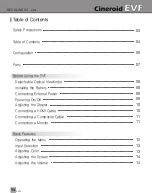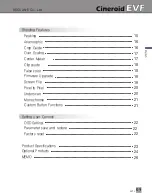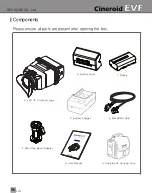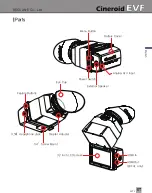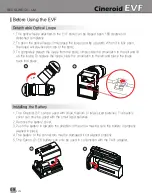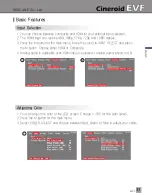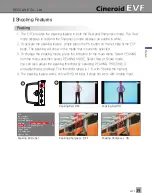Reviews:
No comments
Related manuals for EVF 4Be

TDR Series
Brand: Acclima Pages: 16

WVD100
Brand: Access One Pages: 2

E1000 Series
Brand: Accelleran Pages: 19

Express
Brand: E-max Pages: 4

PT2
Brand: BAC Pages: 36

Stronghold
Brand: Baader Planetarium Pages: 6

Mag648
Brand: Bartington Pages: 11

EP-125KSI
Brand: M-S Cash Drawer Pages: 2

EP-125KLIC
Brand: M-S Cash Drawer Pages: 2

WORKCENTRE C2424
Brand: Xerox Pages: 2

NSK 4000
Brand: Antec Pages: 5

SHARP ALIGN
Brand: Jackco Pages: 11

VPH-10P
Brand: Magnus Pages: 6

4465871A
Brand: Oki Pages: 2

SE03
Brand: Katranji Pages: 2

99-3103
Brand: Metra Electronics Pages: 2

00.15189.002 050
Brand: Lambrecht Pages: 10

AquaSensors AnalogPlus 1.0
Brand: Thermo Scientific Pages: 24