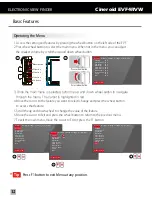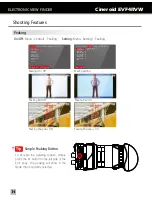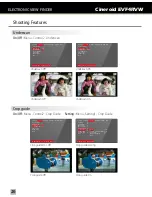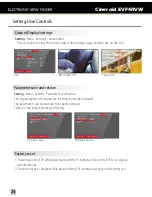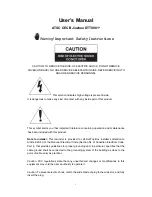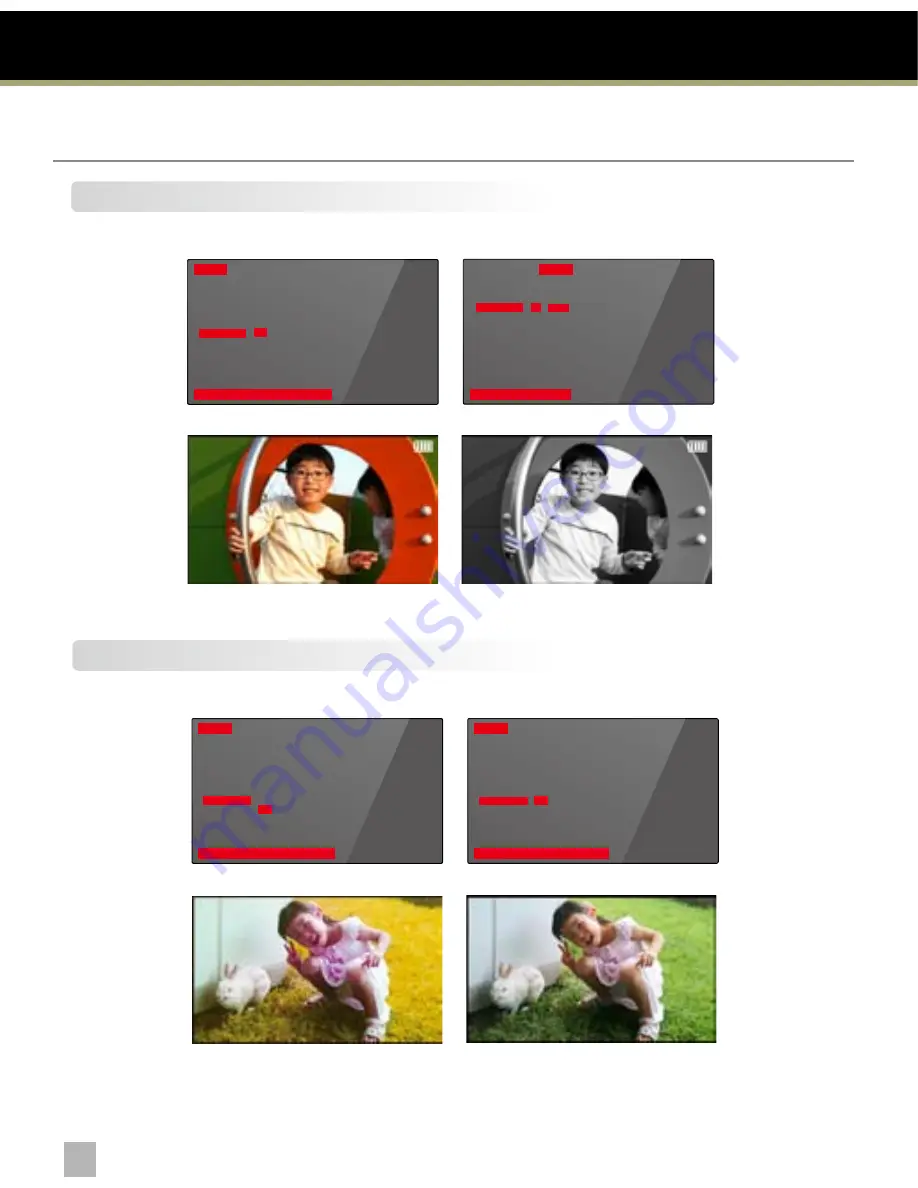
ELECTRONIC VIEW FINDER
Cineroid EVF4RVW
Shooting Features
18
19
Look up table
On/Off :
Menu - Control1 - Look up table
Look up table Off
(The image applied adjusting color)
Look up table Off
Look up table On
(Original image)
Control1 Control2 Setting1 Setting2 System Exit
F1-Back / Exit Look up table ON/OFF
Peaking
Pixel to Pixel
Clip Guide
Waveform
False Color 1
False Color 2
Monochrome
Look up table
Freeze
Exit
On
Off
Control1 Control2 Setting1 Setting2 System Exit
F1-Back / Exit Look up table ON/OFF
Peaking
Pixel to Pixel
Clip Guide
Waveform
False Color 1
False Color 2
Monochrome
Look up table
Freeze
Exit
On
Off
Monochrome (B /W, Blue, Red, Green)
On/Off :
Menu - Control1 - Monochrome
Setting :
Menu - Setting1 - Monochrome
Monochrome On / Off
Monochrome Setting
Monochrome (B/W) Off
Monochrome (B/W) On
Control1 Control2 Setting1 Setting2 System Exit
F1-Back / Exit Color Select
Peaking
Clip Guide
Waveform
Monochrome
Over Scaling
Crop Guide
Anamorphic
Screen Flip
Exit
Color B&W
Exit
▶
▶
▶
▶
▶
▶
▶
▶
Control1 Control2 Setting1 Setting2 System Exit
F1-Back / Exit On or Off Monochrome
Peaking
Pixel to Pixel
Clip Guide
Waveform
False Color 1
False Color 2
Monochrome
Look up table
Freeze
Exit
On
Off