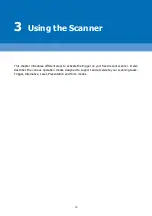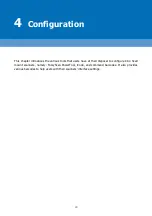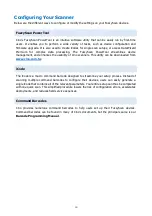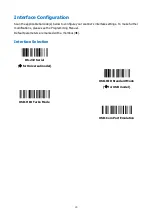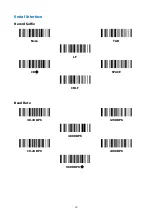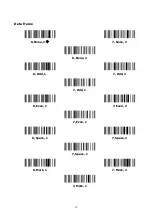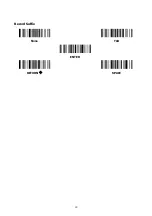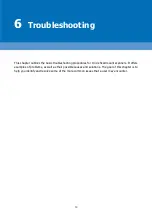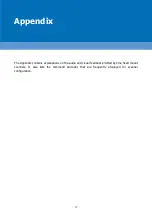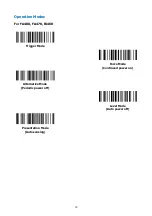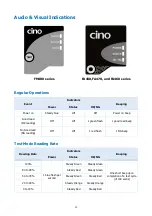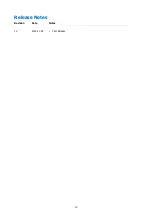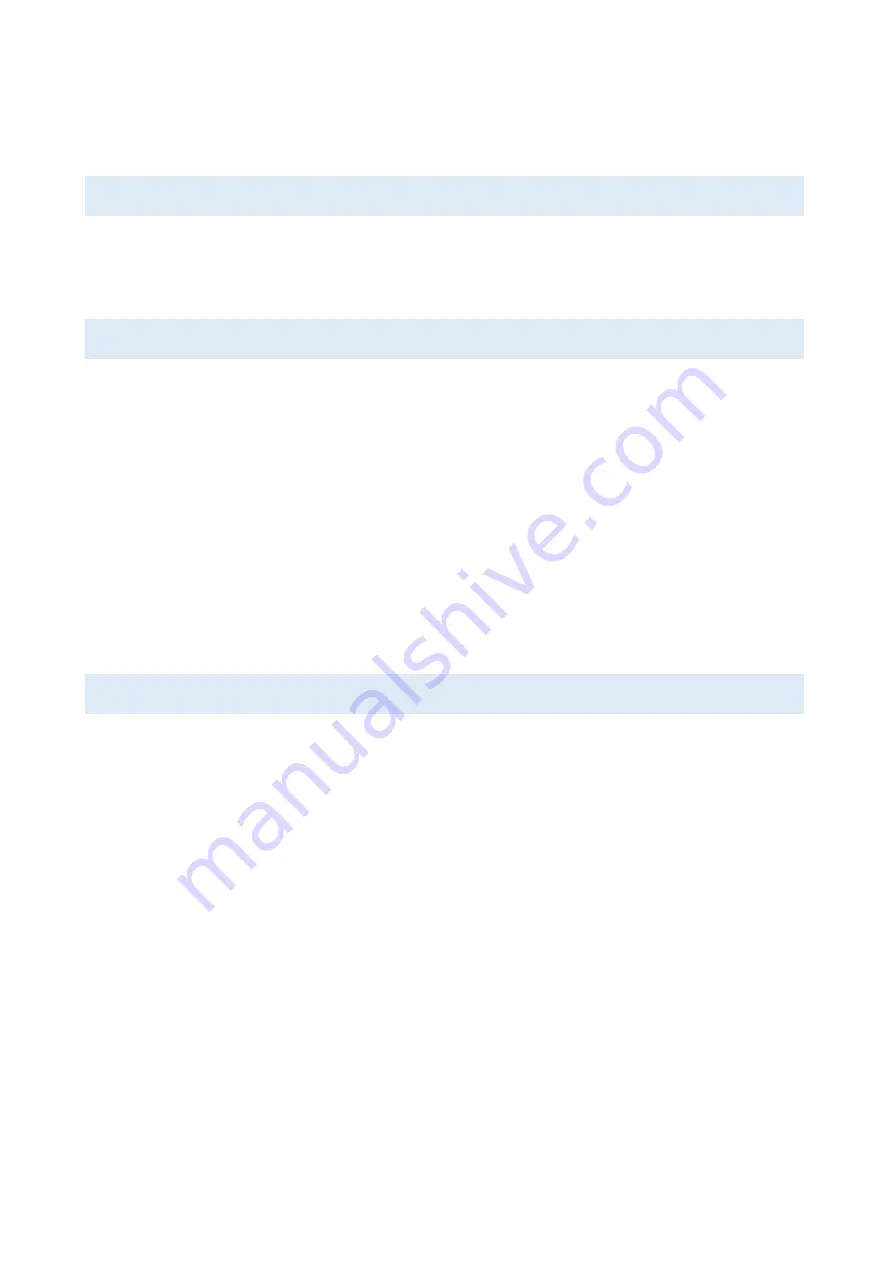
52
Configuring Your Scanner for Data Formatting
Below are the different ways to configure a Cino scanner for data formatting tasks.
DataWizard
DataWizard is the standard data formatting feature within Cino’s FuzzyScan PowerTool. With it,
users can easily configure items such as preamble, postamble, record suffix, data transmission
and other parameters. For advanced data formatting, please see DataWizard Premium below.
DataWizard Premium
The requirements for barcode scanning are increasingly complex and diversified. Oftentimes,
regular configuration tools may lack the capacity to meet enterprise-level demands. DataWizard
Premium fills the gap by offering a flexible way to program Cino scanners for elaborate data
formatting.
An advanced feature of the FuzzyScan PowerTool, DataWizard Premium allows users to write
programming scripts and load them into scanners for execution. The script language used is
similar to BASIC, and easy to learn for experienced programmers. DataWizard Premium also has
various built-in functions to help with script development. Cino scanners can thus be instructed to
perform intricate data processing tasks, such as parsing captured information in accordance with
a host system’s requirements. Details such the preamble, postamble, suffix, quantity, time stamp
and other data can also be inserted or modified before output. Please see the
DataWizard
Premium User Guide
for details.
Condensed DataWizard
The Condensed DataWizard is a set of command barcodes designed to program Cino scanners for
data editing operations. Simply choose and scan the relevant barcodes, as applicable. Please see
the
Programming Manual
for details.
Summary of Contents for FuzzyScan FA460
Page 1: ......
Page 2: ......
Page 20: ...18 ...
Page 25: ...23 FA480 xx xxS Unit mm ...
Page 26: ...24 FA470 xx xxF Unit mm ...
Page 27: ...25 FA470 xx xxS Unit mm ...
Page 28: ...26 FA460 xx xxF Unit mm ...
Page 29: ...27 FA460 xx xxS Unit mm ...
Page 30: ...28 FM480 xx xxF Unit mm ...
Page 31: ...29 FM480 xx xxS Unit mm ...
Page 32: ......
Page 39: ...37 ...
Page 44: ...42 ...
Page 51: ...49 Record Suffix None TAB ENTER RETURN SPACE ...
Page 52: ...50 ...
Page 58: ...56 ...
Page 65: ...63 FM480 Front View Model Side View Model ...
Page 66: ...64 Release Notes Revision Date Notes 1 0 2019 11 05 First Release ...
Page 67: ...65 ...