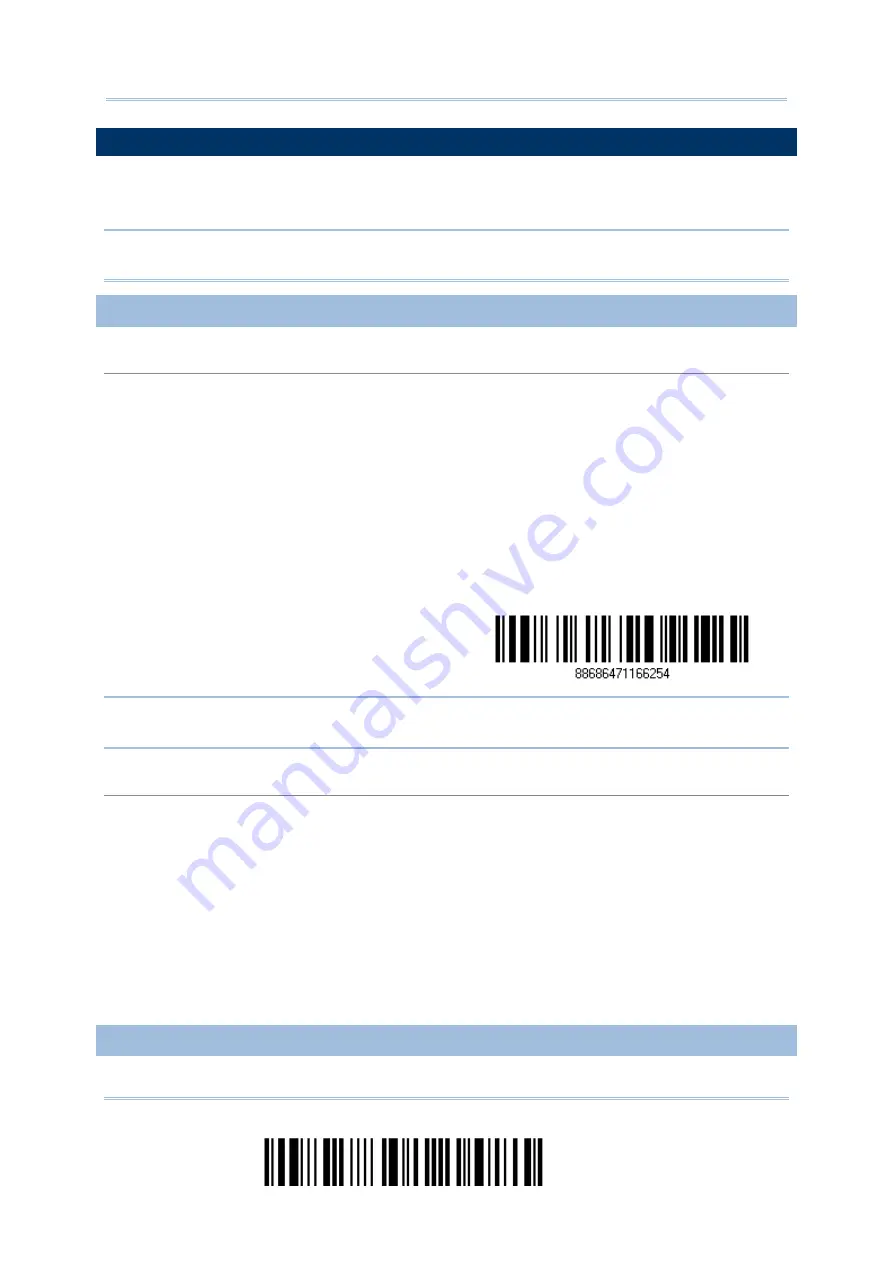
2564MR Barcode Scanner
User Guide
3.1 CONNECTING VIA CRADLE
By default, the interface of the cradle is set to “USB HID”. Use the interface cable to connect
the scanner via cradle to PC. You can have up to seven scanners connected to one computer
at the same time.
Note: If using USB Virtual COM for the first time, you must install its driver beforehand.
Driver version 5.4 or later is required. Please remove older versions!
3.1.1 CONNECT TO CRADLE
By scanning two setting barcodes in sequence
Connect any scanner to the cradle by reading the two labels at the back of the cradle. The scanner will
respond with one beep upon reading each of the labels.
“Set Connection” label
“Serial Number” label
After reading these labels, the scanner will stay active for a specified period of time (2 minutes by
default) trying to connect to the cradle while its LED is flashing blue (On/Off ratio 0.5 s: 0.5 s). Once
connected, the scanner will respond with three beeps (tone ascending from low to high), and the LED
flashes blue (On/Off ratio 0.02 s: 3 s). When out of range, the scanner will respond with three short
beeps (tone descending from high to low).
Usage:
Read the “Set Connection” barcode first, and then the “Serial Number” barcode. If the “Set
Connection” barcode on the cradle is illegible, try this one —
Set Connection
Note: The cradle settings will overwrite the interface-related settings on the scanners that
are currently connected to the cradle.
By scanning a single 1D setting barcode
Users can produce a single 1D setup barcode that combines the “Set Connection” and “Cradle Serial
Number” setup commands to connect with the target device. While producing the barcode, be aware
the letter upper/lower case “SeTcOn” and the barcode must be the Code 128 symbology.
Usage:
Read the “SeTcOnxxxxxxxxx” 1D single barcode. The scanner will respond with one beep upon
reading the barcode.
3.1.2 CHANGE INTERFACE
100
Enter Setup
Summary of Contents for 2564MR
Page 1: ...2564MR Barcode Scanner Setup barcodes included Version 1 00...
Page 6: ...Version Date Notes 1 00 Jan 09 2017 Initial release...
Page 124: ...Chapter 3 Setting up a WPAN Connection BT SPP Connected BT SPP Disconnected 113 Update...
Page 128: ...2564MR Barcode Scanner User Guide 4 2 CODE 25 INDUSTRIAL 25 Enable Disable 118 Enter Setup...
Page 140: ...2564MR Barcode Scanner User Guide 4 9 CODE 93 Enable Disable 130 Enter Setup...
















































