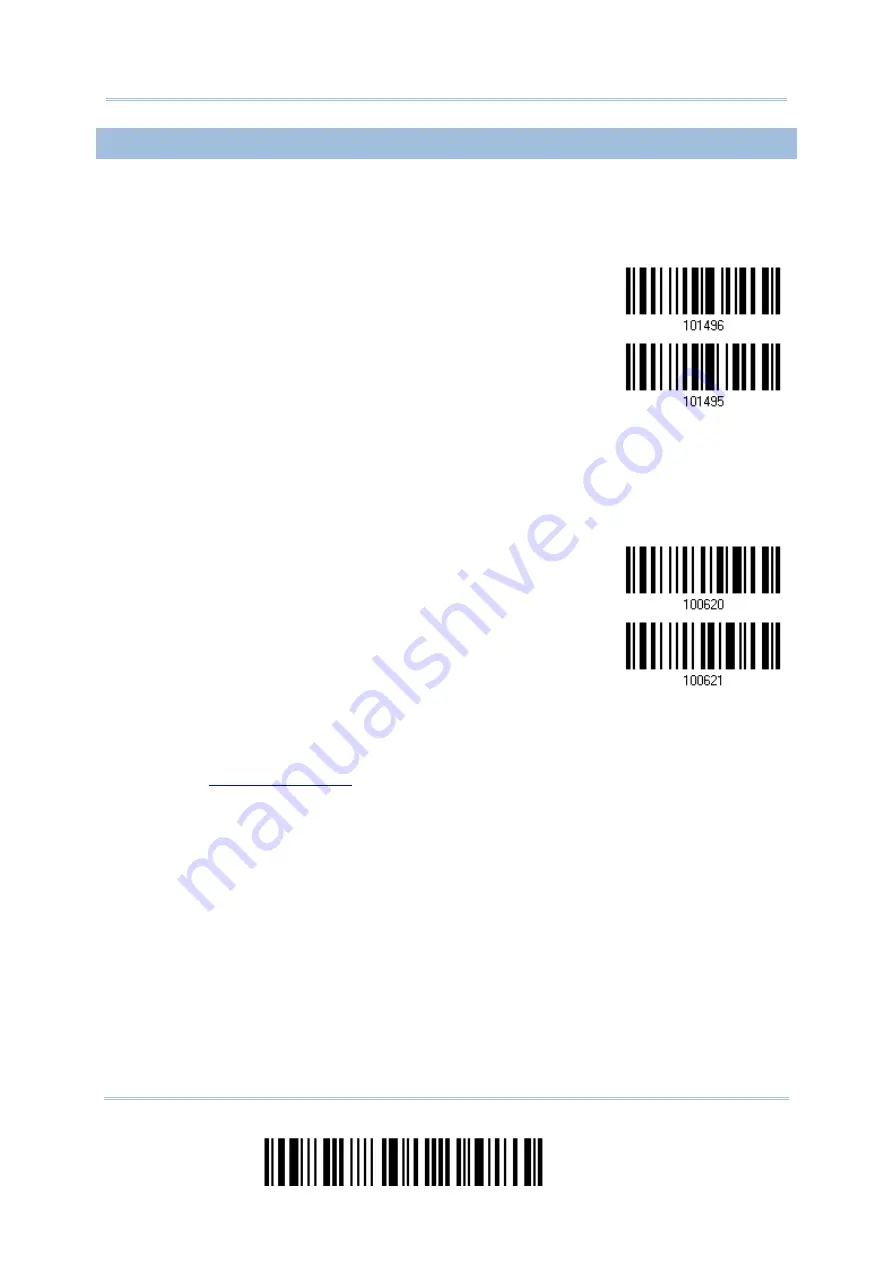
2564MR Barcode Scanner
User Guide
4.11.3 GS1 FORMATTING
Decide whether to enable GS1 formatting for GS1-128. When enabled, code ID transmitting
will be disabled; however, the field separator and application ID mark characters will be
automatically added to the output data.
Enable GS1
Formatting
*Disable GS1
Formatting
You may want to add an application ID mark (1 character long) to the left (AIMark1) or right
(AIMark2) of an application ID (AI) for the purpose of labeling it when formatting the GS1
data.
AIMark1
AIMark2
1)
Read the barcode above to add a mark to the left (AIMark1)/right (AIMark2) of an
application ID.
2)
Read the “
” barcode on page 264 for the desired character. Read '00'
if you want to remove the AI mark.
3)
Read the “Validate” barcode to complete this setting.
134
Enter Setup
Summary of Contents for 2564MR
Page 1: ...2564MR Barcode Scanner Setup barcodes included Version 1 00...
Page 6: ...Version Date Notes 1 00 Jan 09 2017 Initial release...
Page 124: ...Chapter 3 Setting up a WPAN Connection BT SPP Connected BT SPP Disconnected 113 Update...
Page 128: ...2564MR Barcode Scanner User Guide 4 2 CODE 25 INDUSTRIAL 25 Enable Disable 118 Enter Setup...
Page 140: ...2564MR Barcode Scanner User Guide 4 9 CODE 93 Enable Disable 130 Enter Setup...
















































