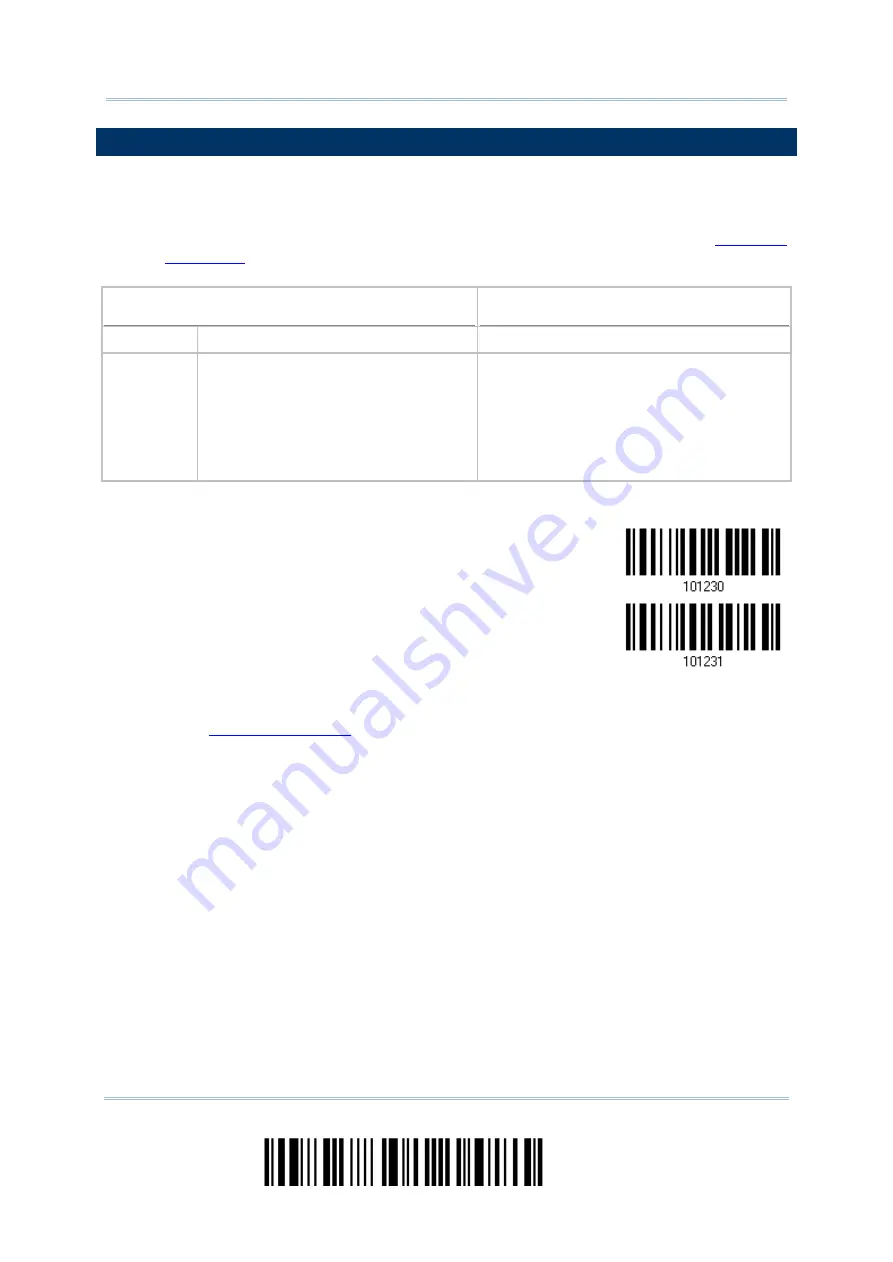
2564MR Barcode Scanner
User Guide
5.3 PREFIX/SUFFIX CODE
By default, there is no prefix code, and [ENTER] or [CR] (Carriage Return) is configured to
be suffix code. Up to 8 characters can be configured, for example, “Barcode_”, and you will
have the string appear in front of the barcode read, like this – “Barcode_1234567890”.
If “BT HID”, “USB HID” or “Keyboard Wedge” is configured for interface,
will then become applicable. You may decide whether or not to apply Key
Status when “Normal Key” is selected for Key Type.
Key Type
Key Status
Scan Code Up to 4 scan code values are allowed.
N/A
Normal Key Up to 8 character strings are allowed.
Add Shift
Add Left Ctrl
Add Left Alt
Add Right Ctrl
Add Right Alt
Refer to Keyboard Wedge Table.
Configure Prefix
Configure Suffix
1)
Read the barcode above to apply prefix code or suffix code separately, and follow steps
2~3. (Max. 8 characters each)
2)
Read the “
” barcode on page 264 for the desired character string. For
example, read “2” and “B” for the scanner to prefix or suffix the character [+].
3)
Read the “Validate” barcode to complete this setting.
188
Enter Setup
Summary of Contents for 2564MR
Page 1: ...2564MR Barcode Scanner Setup barcodes included Version 1 00...
Page 6: ...Version Date Notes 1 00 Jan 09 2017 Initial release...
Page 124: ...Chapter 3 Setting up a WPAN Connection BT SPP Connected BT SPP Disconnected 113 Update...
Page 128: ...2564MR Barcode Scanner User Guide 4 2 CODE 25 INDUSTRIAL 25 Enable Disable 118 Enter Setup...
Page 140: ...2564MR Barcode Scanner User Guide 4 9 CODE 93 Enable Disable 130 Enter Setup...
















































