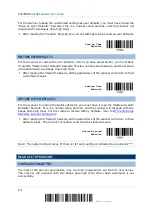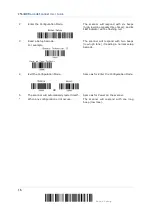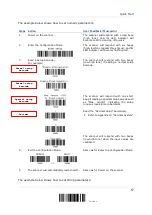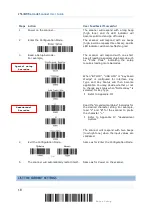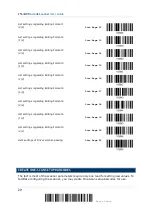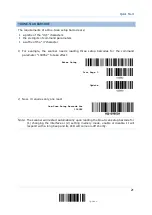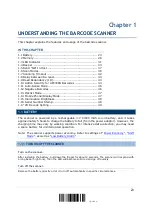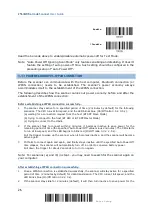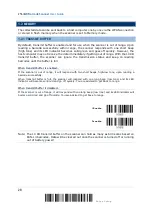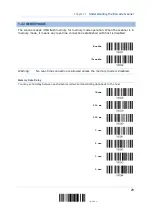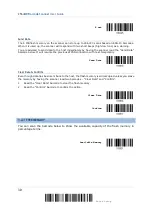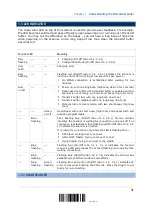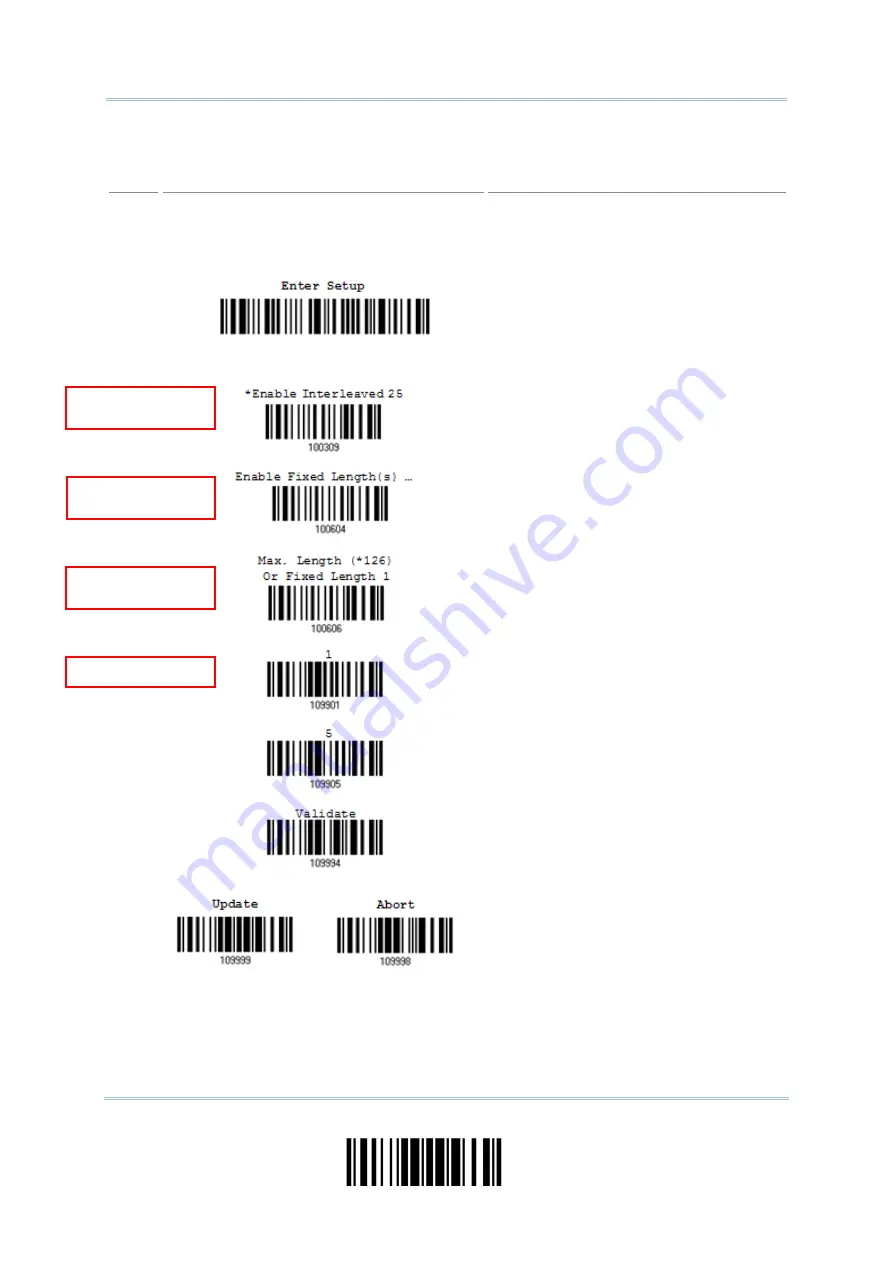
The example below shows how to set numeric parameters:
Steps Action
User Feedback if Successful
1
Power on the scanner...
The scanner will respond with a long beep
(high tone) and its LED indicator will
become solid red and go off quickly.
2
Enter the Configuration Mode…
The scanner will respond with six beeps
(high-low tone repeats three times), and its
LED indicator will become flashing red.
3
Read a Setup barcode...
For example,
The scanner will respond with two beeps
(low-high tone) if reading a normal setup
barcode.
The scanner will respond with one short
beep if reading a special setup barcode such
as “Max. Length”, indicating the setup
requires reading more barcodes.
Read the “Decimal Value” barcode(s).
Refer to Appendix IV “Decimal System”
The scanner will respond with two beeps
(low-high tone) when the input values are
validated.
4
Exit the Configuration Mode…
OR
Same as for Enter the Configuration Mode.
5
The scanner will automatically restart itself… Same as for Power on the scanner.
The example below shows how to set string parameters:
Normal setup
barcode
Normal setup
barcode
Special setup
barcode
Decimal
17
Update
Summary of Contents for 2564MR
Page 1: ...2564MR Barcode Scanner Setup barcodes included Version 1 00...
Page 6: ...Version Date Notes 1 00 Jan 09 2017 Initial release...
Page 124: ...Chapter 3 Setting up a WPAN Connection BT SPP Connected BT SPP Disconnected 113 Update...
Page 128: ...2564MR Barcode Scanner User Guide 4 2 CODE 25 INDUSTRIAL 25 Enable Disable 118 Enter Setup...
Page 140: ...2564MR Barcode Scanner User Guide 4 9 CODE 93 Enable Disable 130 Enter Setup...