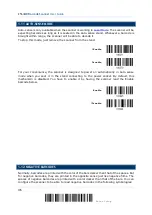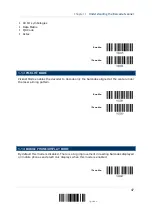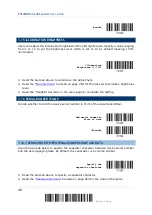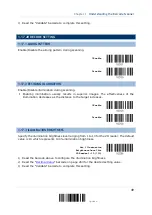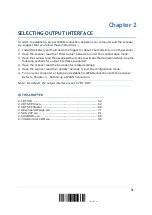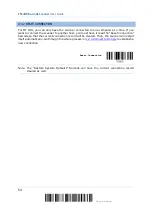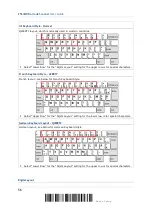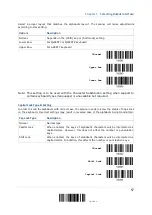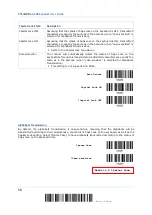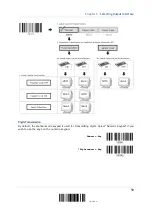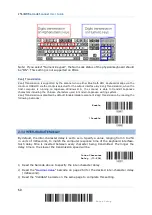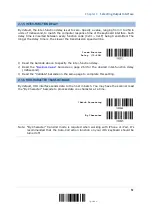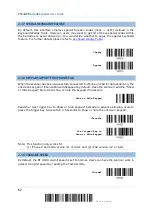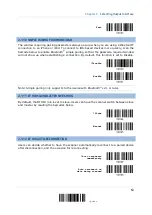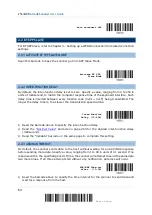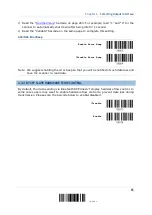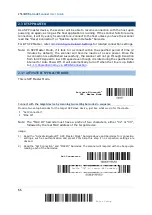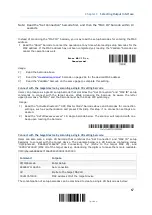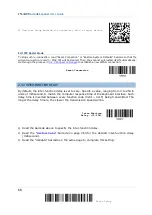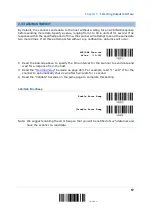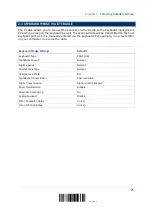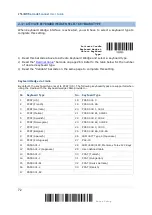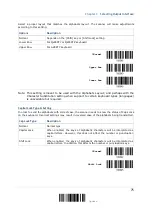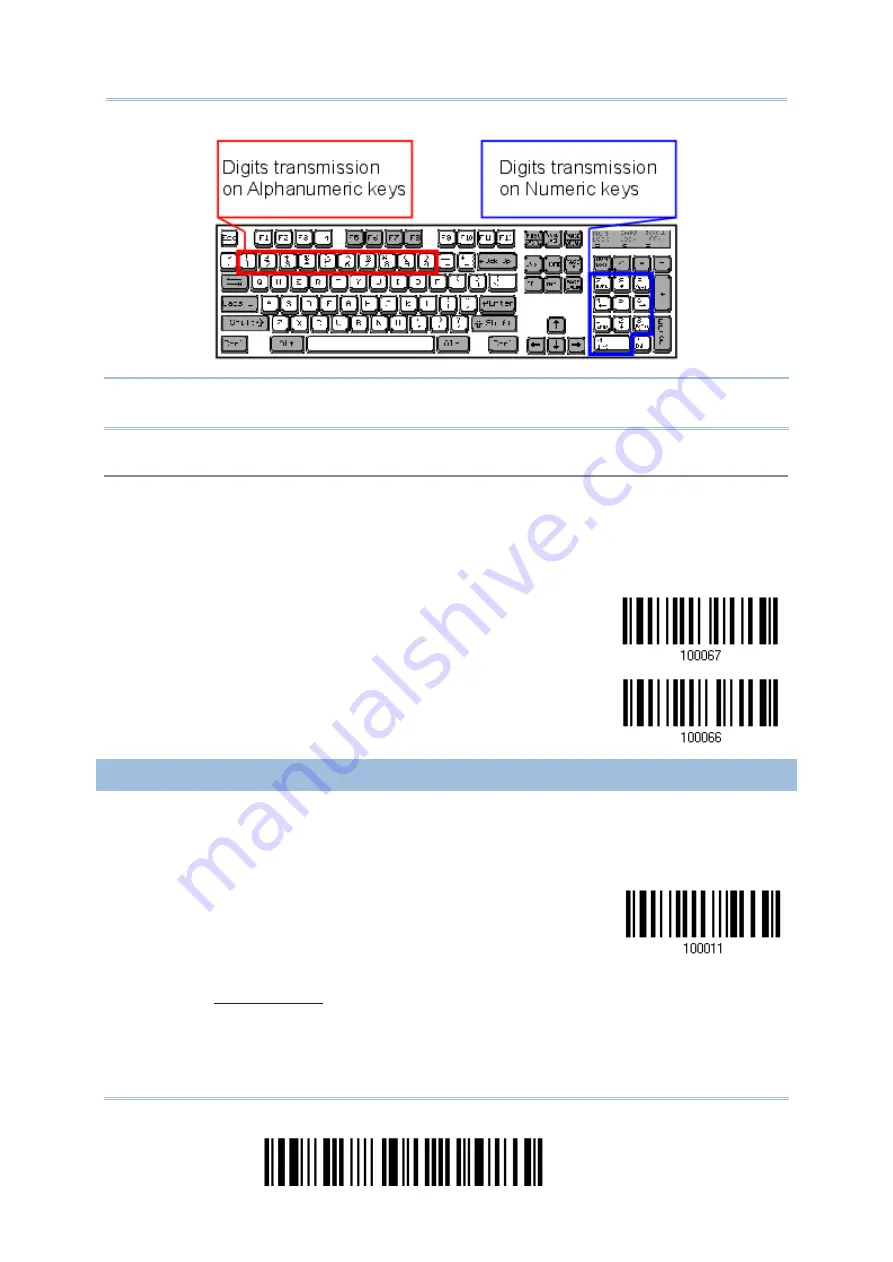
2564MR Barcode Scanner
User Guide
Note: If you select “Numeric Keypad”, the Num Lock status of the physical keyboard should
be “ON”. This setting is not supported on PDAs.
Kanji Transmission
Kanji Transmission is supported by the scanner when either Bluetooth HID, Keyboard Wedge via the
cradle or USB HID via the cradle is selected for the output interface. By Kanji Transmission, when the
host computer is running on Japanese Windows O.S., the scanner is able to transmit Japanese
characters including the Chinese characters used in modern Japanese writing system.
Kanji Transmission is disabled by default. Enable/disable scanner’s Kanji Transmission by reading the
following barcodes:
Enable
*Disable
2.1.4 INTER-CHARACTER DELAY
By default, the inter-character delay is set to zero. Specify a value, ranging from 0 to 254
in units of millisecond, to match the computer response time of the keyboard interface.
Such delay time is inserted between every character being transmitted. The longer the
delay time is, the slower the transmission speed will be.
Inter-Character
Delay… (*0~254)
1)
Read the barcode above to specify the inter-character delay.
2)
Read the “
” barcode on page 263 for the desired inter-character delay
(millisecond).
3)
Read the “Validate” barcode on the same page to complete this setting.
60
Enter Setup
Summary of Contents for 2564MR
Page 1: ...2564MR Barcode Scanner Setup barcodes included Version 1 00...
Page 6: ...Version Date Notes 1 00 Jan 09 2017 Initial release...
Page 124: ...Chapter 3 Setting up a WPAN Connection BT SPP Connected BT SPP Disconnected 113 Update...
Page 128: ...2564MR Barcode Scanner User Guide 4 2 CODE 25 INDUSTRIAL 25 Enable Disable 118 Enter Setup...
Page 140: ...2564MR Barcode Scanner User Guide 4 9 CODE 93 Enable Disable 130 Enter Setup...