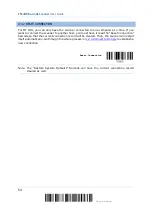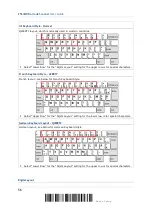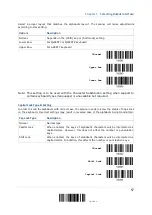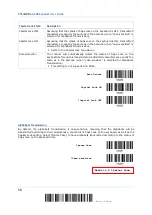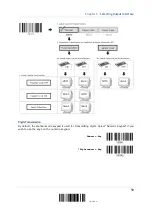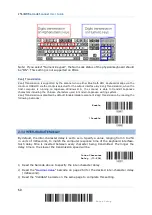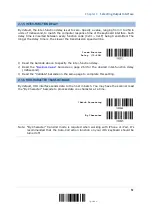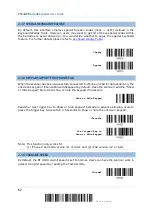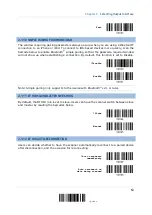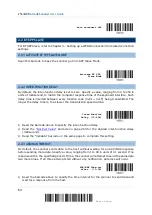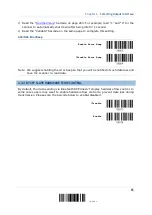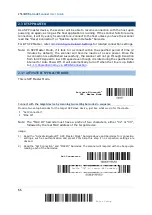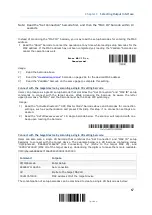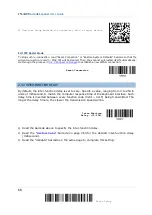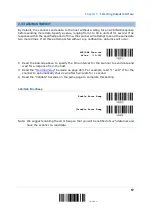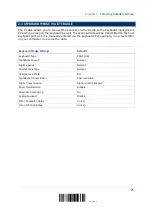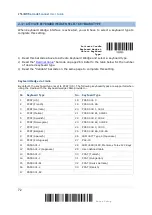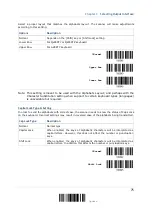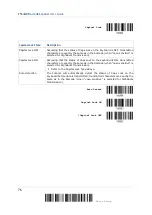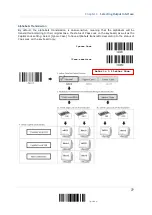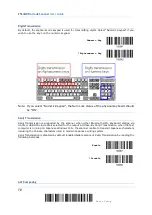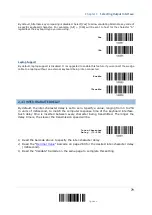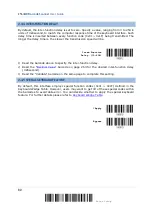2564MR Barcode Scanner
User Guide
2.3 BT SPP MASTER
As a SPP master device, the scanner will be able to resume connection with the host upon
powering on again, as long as the host application is running. If the scanner fails to resume
connection, it will try every 5 seconds to re-connect to the host unless you have the scanner
read the “Reset Connection” or “Restore System Defaults” barcode.
For BT SPP Master, refer
3.2.2 Configure Related Settings
for related connection settings.
Note: In SPP Master Mode, if it fails to re-connect within the specified period of time (2
minutes by default), the scanner will become inactive to save power. Once the
re-connection is established successfully, the scanner will not go through transition
from full CPU speed to low CPU speed even though it is idle during the specified time
interval for Auto Power Off. It will automatically turn off when the time is up. Refer
1.1.3 Power Economy vs. WPAN Connection
2.3.1 ACTIVATE BT SPP MASTER MODE
This is SPP Master Mode.
Activate Bluetooth
®
SPP, Master Mode
Connect with the target device by scanning two setting barcodes in sequence
Produce two setup barcodes for the target SPP slave device, just like what we do for the cradle.
“Set Connection”
“MAC ID”
Note: The “MAC ID” barcode must have a prefix of two characters, either “0x” or “0X”,
followed by the real MAC address of the target device.
Usage:
1) Read the “Activate Bluetooth
®
SPP, Master Mode” barcode above and barcodes for connection
settings, such as authentication and preset PIN. Skip this step if no connection settings are
desired.
2) Read the “Set Connection” and “MAC ID” barcodes. The scanner will respond with one beep upon
reading each of the barcodes.
Set Connection
Prefix “0X” to target MAC address
66
Enter Setup
Summary of Contents for 2564MR
Page 1: ...2564MR Barcode Scanner Setup barcodes included Version 1 00...
Page 6: ...Version Date Notes 1 00 Jan 09 2017 Initial release...
Page 124: ...Chapter 3 Setting up a WPAN Connection BT SPP Connected BT SPP Disconnected 113 Update...
Page 128: ...2564MR Barcode Scanner User Guide 4 2 CODE 25 INDUSTRIAL 25 Enable Disable 118 Enter Setup...
Page 140: ...2564MR Barcode Scanner User Guide 4 9 CODE 93 Enable Disable 130 Enter Setup...