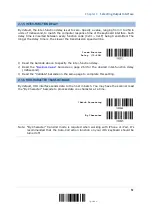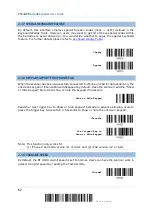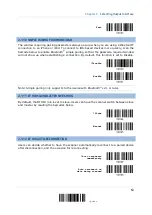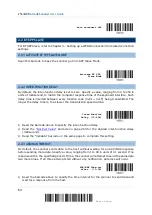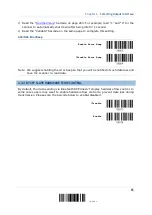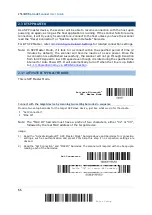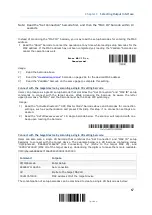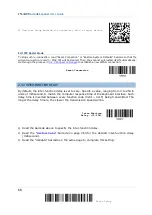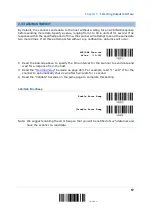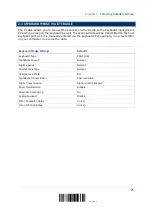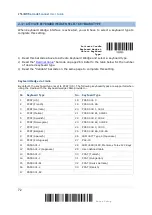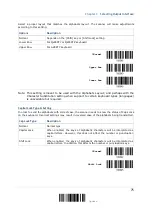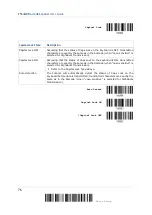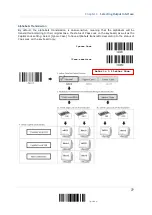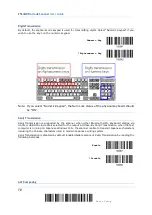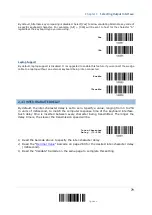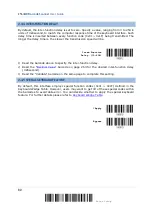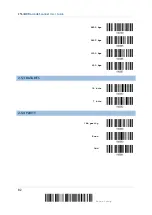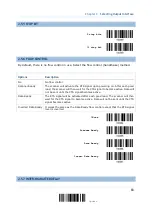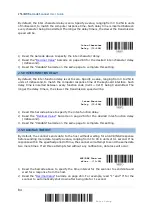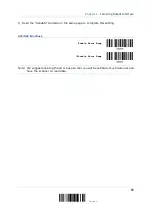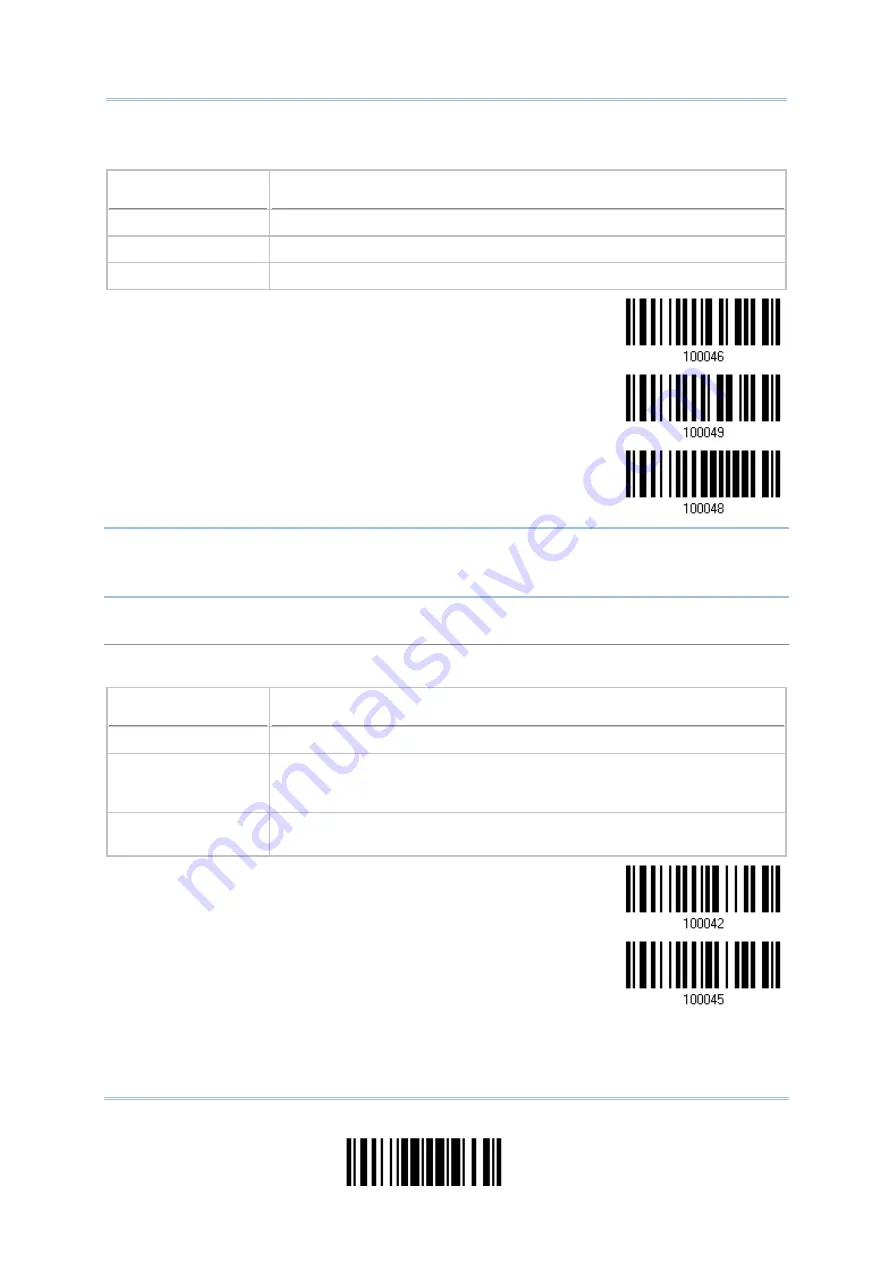
Chapter 2
Select a proper layout that matches the alphabets layout. The scanner will make adjustments
according to this setting.
Options
Description
Normal
Depends on the [Shift] key or [Shift Lock] setting
Lower Row
For QWERTY or QWERTZ keyboard
Upper Row
For AZERTY keyboard
*Normal
Upper Row
Lower Row
Note: This setting is meant to be used with the Alphabets Layout; and perhaps with the
Character Substitution setting when support to certain keyboard types (languages)
is unavailable but required.
Capital Lock Type & Setting
In order to send the alphabets with correct case, the scanner needs to know the status of Caps Lock
on the keyboard. Incorrect settings may result in reversed case of the alphabets being transmitted.
Cap Lock Type
Description
Normal
Normal type
Capital Lock
When enabled, the keys of alphabetic characters will be interpreted as
capital letters. However, this does not affect the number or punctuation
keys.
Shift Lock
When enabled, the keys of alphabetic characters will be interpreted as
capital letters. In addition, this affects the number or punctuation keys.
*Normal
Shift Lock
75
Update
Summary of Contents for 2564MR
Page 1: ...2564MR Barcode Scanner Setup barcodes included Version 1 00...
Page 6: ...Version Date Notes 1 00 Jan 09 2017 Initial release...
Page 124: ...Chapter 3 Setting up a WPAN Connection BT SPP Connected BT SPP Disconnected 113 Update...
Page 128: ...2564MR Barcode Scanner User Guide 4 2 CODE 25 INDUSTRIAL 25 Enable Disable 118 Enter Setup...
Page 140: ...2564MR Barcode Scanner User Guide 4 9 CODE 93 Enable Disable 130 Enter Setup...