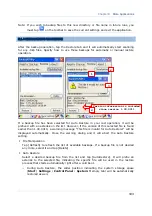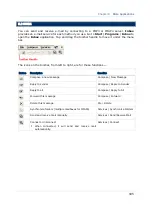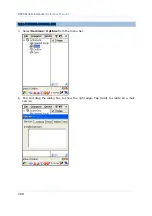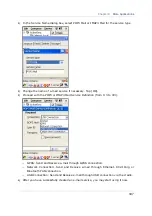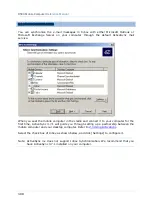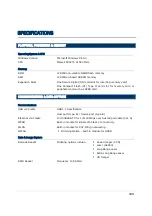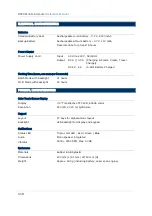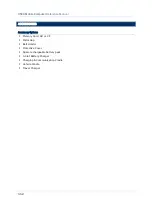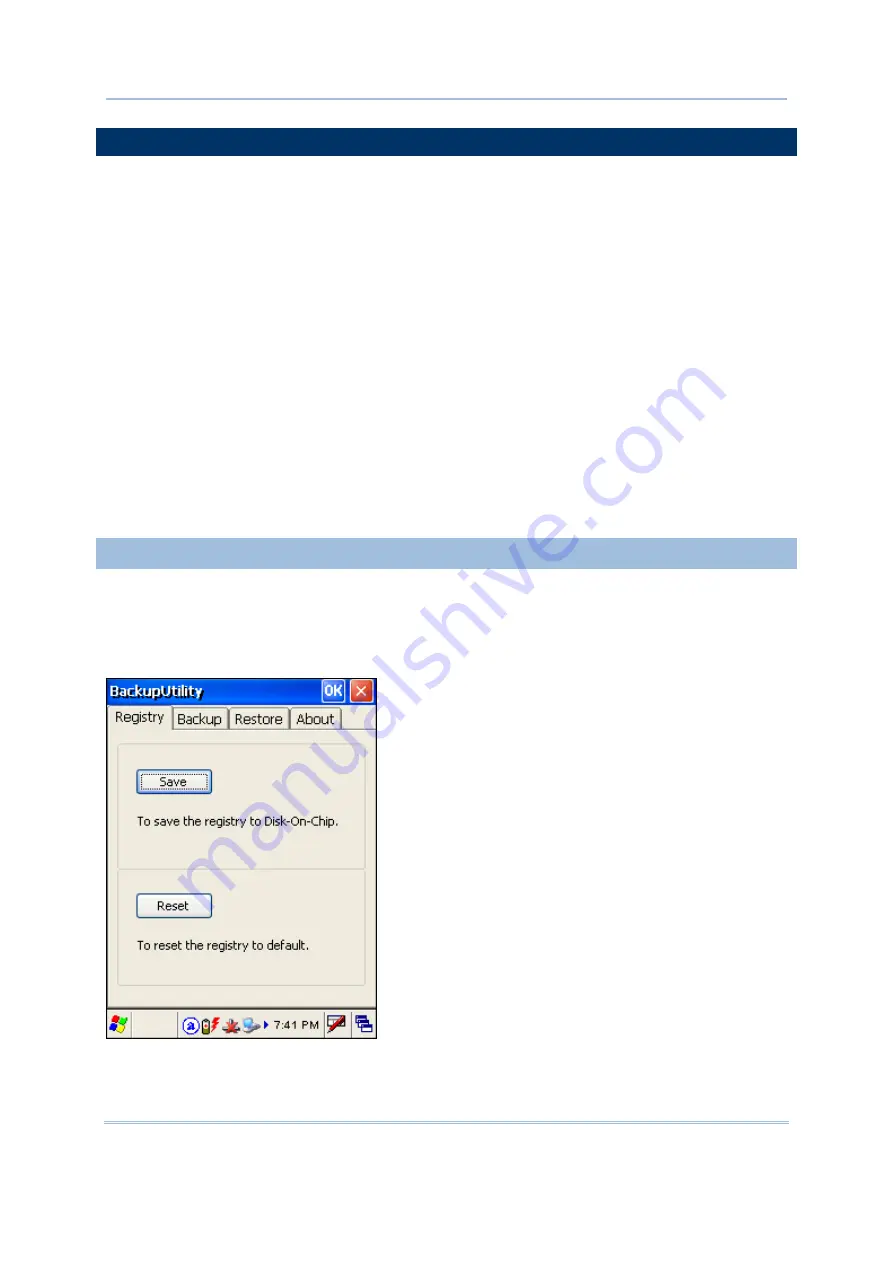
100
9500 Mobile Computer
Reference Manual
8.1 BACKUP UTILITY
The
CipherLab Backup Utility
is provided with OS 1.20.0409.070524 or later versions.
You can easily make copies of data and restore your mobile computer's specific registry
settings, install applications, user data, etc.
To find out your OS version, go to
Start
|
Settings
|
Control Panel
and select
System
. Select the Device Name tab.
You may use the backups (.bkp) for these purposes:
Full Restore Operation
Backup all necessary files here (you don't have to select "Registry") so that you can
restore your mobile computer to an operational state following a disaster.
Partial Restore Operation
Backup a few specific files here so that you can restore small numbers of files after
you have deleted them by accident or found them corrupted.
Easy Cloning
Backup everything (including "Registry") necessary for cloning settings to other 9500
Mobile Computers.
8.1.1 MANAGING THE REGISTRY
Go to
Start
|
Programs
|
BackupUtility
to open the
CipherLab Backup Utility
. If you
are using this backup utility for the first time, you must manually save the system
registry to the DiskOnChip folder first! Tap [Save] now to save the current system
registry to "\DiskOnChip\Sysbak\Registry.dat".
Summary of Contents for 9500 Series
Page 1: ...Windows CE Mobile Computer 9500 Version 2 14 ...
Page 14: ...4 9500 Mobile Computer Reference Manual ...
Page 15: ...5 OVERVIEW QUICK START Figure 1 Overview ...
Page 20: ...10 9500 Mobile Computer Reference Manual Figure 5 Installing the Main Battery ...
Page 24: ...14 9500 Mobile Computer Reference Manual ...
Page 40: ...30 9500 Mobile Computer Reference Manual ...
Page 58: ...48 9500 Mobile Computer Reference Manual ...
Page 70: ...60 9500 Mobile Computer Reference Manual ...
Page 94: ...84 9500 Mobile Computer Reference Manual ...
Page 108: ...98 9500 Mobile Computer Reference Manual ...
Page 126: ...116 9500 Mobile Computer Reference Manual ...