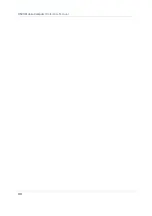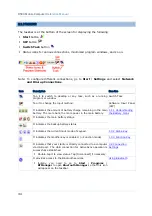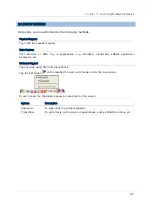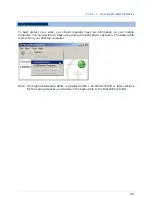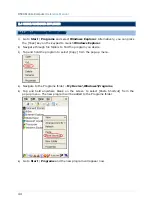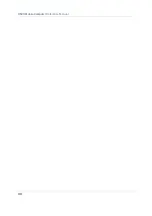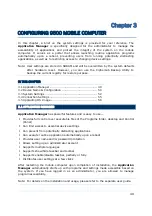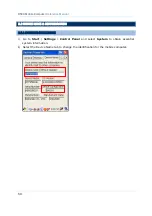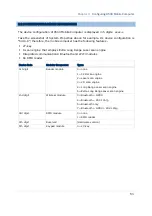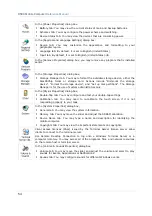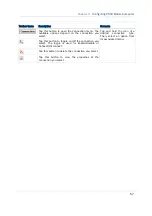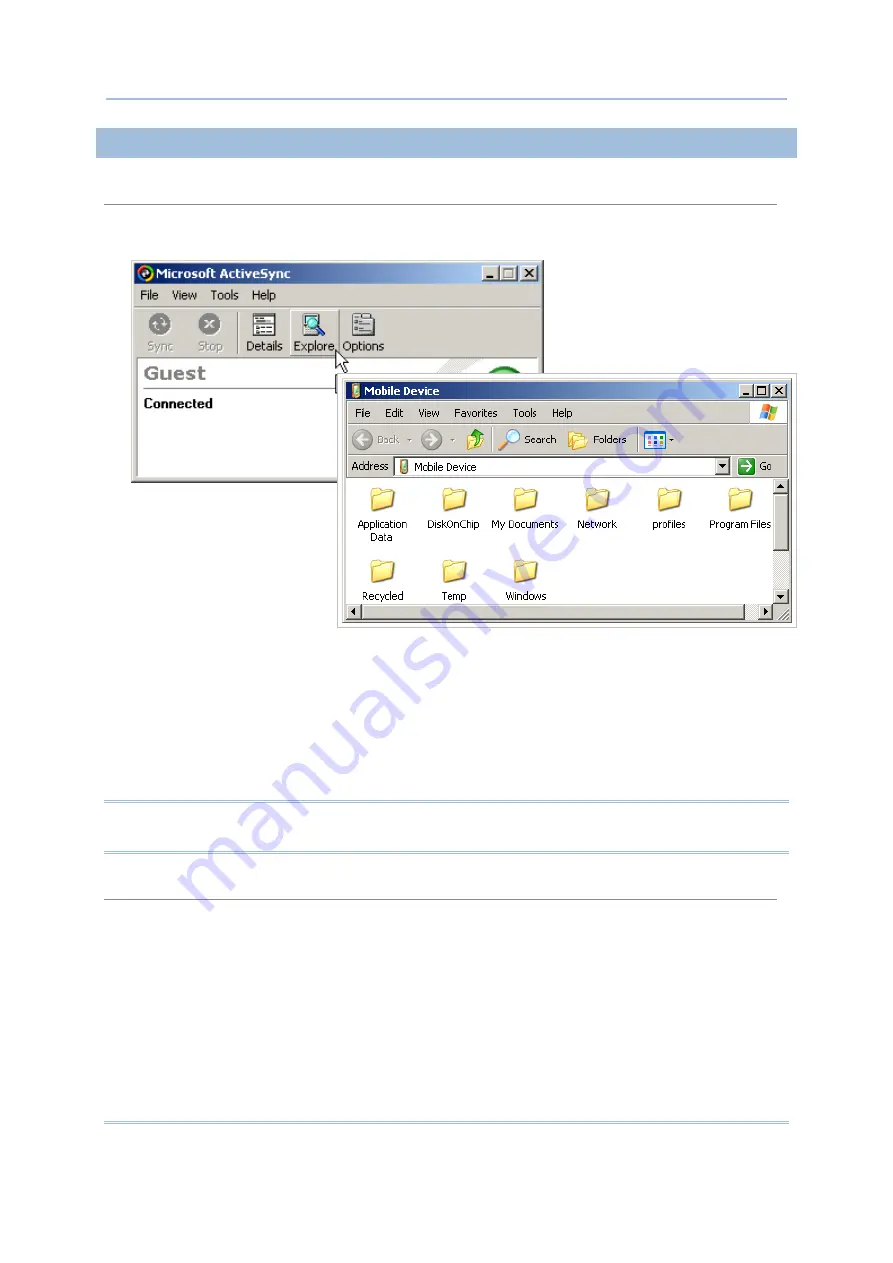
42
9500 Mobile Computer
Reference Manual
2.3.3 EXPLORE DEVICE
Add a Program to Start Menu
1. When connected, open the Microsoft ActiveSync window on your desktop computer.
2. Click the Explorer button from the toolbar.
3. Navigate through file folders to find the program you desire.
4. Right-click the program and select [Create Shortcut] from the pop-up menu.
5. Right-click the shortcut and select [Cut] from the pop-up menu.
6. Navigate to the Programs folder –
My Device\Windows\Programs
.
7. Right-click anywhere blank on the window and select [Paste] from the pop-up menu.
The new program will be added to the Programs folder.
8. On the mobile computer, go to
Start
|
Programs
and the new program will appear now.
Note: [Create Shortcut], [Cut], and [Paste]: The same result can be performed by [Copy]
and [Paste Shortcut].
Create a New Folder
1. When connected, open the Microsoft ActiveSync window on your desktop computer.
2. Click the Explorer button from the toolbar.
3. Navigate to the target folder where you wish to create a new folder.
4. Right-click anywhere blank on the window and select [New Folder] from the pop-up menu. A
subfolder will be created.
Summary of Contents for 9500 Series
Page 1: ...Windows CE Mobile Computer 9500 Version 2 14 ...
Page 14: ...4 9500 Mobile Computer Reference Manual ...
Page 15: ...5 OVERVIEW QUICK START Figure 1 Overview ...
Page 20: ...10 9500 Mobile Computer Reference Manual Figure 5 Installing the Main Battery ...
Page 24: ...14 9500 Mobile Computer Reference Manual ...
Page 40: ...30 9500 Mobile Computer Reference Manual ...
Page 58: ...48 9500 Mobile Computer Reference Manual ...
Page 70: ...60 9500 Mobile Computer Reference Manual ...
Page 94: ...84 9500 Mobile Computer Reference Manual ...
Page 108: ...98 9500 Mobile Computer Reference Manual ...
Page 126: ...116 9500 Mobile Computer Reference Manual ...