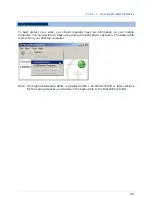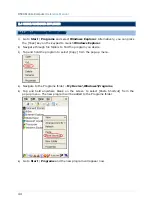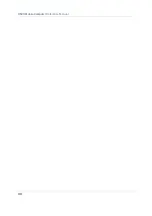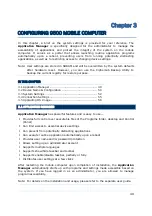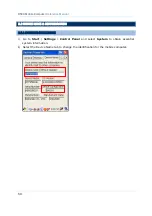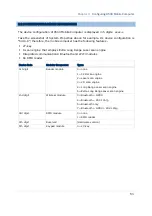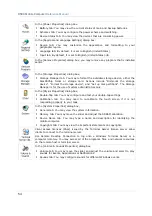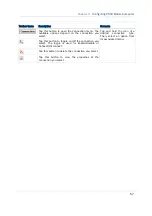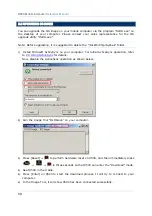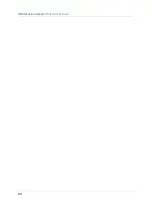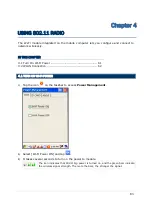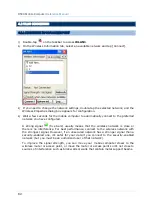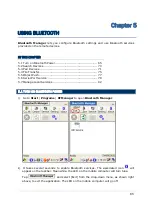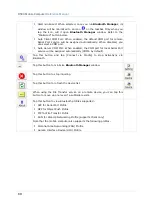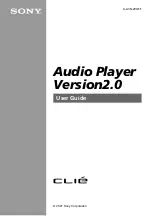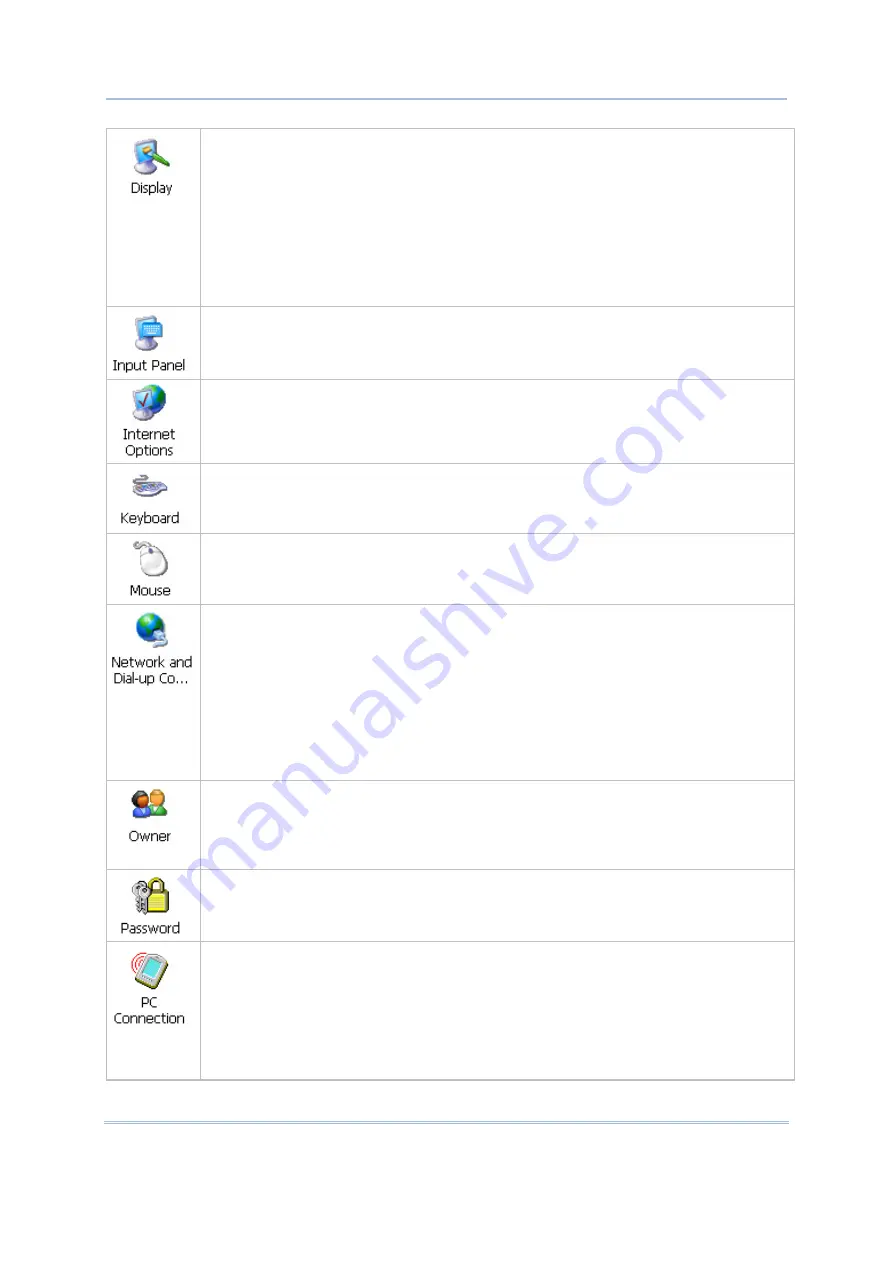
53
Chapter 3
Configuring 9500 Mobile Computer
In the [Display Properties] dialog box,
Background tab: Select an image for the background.
Appearance tab: Select a desired color scheme for windows, dialog boxes, and
items.
Backlight tab: Specify for how long the mobile computer is idle and then the
backlight will be automatically turned off while on battery power and external
power (in the charging cradle) respectively. Tap the [Advanced] button to move
the slider and adjust the brightness of the LCD backlight when it is set to be
automatically turned on once a key is pressed or you tap the touch screen.
In the [Input Panel Properties] dialog box, you may configure how the Soft Input
Panel (SIP) works.
In the [Internet Options] dialog box, you may configure how the mobile computer
connects to the Internet.
Connect an external keyboard to the cradle via the USB Host port.
In the [Keyboard Properties] dialog box, you may configure settings for character
repeat.
Connect a mouse to the cradle via the USB Host port.
In the [Mouse Properties] dialog box, you may configure and test your double-click
settings.
In the [Network and Dial-up Connections] window, you may configure settings for
the mobile computer connects to a network directly or through a modem.
Alternatively, you may tap
Start
|
Settings
|
Network and Dial-up Connections
.
USB Connection (via USB device port on the cradle)
GPRS (through a GPRS modem)
AX88772 (via Ethernet port on the cradle)
WLAN (via 802.11b/g)
BTPAN (via Bluetooth)
In the [Owner Properties] dialog box,
Identification/Notes tab: Type your contact information or notes.
Network ID tab: Type the user name, password, and domain name used to log
on to the remote network.
In the [Password Properties] dialog box, you may apply password protection at
power-on to limit access to the mobile computer.
In the [PC Connection Properties] dialog box, you may disable the direct connection
between the mobile computer and a desktop computer.
By default, the mobile computer is enabled to directly connect to a desktop
computer via the cradle's USB port. Alternatively, you may tap
Start
|
Settings
|
Network and Dial-up Connections
and select USB Connection.
You may change to use Bluetooth if ActiveSync via Bluetooth has been enabled in
Bluetooth Manager
.
Summary of Contents for 9500 Series
Page 1: ...Windows CE Mobile Computer 9500 Version 2 14 ...
Page 14: ...4 9500 Mobile Computer Reference Manual ...
Page 15: ...5 OVERVIEW QUICK START Figure 1 Overview ...
Page 20: ...10 9500 Mobile Computer Reference Manual Figure 5 Installing the Main Battery ...
Page 24: ...14 9500 Mobile Computer Reference Manual ...
Page 40: ...30 9500 Mobile Computer Reference Manual ...
Page 58: ...48 9500 Mobile Computer Reference Manual ...
Page 70: ...60 9500 Mobile Computer Reference Manual ...
Page 94: ...84 9500 Mobile Computer Reference Manual ...
Page 108: ...98 9500 Mobile Computer Reference Manual ...
Page 126: ...116 9500 Mobile Computer Reference Manual ...