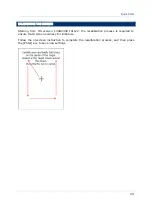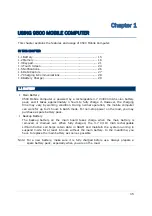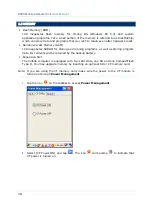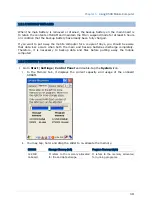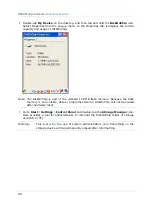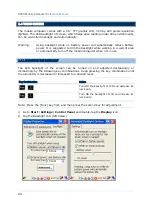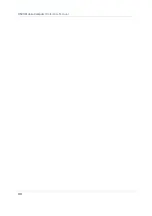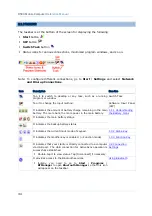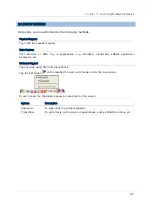25
Chapter 1
Using 9500 Mobile Computer
3)
Select one or both of the check boxes to automatically turn off the LCD backlight
when using batteries or external power. From the appropriate list, select the amount
of time the device should be idle before the backlight is turned off.
4)
Tap the [Advanced] button.
5)
In the Settings tab (right above), you can select the luminosity of backlight when it is
set to be automatically turned on by pressing any key or tapping the screen. Tap,
hold, and drag the slider for AC and battery powered respectively. For more
luminosity, move the slider to the right.
1.4.2 RE-CALIBRATING THE SCREEN
This LCD is also a touch screen that can be calibrated through screen alignment. For
initial use, the recalibration process is required to ensure touch screen accuracy.
1)
Go to
Start
|
Settings
|
Control Panel
and double-tap the
Stylus
icon.
2)
Tap the Calibration tab, and then tap the [Recalibrate] button.
Warning:
Do not use any pointed or sharp objects to move against the surface of the
screen.
Summary of Contents for 9500 Series
Page 1: ...Windows CE Mobile Computer 9500 Version 2 14 ...
Page 14: ...4 9500 Mobile Computer Reference Manual ...
Page 15: ...5 OVERVIEW QUICK START Figure 1 Overview ...
Page 20: ...10 9500 Mobile Computer Reference Manual Figure 5 Installing the Main Battery ...
Page 24: ...14 9500 Mobile Computer Reference Manual ...
Page 40: ...30 9500 Mobile Computer Reference Manual ...
Page 58: ...48 9500 Mobile Computer Reference Manual ...
Page 70: ...60 9500 Mobile Computer Reference Manual ...
Page 94: ...84 9500 Mobile Computer Reference Manual ...
Page 108: ...98 9500 Mobile Computer Reference Manual ...
Page 126: ...116 9500 Mobile Computer Reference Manual ...