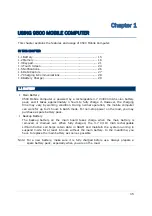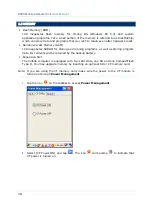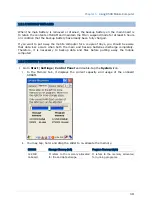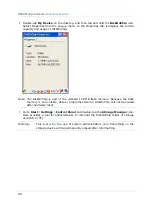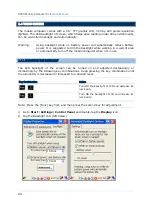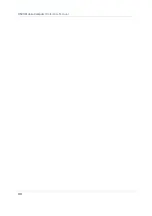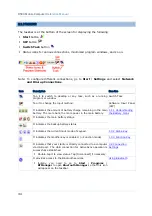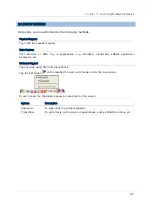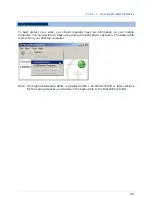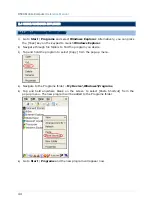29
Chapter 1
Using 9500 Mobile Computer
1.8 BATTERY CHARGER
Below is the 4-Slot Battery Charger for 9500.
1)
The Battery Charger can be mounted on table or wall. Drill two holes (centers spaced
160 millimeters apart), secure the two supplied screws, and mount the Battery
Charger by sliding over screws.
2)
Slide the battery into the battery compartment at a proper angle, with contacts facing
to back.
3)
Connect the power supply cord to the power receptacle on the charger. Connect the
other end of the power supply cord to a suitable power outlet.
4)
Press the power switch on, and the Battery Charger’s LED will be red.
5)
While charging, the LED of the battery compartment will be red. When fully charged,
the LED will be green.
Indicator
Status
Description
Power Off
Red, solid
Power off
Power on
Battery Charging
Off
Red, solid
Green, solid
Red/green, flashing
Battery not ready
Charging battery
Charging done
Error occurs
Figure 8: 4-Slot Battery Charger
Summary of Contents for 9500 Series
Page 1: ...Windows CE Mobile Computer 9500 Version 2 14 ...
Page 14: ...4 9500 Mobile Computer Reference Manual ...
Page 15: ...5 OVERVIEW QUICK START Figure 1 Overview ...
Page 20: ...10 9500 Mobile Computer Reference Manual Figure 5 Installing the Main Battery ...
Page 24: ...14 9500 Mobile Computer Reference Manual ...
Page 40: ...30 9500 Mobile Computer Reference Manual ...
Page 58: ...48 9500 Mobile Computer Reference Manual ...
Page 70: ...60 9500 Mobile Computer Reference Manual ...
Page 94: ...84 9500 Mobile Computer Reference Manual ...
Page 108: ...98 9500 Mobile Computer Reference Manual ...
Page 126: ...116 9500 Mobile Computer Reference Manual ...