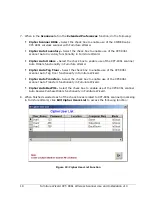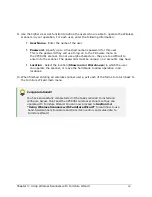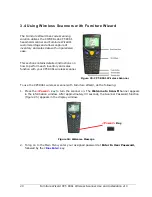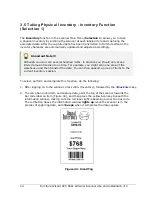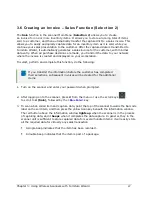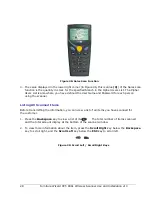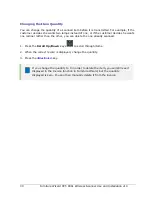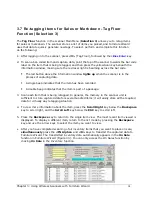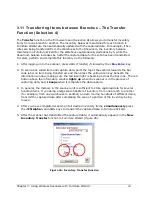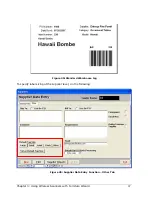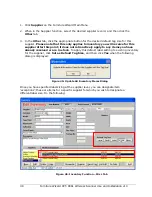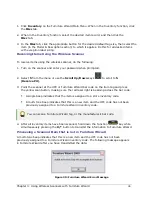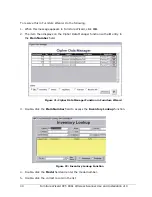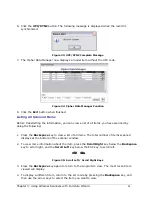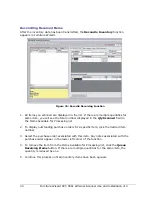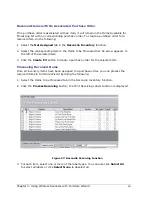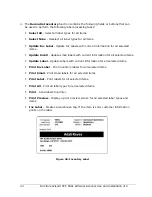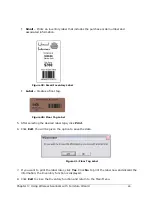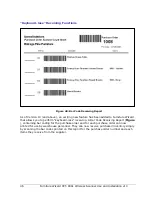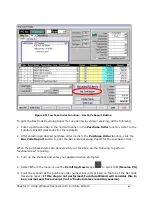32 Furniture Wizard CPT-8061 Wireless Scanner Use and Installation v10
Figure 44: Inventory - On Sale Function
7.
Make sure there is a check in the Tagged field for each item being placed on sale.
8.
The On Sale function contains the following fields or buttons that can be used to perform
the following processing tasks:
Set Sale Items By Discount (Retail) - Discounts all tagged items by a specific
percentage.
Set Sale Items By Margin (Cost) - Sets price by margin from cost.
Set Sale Items By Markup (Cost) – Sets price by markup from cost.
Percentage - Enter the percent of the discount.
Show All - Displays all items.
Show Only On Sale - Displays only sale items.
Show Not On Sale - Displays only items not currently on sale.
Round Retail – Rounds the retail price according to system settings.
Quick Tags - Opens the Quick Tag function from which you can print floor tags.
Create Tags - Prints new tags for the sale items.
Invert Tagged – Selects the check box for items that are not currently selected,
and clears the check box for currently selected items.
Show Tagged - Displays only those items that were scanned.
Tag All – Selects the check boxes for all items.
UnTag All – Clears the check boxes for all items.
Create New Retail Price - Use this button to create a new retail price independent
of sale information.
Apply Temporary Discount – Applies the price change to the sale items.
Restore Original Retail Price - Click this button to restore the retail price and
remove discounts.
9.
You can set the sale price by discount from retail, margin on cost, or markup from cost.
Enter the discount percentage into the Percentage field, then click the Apply Temporary
Discount button.
10.
To create the sale tags, click the Custom Tags button, select the desired label types, and
then click Print.